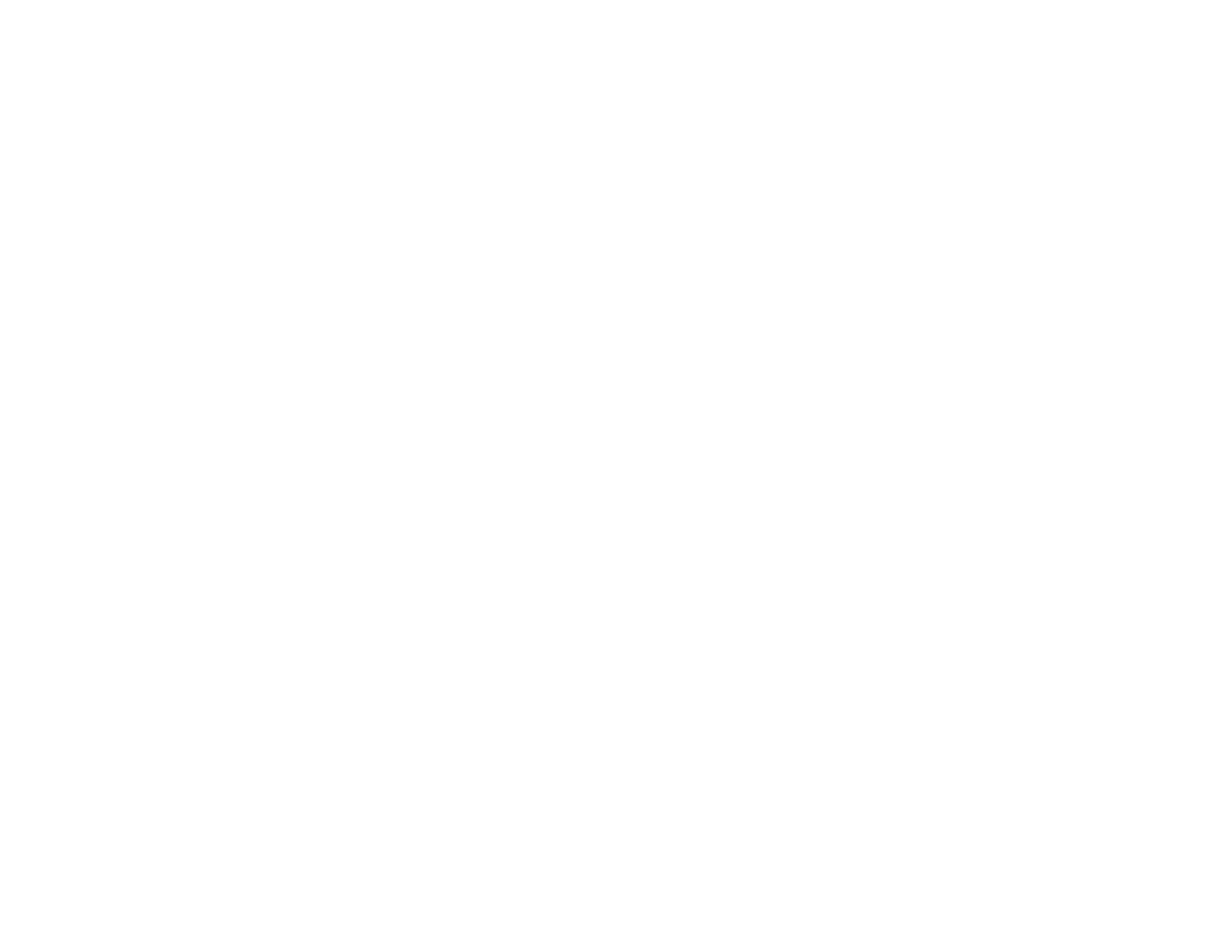394
Related references
Compatible Epson Papers
Related tasks
Selecting Basic Print Settings - Windows
Selecting Additional Layout and Print Options - Windows
Selecting Basic Print Settings - Mac
Managing Color - Mac
Removing and Installing Ink Packs
Solving Scanning Problems
Check these solutions if you have problems scanning with your product.
Scanning Software Does Not Operate Correctly
Cannot Start Epson Scan 2
Scanning is Slow
Cannot Save a Scan to a Shared Folder Over a Network
Parent topic: Solving Problems
Scanning Software Does Not Operate Correctly
If your scanning software does not operate correctly, try these solutions:
• Make sure your computer has adequate memory and meets the system requirements for your
operating system.
• Make sure your computer is not running in a power-saving mode, such as sleep or standby. If so,
wake your system and restart your scanning software.
• If you upgraded your operating system but did not reinstall your scanning software, try reinstalling it.
• In Windows, make sure your product is listed as a valid device in the Scanners and Cameras control
panel.
Parent topic: Solving Scanning Problems
Related concepts
Uninstall Your Product Software
Related references
Windows System Requirements
Mac System Requirements
