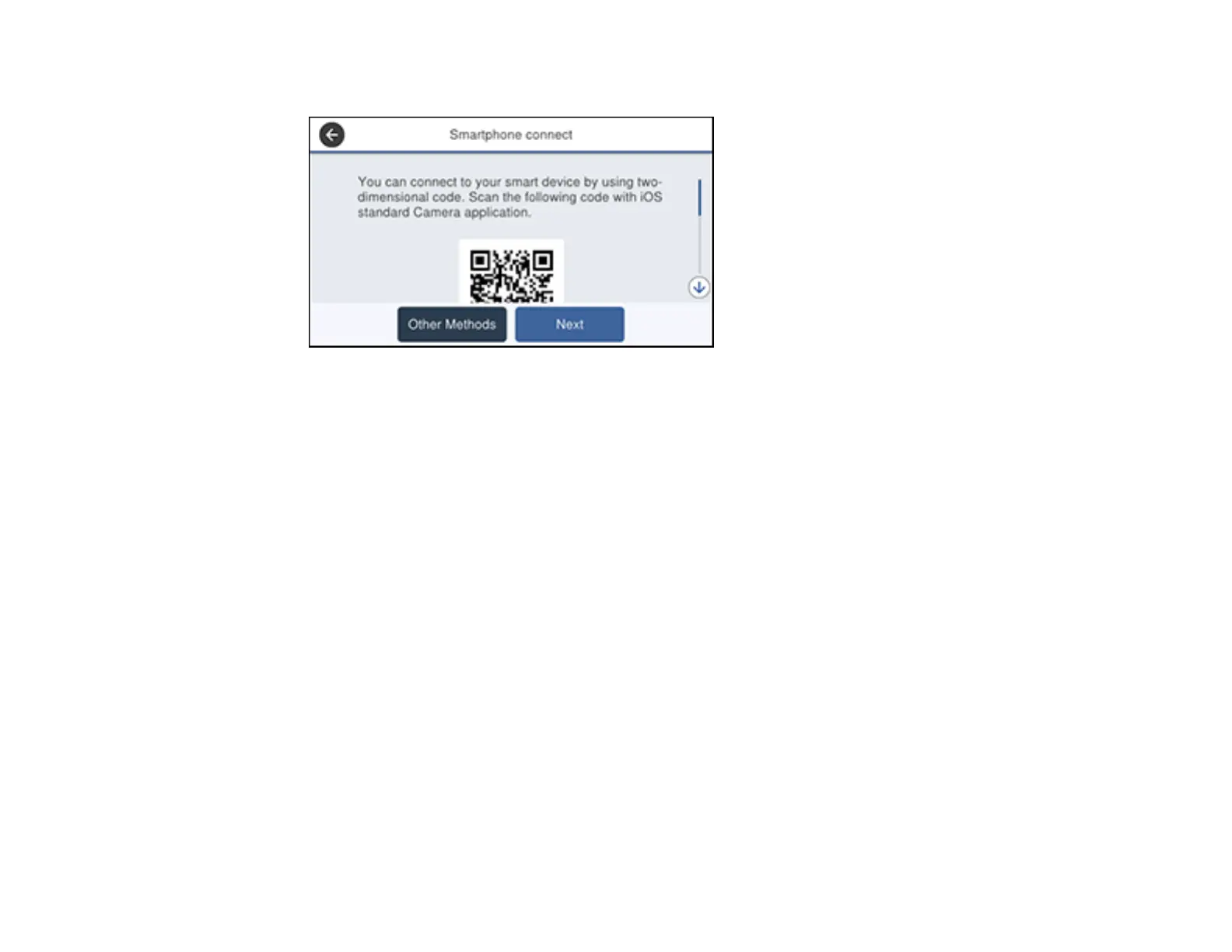66
You see a screen like this:
6. On your smart device, open the standard Camera app and scan the QR code displayed on the
product's LCD screen.
7. Tap the QR code message displayed on your smart device.
8. Tap Join when you see the prompt to join a Wi-Fi network.
9. On the product's LCD screen, select Wi-Fi Direct.
10. On your smart device, open the Epson iPrint app and tap Printer is not selected.
11. Select the printer you want to connect to.
12. On the product's LCD screen, select Complete.
Parent topic: Wi-Fi Direct Mode Setup
Related tasks
Connecting to a non-iOS/Android Device using Wi-Fi Direct
Connecting to Android Devices using Wi-Fi Direct
You can connect an Android device directly to your product without using a wireless router or access
point. To use this feature, your Android device must have the following installed:
• Android 4.4 or later
• Epson iPrint version 7.0 or later
If your smart device does not support the above software, see the link below instead.
