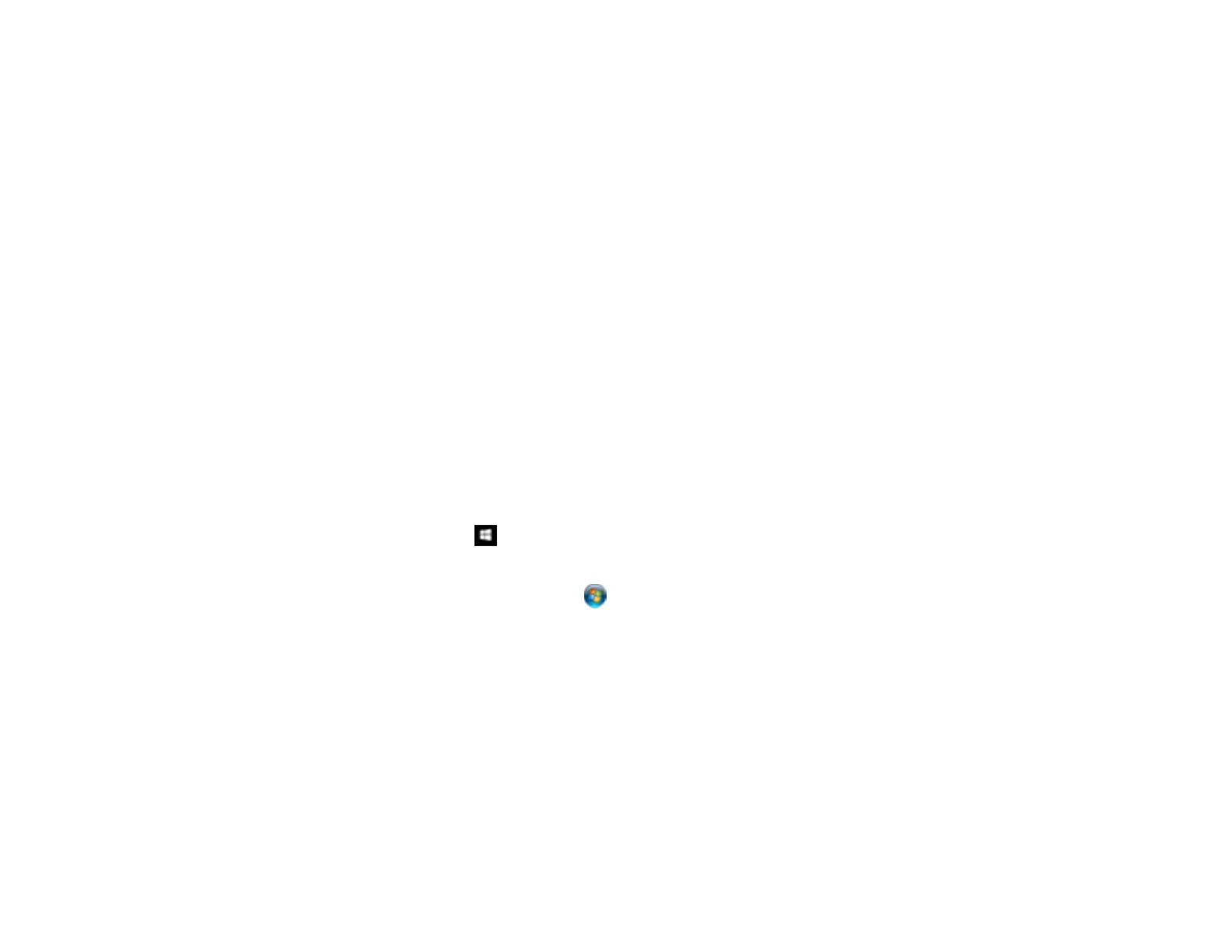240
Scanning Multi-Page Originals as Separate Files - Windows
Saving Scanned Documents as a Searchable PDF Using Epson Scan 2
Saving Scanned Documents as a Searchable PDF with Document Capture - Mac
Saving a Scan as an Office Format File - Windows
Saving a Scan as an Office Format File - Mac
Scanning to a SharePoint Server or Cloud Service - Windows
Scanning to a SharePoint Server or Cloud Service - Mac
Parent topic: Scanning
Scanning Multi-Page Originals as Separate Files - Windows
You can use Document Capture Pro (Windows) to scan multi-page originals as separate scanned files.
You indicate how the separate files are created by defining a maximum page count per file or by
inserting blank pages, barcodes, or characters that can be detected by the software as separation
markers.
Note: The settings may vary, depending on the software version you are using. See the help information
in Document Capture Pro for details.
1. Load your multi-page original in the product.
2. Do one of the following to start Document Capture Pro:
• Windows 10: Click and select Epson Software > Document Capture Pro.
• Windows 8.x: Navigate to the Apps screen and select Document Capture Pro.
• Windows (other versions): Click or Start, and select All Programs or Programs. Select
Epson Software > Document Capture Pro.
You see the Document Capture Pro window.
3. If you see a Switch to Simple View button in the upper right corner of the window, click it.
