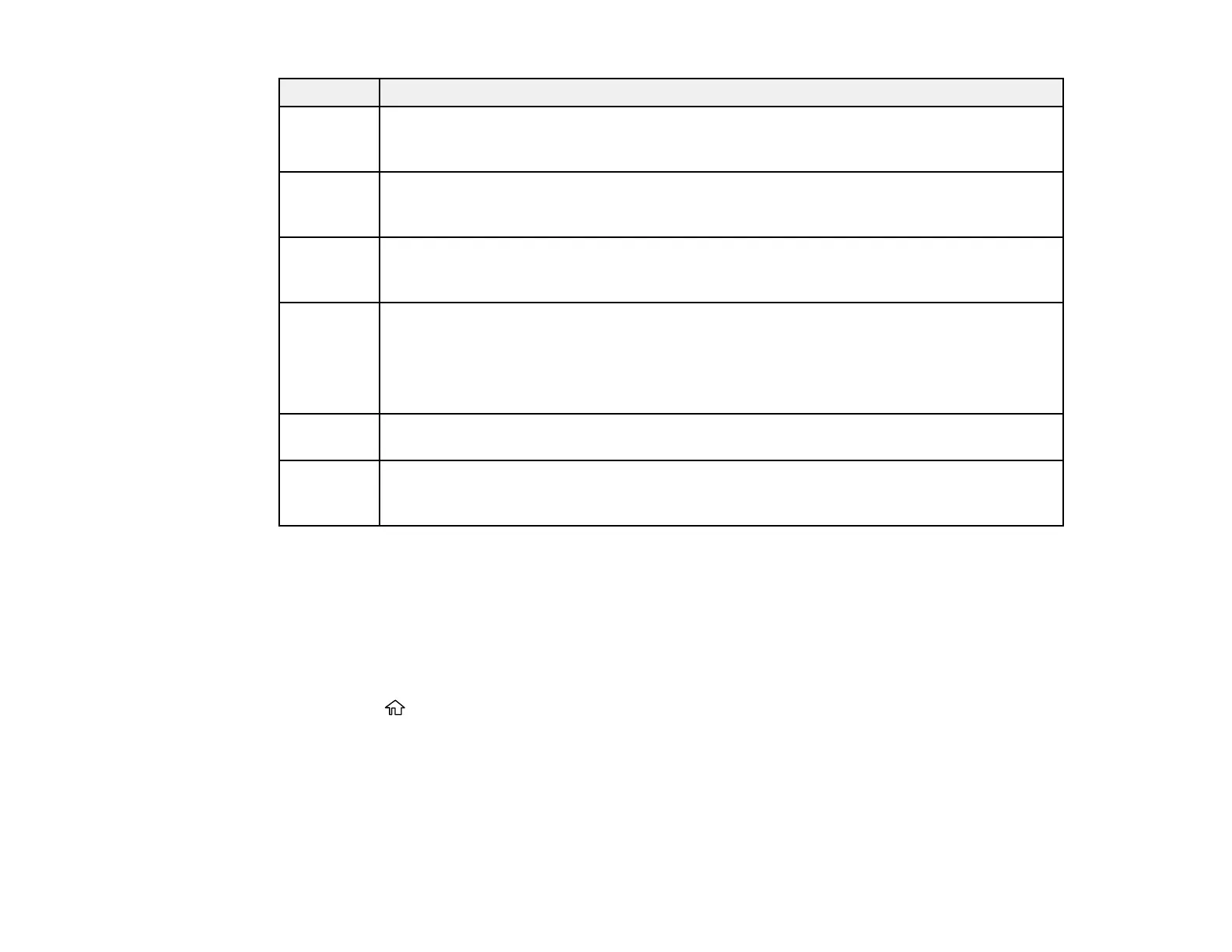365
Code Condition/solution
341 A communication error has occurred. Make sure the product is connected to the computer
or network correctly. Make sure you have installed Document Capture or Document
Capture Pro. If the problem cannot be cleared, contact your product administrator.
405 An error occurred while saving data to an external USB memory device. Reinsert the USB
memory device or use a different USB memory device on which you created a folder
using the Create a folder to save fax data setting.
422 An authentication error has occurred. Make sure the settings are correct for the folder
selected in Settings > General Settings > Fax Settings > Receive Settings >
Save/Forward Settings.
423 A communication error has occurred.
Check the network connection, or make sure the settings are correct for the folder
selected in Settings > General Settings > Fax Settings > Receive Settings >
Save/Forward Settings. If the problem cannot be cleared, contact your product
administrator.
425 There is not enough storage space available in the forwarding destination folder. Increase
the storage space in the destination folder.
428 The destination was wrong or the destination does not exist. Make sure the settings are
correct for the folder selected in Settings > General Settings > Fax Settings > Receive
Settings > Save/Forward Settings.
Parent topic: Solving Problems
Running a Product Check
Running a product check helps you determine if your product is operating properly.
1. Disconnect any interface cables connected to your product.
2. Load plain paper in the paper cassette.
3. Press the home button, if necessary.
4. Select Settings > Maintenance.