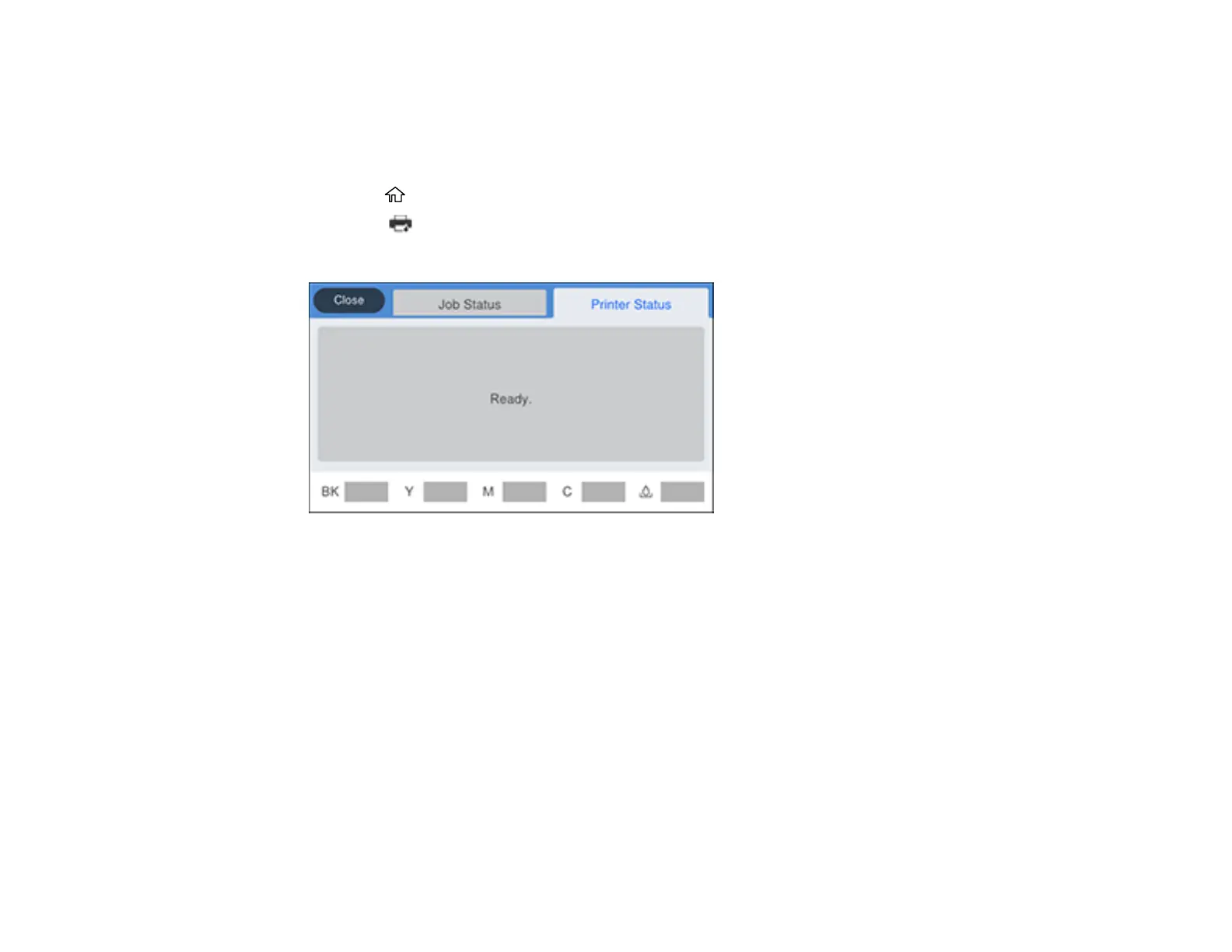326
Checking Ink Status on the LCD Screen
When one of your ink packs is low or expended, you see a message on the LCD screen. Select How To
and follow the steps on the LCD screen to replace the ink pack.
You can also check the status of the ink packs and maintenance box from the product control panel.
1. Press the home button, if necessary.
2. Select the icon.
You see a screen like this:
The ink and maintenance box levels are displayed at the bottom of the screen.
Note: The displayed ink and maintenance box levels are approximate.
Parent topic: Check Ink and Maintenance Box Status
Related concepts
Maintenance Box Replacement
Related tasks
Removing and Installing Ink Packs
Checking Ink and Maintenance Box Status - Windows
A low ink reminder appears if you try to print when ink is low. You can also check your ink or
maintenance box status at any time using a utility on your Windows computer.
