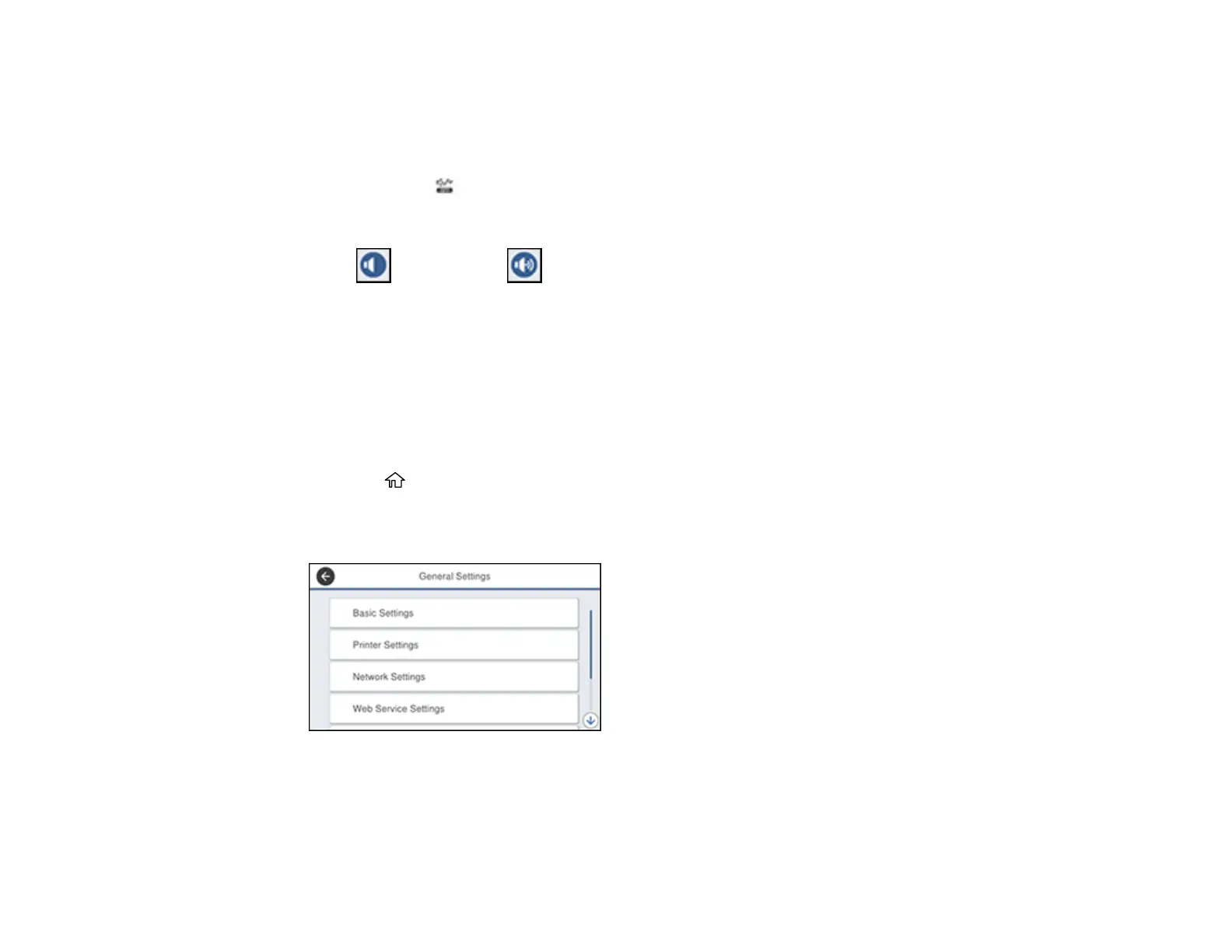40
3. Do one of the following:
• To mute all control panel sounds, turn the Mute setting off.
• To select a specific sound level, select Normal Mode or Quiet Mode.
Note: Press the icon on the home screen to switch between Normal Mode and Quiet Mode.
4. If you did not mute the sounds, select Button Press to adjust the volume level.
5. Press to decrease or to increase the sound.
6. Select OK to exit.
Note: You can also adjust the Sound Type and the sound level for various product functions.
Parent topic: Using the Control Panel
Adjusting the Screen Brightness
You can adjust the brightness of the LCD screen.
1. Press the home button, if necessary.
2. Select Settings > General Settings.
You see a screen like this:
3. Select Basic Settings > LCD Brightness.
4. Press the – or + icons to decrease or increase the brightness.
5. Select OK to exit.