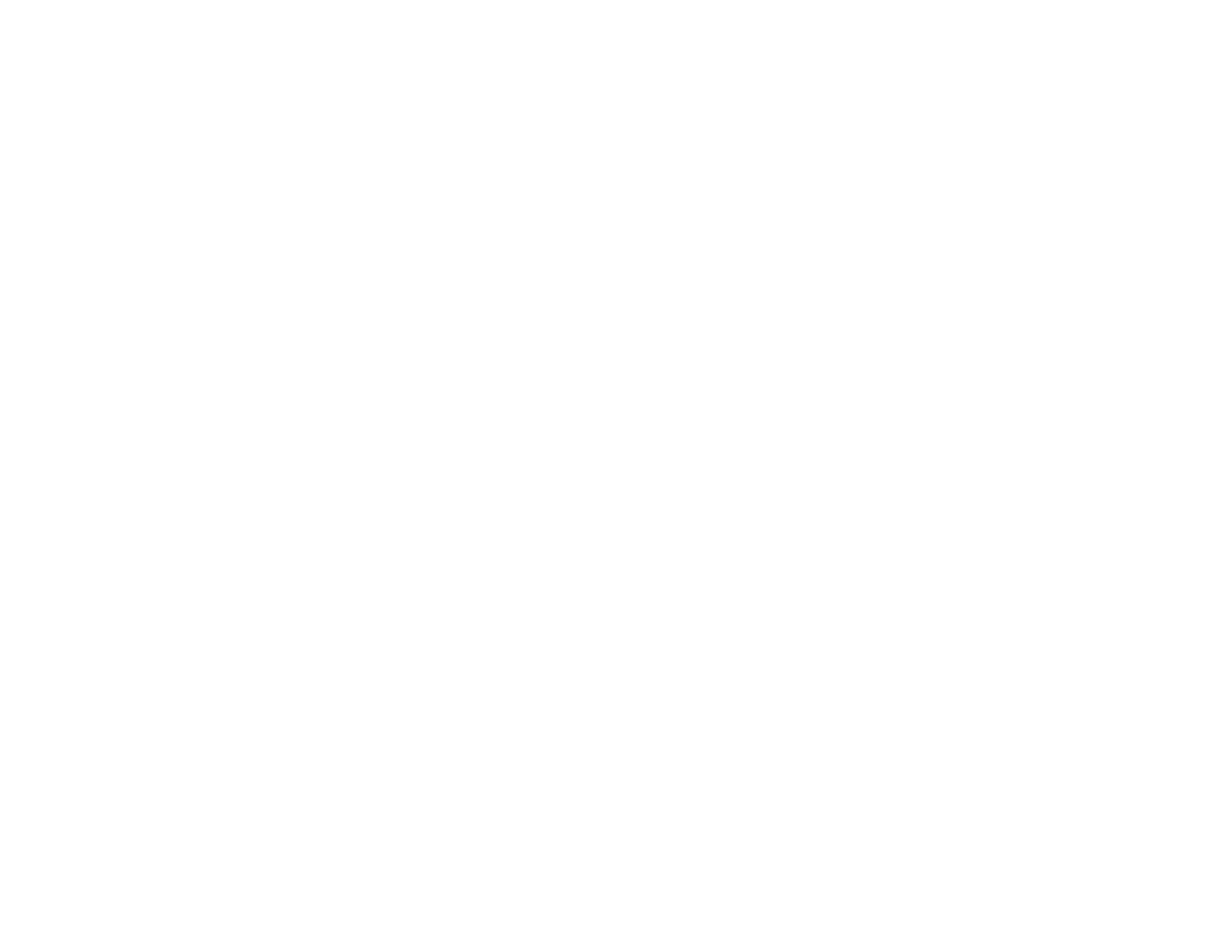336
7. Click OK.
8. Close the utility window.
9. Load plain paper or an envelope in your product.
10. Access the print settings in your print application.
11. Select Print Settings from the pop-up menu.
12. Select Plain Paper/Bright White Paper or Envelope as the paper type setting.
13. Select the Grayscale option.
14. Click Print to print your document.
Parent topic: Printing with Black Ink and Expended Color Ink Packs
Conserving Low Black Ink with Windows
When black ink runs low and there is more color ink, you may see a message telling you that you can
print with a mixture of color inks to create composite black.
Note: The window appears only when you have selected Plain Paper/Bright White Paper as the paper
type setting, and depends on other selected print settings. To use this feature, Epson Status Monitor
must be enabled.
• Click Yes to use a mixture of color inks to create black, or No to continue using the remaining black ink
for the document you are printing.
• Click Disable this feature to continue using the remaining black ink.
Note: If you disable this feature, it remains disabled until you replace the black ink pack.
Parent topic: Replacing Ink Supply Units (Ink Packs) and Maintenance Boxes
Maintenance Box Replacement
The maintenance box stores surplus ink that gets collected during printing or print head cleaning. When
you see a message on the LCD screen, follow the on-screen instructions to replace the maintenance
box.
Note the following precautions when replacing the maintenance box:
• Do not remove the maintenance box or its cover except when replacing the maintenance box;
otherwise, ink may leak.
