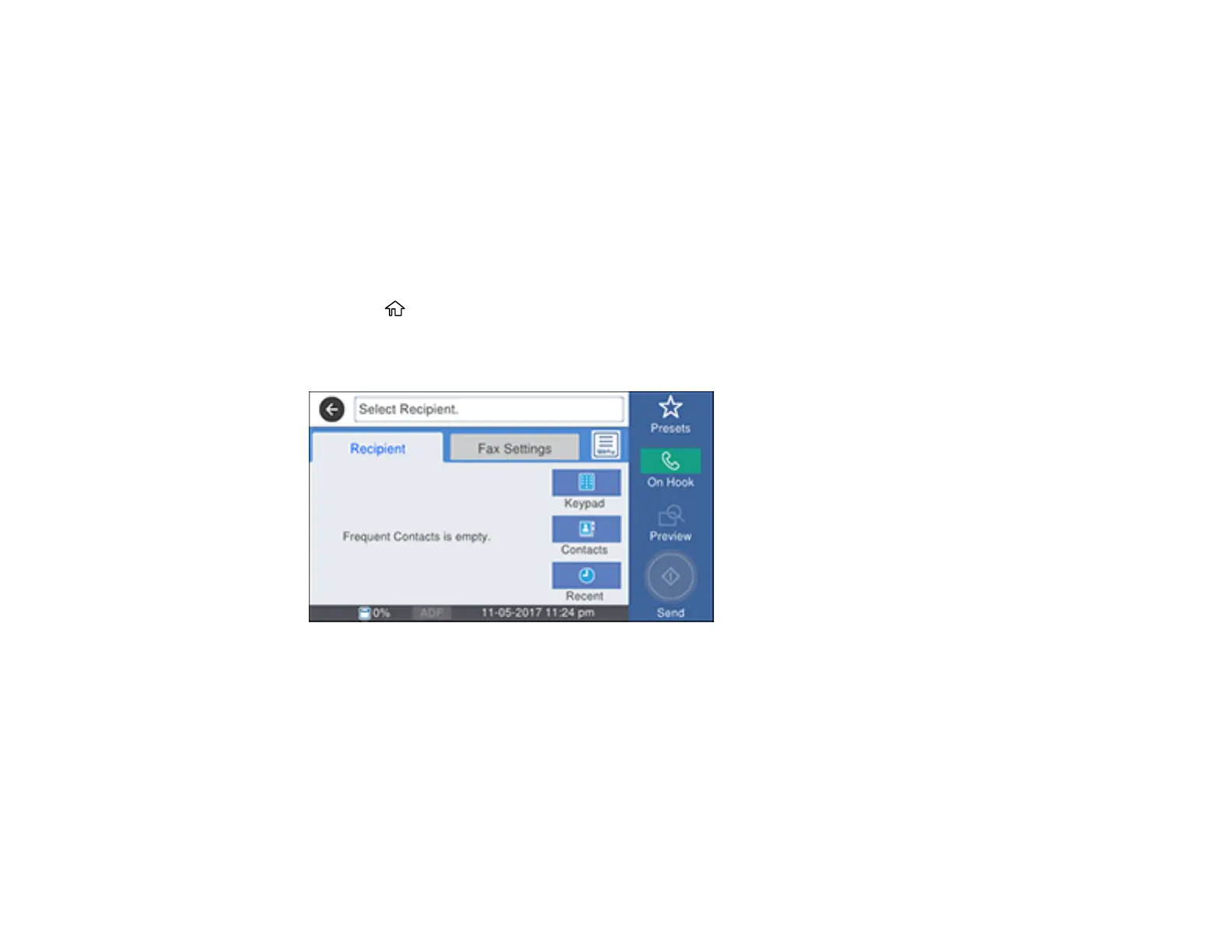291
Parent topic: Sending Faxes
Sending a Fax Using the Keypad, Contact List, or History
You can send a fax from your product control panel by entering the fax number, or selecting the number
from either the contact list or fax history.
Note: You can send a black-and-white fax to up to 100 contacts or 99 groups at a time, or send a color
fax to one recipient at a time. If your recipient's fax machine does not print in color, your fax is
automatically sent in black-and-white.
1. Place your original on the product for faxing.
2. Press the home button, if necessary.
3. Select Fax.
You see a screen like this:
Note: To fax a double-sided document, place your document in the ADF and turn on the ADF 2-
Sided setting. (You cannot fax double-sided documents in color.)
4. Do one of the following to select fax recipients:
• Manually enter a fax number: Select Keypad and enter a fax number. Select OK when done. To
add another fax number, repeat the same steps. You can also use the numeric keypad on the
control panel to enter a fax number.
