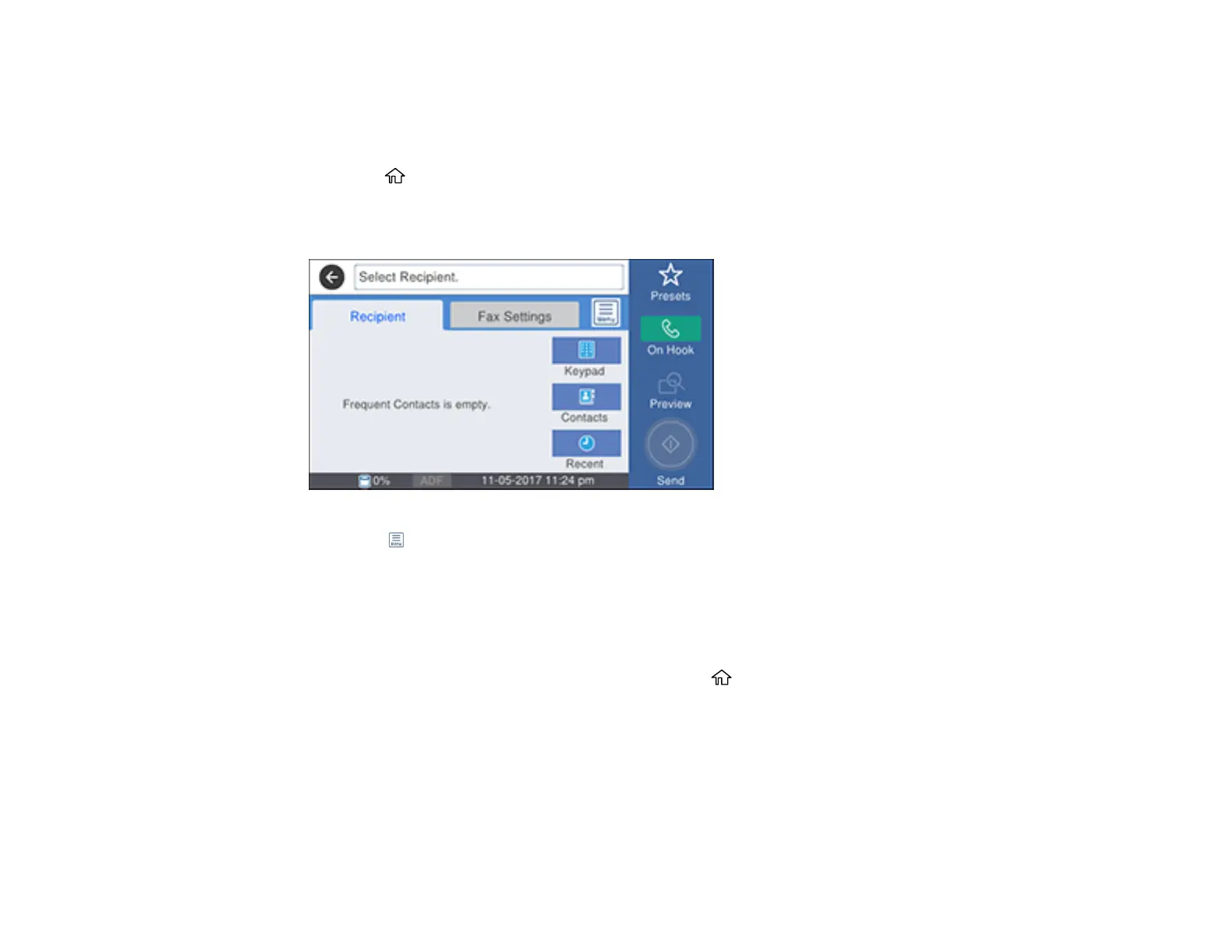298
Note: If you try to store more than 10 jobs or 100 pages, they overwrite previously stored documents. Be
sure to check how many fax jobs are stored before storing additional jobs by running a Fax Report.
1. Place your original on the product for faxing.
2. Press the home button, if necessary.
3. Select Fax.
You see a screen like this:
4. Select the icon.
5. Select Extended Fax.
6. Select Store Fax Data to turn on the setting and select Close.
7. Select any other fax settings as necessary and select Close.
8. Select Store.
9. When you are ready to send the document, press the home button if necessary and select Fax
Box.
10. Select Stored Documents.
11. Select the stored fax job you want to send.
12. Select Start Sending.
Parent topic: Sending Faxes from the Product Control Panel