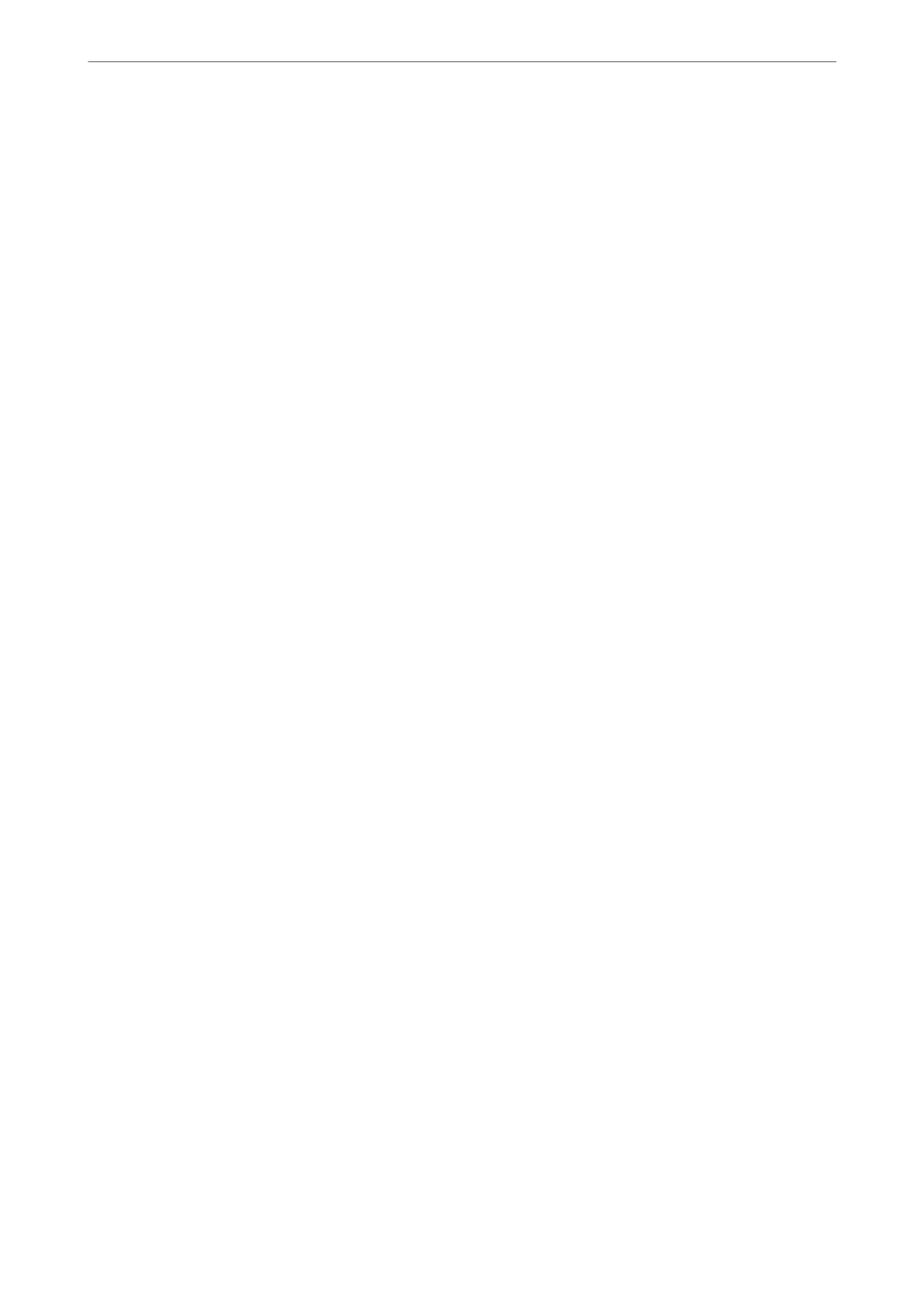8.
Click Print.
Note:
If you want to cancel printing, on your computer right-click on your printer in Devices and Printers, Printer, or in
Printers and Faxes. Click See what's printing, right-click on the job you want to cancel, and then select Cancel.
However, you cannot cancel a print job from the computer once it has been completely sent to the printer. In this case,
cancel the print job by using the printer's control panel.
Related Information
& “Available Paper and Capacities” on page 289
& “Menu Options for the Printer Driver” on page 79
Menu Options for the Printer Driver
Open the print window in an application, select the printer, and then access the printer driver window.
Note:
Menus vary depending on the option you selected.
Main Tab
Printing Presets:
Add/Remove Presets:
You can add or remove your own presets for frequently used print settings. Select the preset you want
to use from the list.
Paper Source:
Select the paper source from which the paper is fed. Select Auto Select to automatically select the
paper source selected in the print settings on the printer. If you enable the Automatic Cassette
Switching function, the printer automatically feeds paper from paper cassette 2 when paper runs out
in paper cassette 1. Load the same paper (type and size) in paper cassette 1 and paper cassette 2.
Document Size:
Select the paper size on which you want to print. If you select User-Dened, enter the paper width
and height.
Borderless:
Enlarges the print data slightly more than the paper size so that no margins are printed around the
edges of the paper. Click Settings to select the amount of enlargement.
Orientation:
Select the orientation you want to use to print.
Paper Type:
Select the type of paper on which you print.
Quality:
Select the pint quality you want to use for printing. e options vary depending on the paper type.
Printing
>
Printing Documents
>
Printing from a Computer - Windows
79
