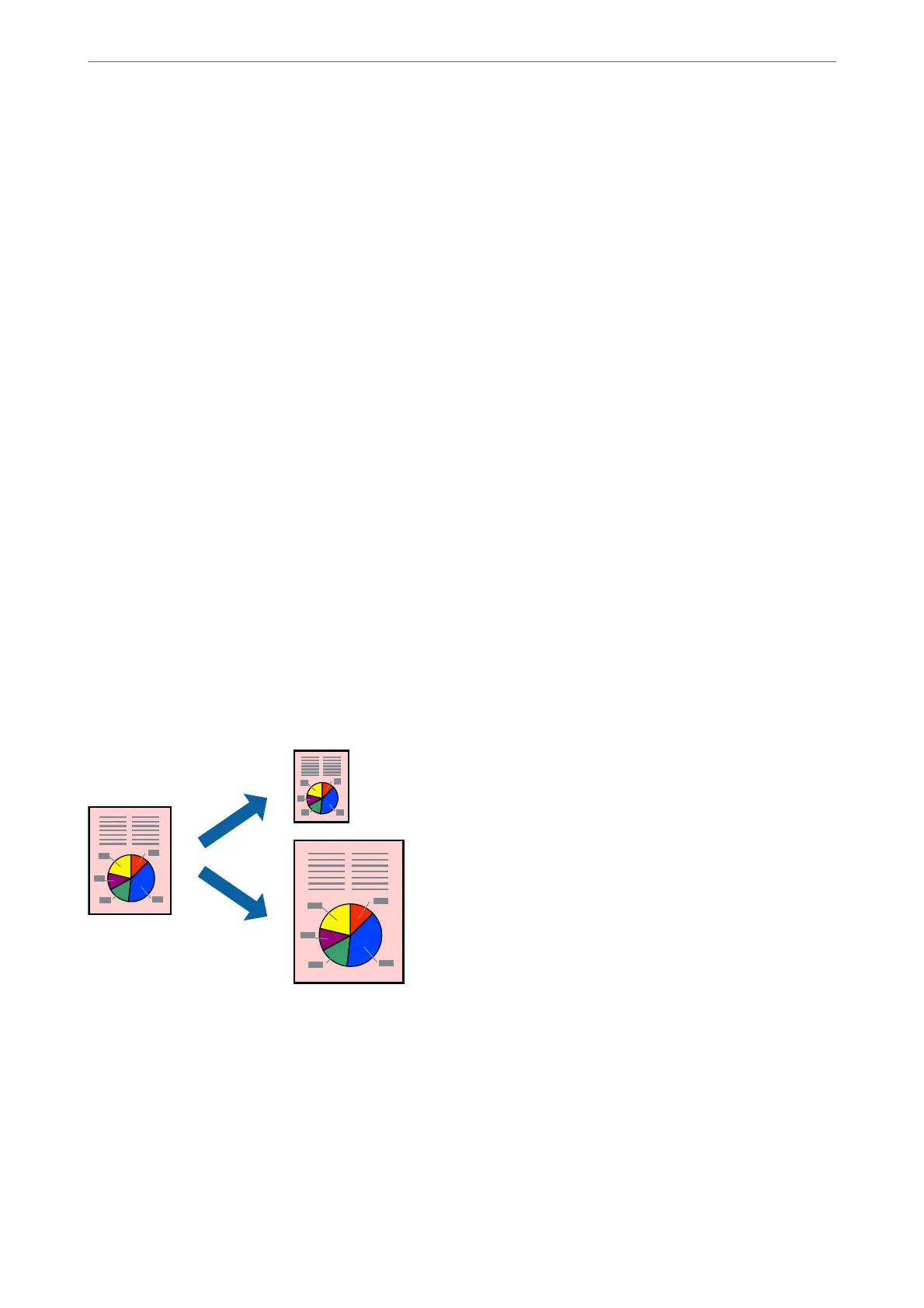“Loading Paper in the Rear Paper Feed Slot” on page 41
2.
Open the
le
you want to print.
3.
Select Print or Print Setup from the File menu.
4.
Select your printer.
5.
Select Preferences or Properties to access the printer driver window.
6.
On the printer driver's Main tab, select 2-Up or 4-Up as the Multi-Page setting.
7.
Click Layout Order, make the appropriate settings, and then click OK.
8.
Set the other items on the Main and More Options tabs as necessary, and then click OK.
“Main Tab” on page 79
“More Options Tab” on page 81
9.
Click Print.
Related Information
& “Printing Using Easy Settings” on page 77
Printing to Fit the Paper Size
Select the paper size you loaded in the printer as the Destination Paper Size setting.
Note:
is feature is not available with borderless printing.
1.
Load paper in the printer .
“Loading Paper in the Paper Cassette 1” on page 34
“Loading Paper in the Paper Cassette 2” on page 37
“Loading Paper in the Rear Paper Feed Slot” on page 41
2.
Open the le you want to print.
Printing
>
Printing Documents
>
Printing from a Computer - Windows
87
