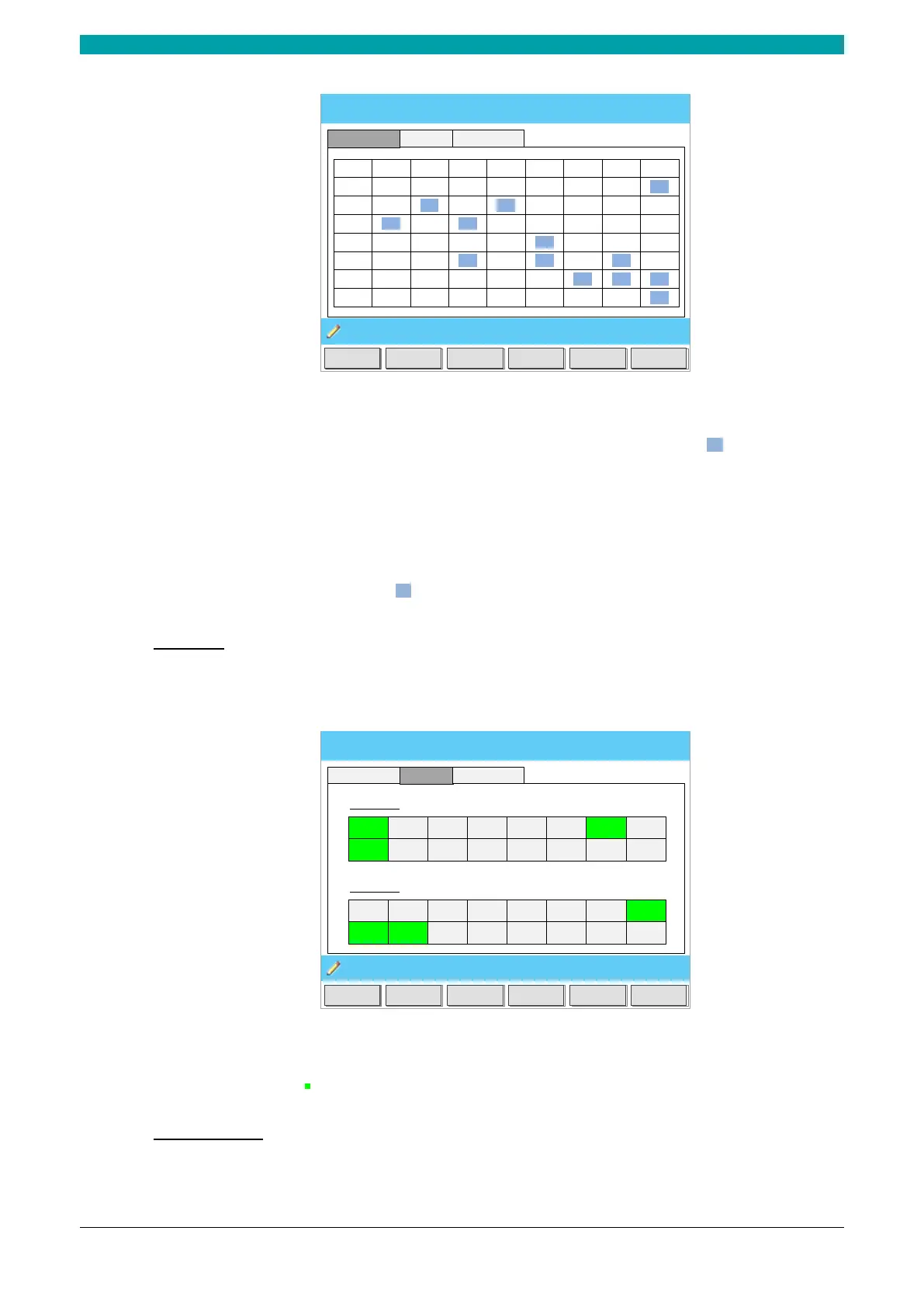ESTUN AUTOMATION Proprietary
Status Monitor
Idle Single
Back
12:
00
IO Status
Alarm Record
Valve Status
Act
.
Curr
.
Clsd
.
Press
Dwell
Decmp
Open
Stop
YV1
YV2
YV3
YV4
YV5
YV6
YV7
YV8
Figure 3-2 Valve status monitored
On Valve Status tab, you can view the output status of valves. Blue background indicates the
port is turned ON while Blank indicates the port is turned OFF.
You can view the current valve status on Curr. row, and the other rows shows the allocation in
corresponding process.
For example, you have allocated the process Press as YV1 and YV3, when the machine is in Press
process, the Curr. Row displays on YV1 and YV3.
I/O state
Press arrow key RIGHT on the Valve Status tab, you can view the IO Status table, as shown in
Figure 3-3.
Status Monitor Idle Single
Back
12: 00
Input Status
1
Pump
2
NC
3
Open.
4
Pedal
5
6
MUTE
7
UDP
8
Lock
9
Jog
10
SNGL
11
12
13 14
15 16
Output Status
1
YV1
2
YV
2
3
YV
3
4
YV
4
5
6
YV6
7
YV7
8
YV8
9
IP
10
RDY
11
12
13
14
15 16
YV
5
C
+ C-
IO Status
Alarm Record
Valve Status
Retr
.
Safe
Figure 3-3 IO status monitored
Green background indicates the port is turned ON, while Blank indicates the port is turned OFF.
Alarm history
Press arrow key RIGHT on the IO Status tab, you can view the Alarm Record table, as shown in
Figure 3-4.