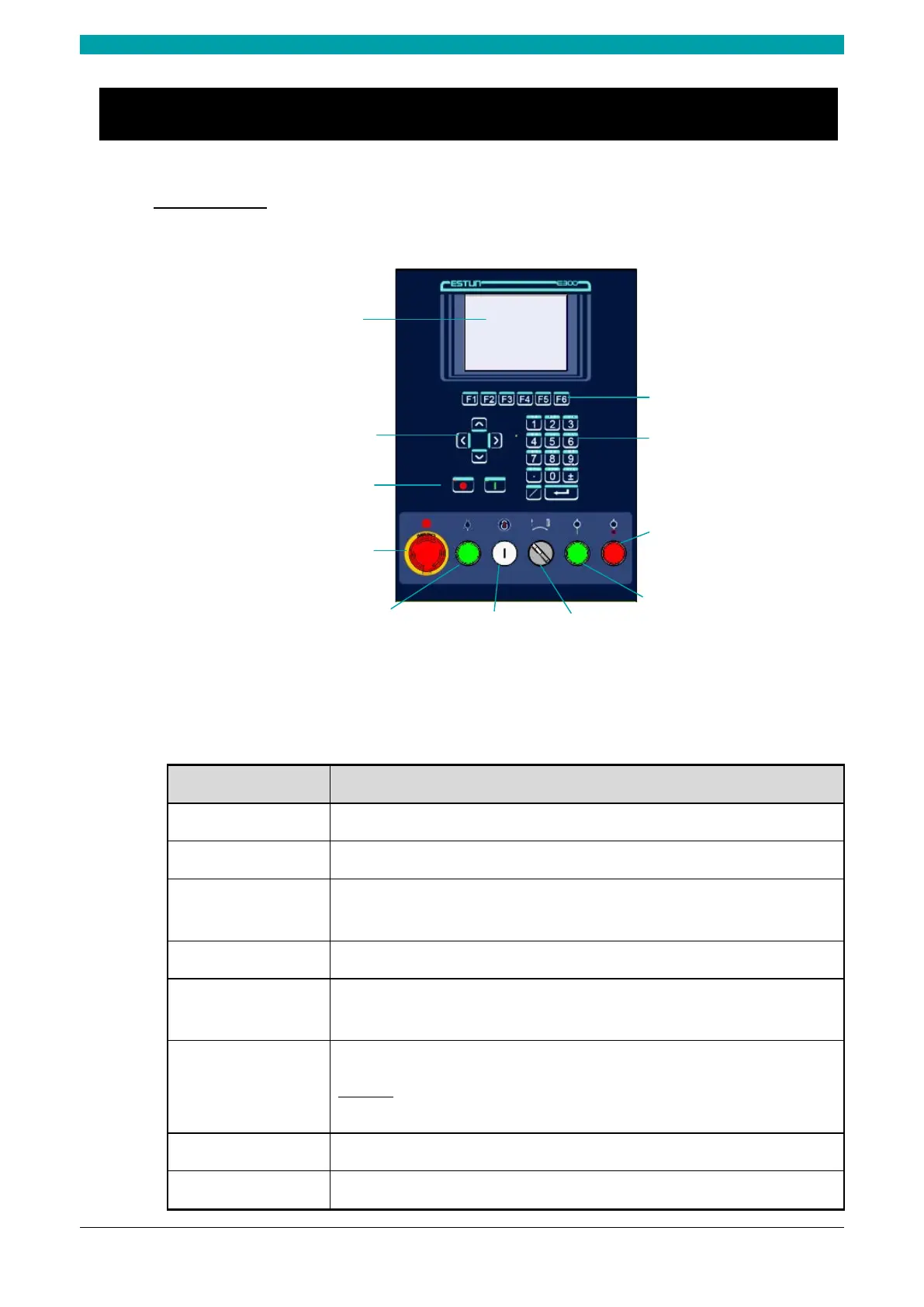ESTUN AUTOMATION Proprietary
1.3 Appearance
Control Panel
Figure 1-2 is the appearance of the suspended device, and it includes many elements.
Screen
Function Keys
Numeric Keys
Arrow Keys
Start and Stop
E
mergency Stop
Mode Switch
Pump Stop
Pump Start
Key LockIndicator Lamp
Figure 1-2 Appearance of the suspended device
Table 1-1 lists the description of each element.
Table 1-1 Description of each element
Element Description
Screen 5.6 inch, 640 × 480 dot matrix, 18-bit full color display screen.
Function Keys Function keys, which corresponding to options on below of each page.
Numeric Keys
It consists of CLEAR, NUMBERS, POINT,
and ENTER. They are often used in
programming and settings.
Arrow Keys Press these buttons can move the cursor.
Start and Stop
Press START key when your program has been completed, and each axis can perform
the positioning. Press STOP key, the machine can stop running.
Mode Switch
Turn this switch for switching the operation mode between Single and Jog.
<NOTE>: For switching the operation mode to Continuous mode, turn the switch to
Single mode, and set the parameter Automatic to Enable on the HMI.
Emergency Stop
In the case of emergency stop use the EMERGENCY STOP controller.
Key Lock A key lock, which can turn ON or turn OFF the device.
