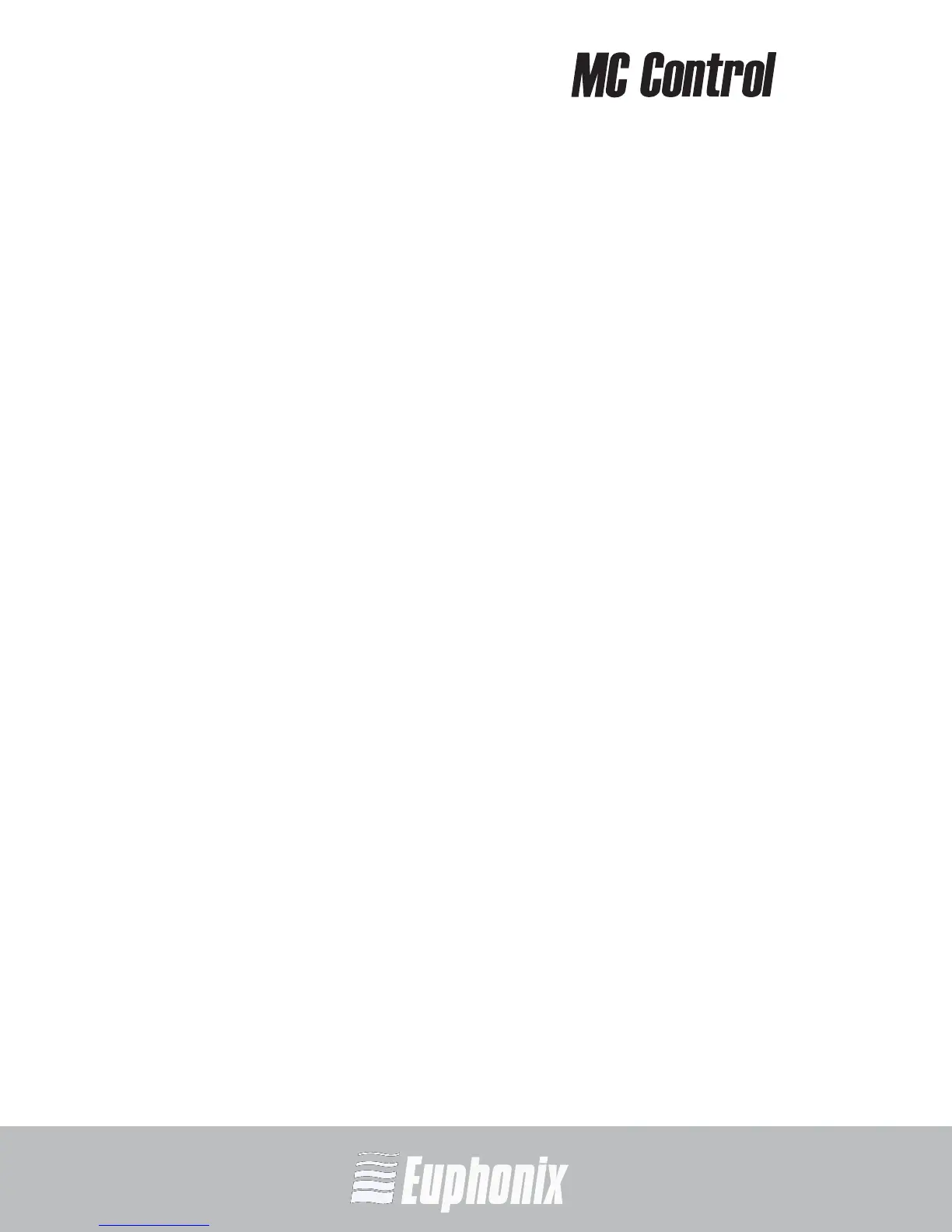AUDIO | VIDEO MEDIA CONTROLLER
USER GUIDE
SURFACE CONTROLS
28
The MC Control has four channel strips each with a touch-sensitive fader, eight
touch-sensitive knobs surrounding a 7-in touchscreen, twelve soft keys, trans-
port switches, a Jog wheel, and various navigation buttons.
The MC Control comes with an external DC power supply. Rear panel jacks in-
clude: DC power input, RJ-45 Ethernet, and ¼-in footswitch.
4.1 Power Switch
Press and release the POWER switch to turn the MC Control on/off.
• The Touchscreen shows a Euphonix logo upon power up.
• All activity on the Touchscreen ceases upon power down.
4.2 Shift Key
The Shift key is used in conjunction with other keys to access the functions la-
beled in blue above the primary function. Press and hold the Shift key, found at
the MC Control’s bottom-left and -right, then press the other key.
The User Guide uses the following simplified terminology to describe Shift func-
tions: “press the Shift + APPLICATION keys” is written as “press the WORKSTATION
key.”
4.2.1 Locking the Shift Key
The Shift key can be locked to access multiple alternate key functions without
holding the Shift key down.
1. Press and release the Shift key quickly and then press another key to access
its alternate function.
Continue in this manner until finished.
2. Press and release the Shift key quickly again to restore normal operation.
If you have another Euphonix Artist media controller connected to the same in-
stance of EuControl as your MC Control, you can also lock the Shift key by press-
ing two Shift keys down simultaneously. They can be on different devices.
Unlock the Shift key by pressing and releasing one quickly on any device. See
My Surfaces on page 48 for more information.