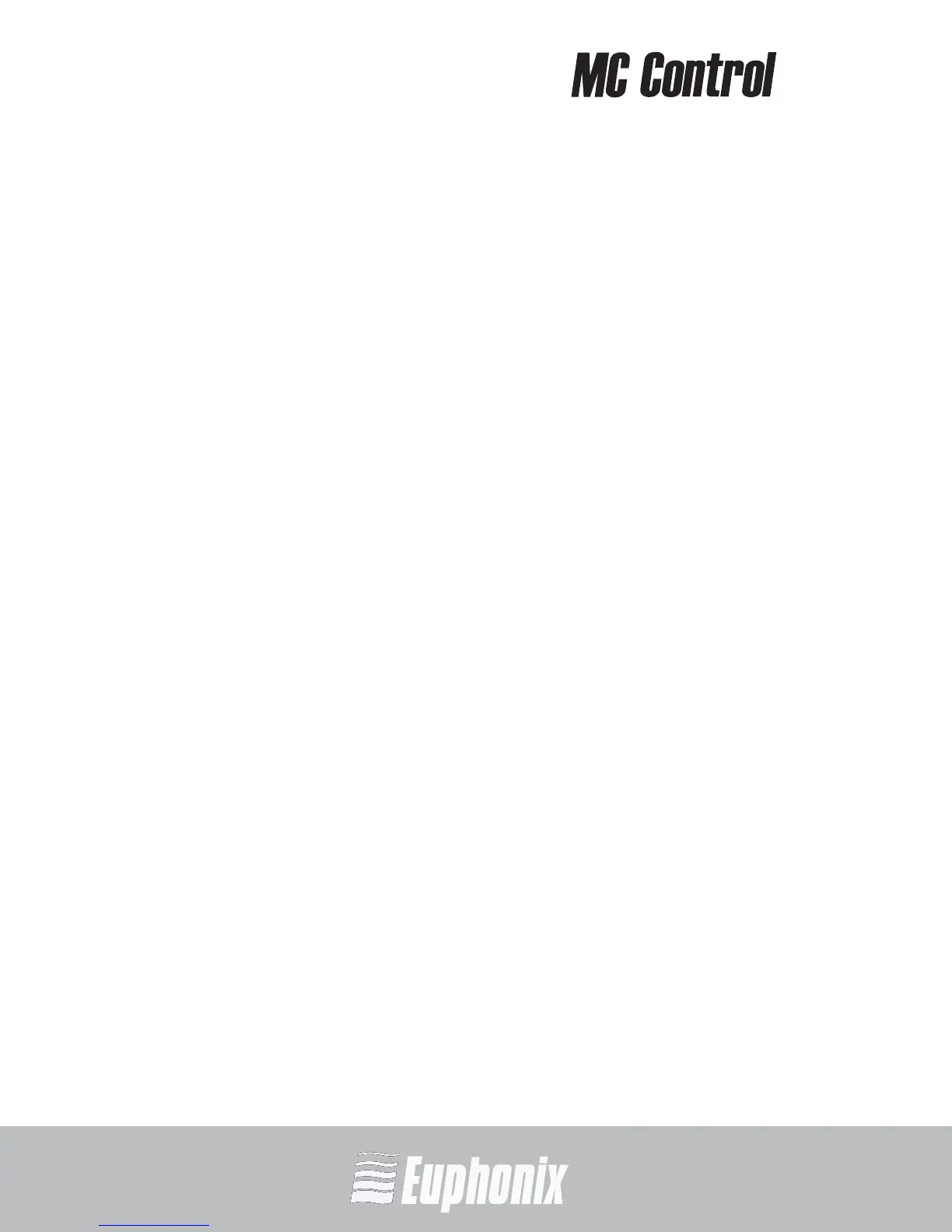AUDIO | VIDEO MEDIA CONTROLLER
USER GUIDEEuControl
62
7.1 Save
Click Save to permanently store any changes in assignment and/or function to
the Soft Keys. Changes are retained even without clicking Save until you quit
EuControl.
7.2 Revert
Click Revert to revert to the Soft Key assignments since the last Save command.
This discards any changes made since EuControl was last started.
7.3 Restore
Click Restore to restore the Soft Key assignments to the factory default settings.
7.4 Section
Click the Section popup menu to select the Soft Key type to edit: Touchscreen or
Surface. The Touchscreen Soft Keys appear on the MC Control’s Touchscreen
and are executed by touch. The Surface Soft Key labels appear on the Touch-
screen below the menu bar and are executed by pressing their corresponding
circular keys below the Touchscreen.
7.5 Page
Select the Soft Key page to view and edit from the Page popup, or use the arrows
beside the menu to increment/decrement the page by one.
7.6 +
Click + to add a new page of Soft Keys after the last page. There is no limit on
the number of Soft Key pages.
7.7 -
Click - to delete the currently displayed page of Soft Keys.