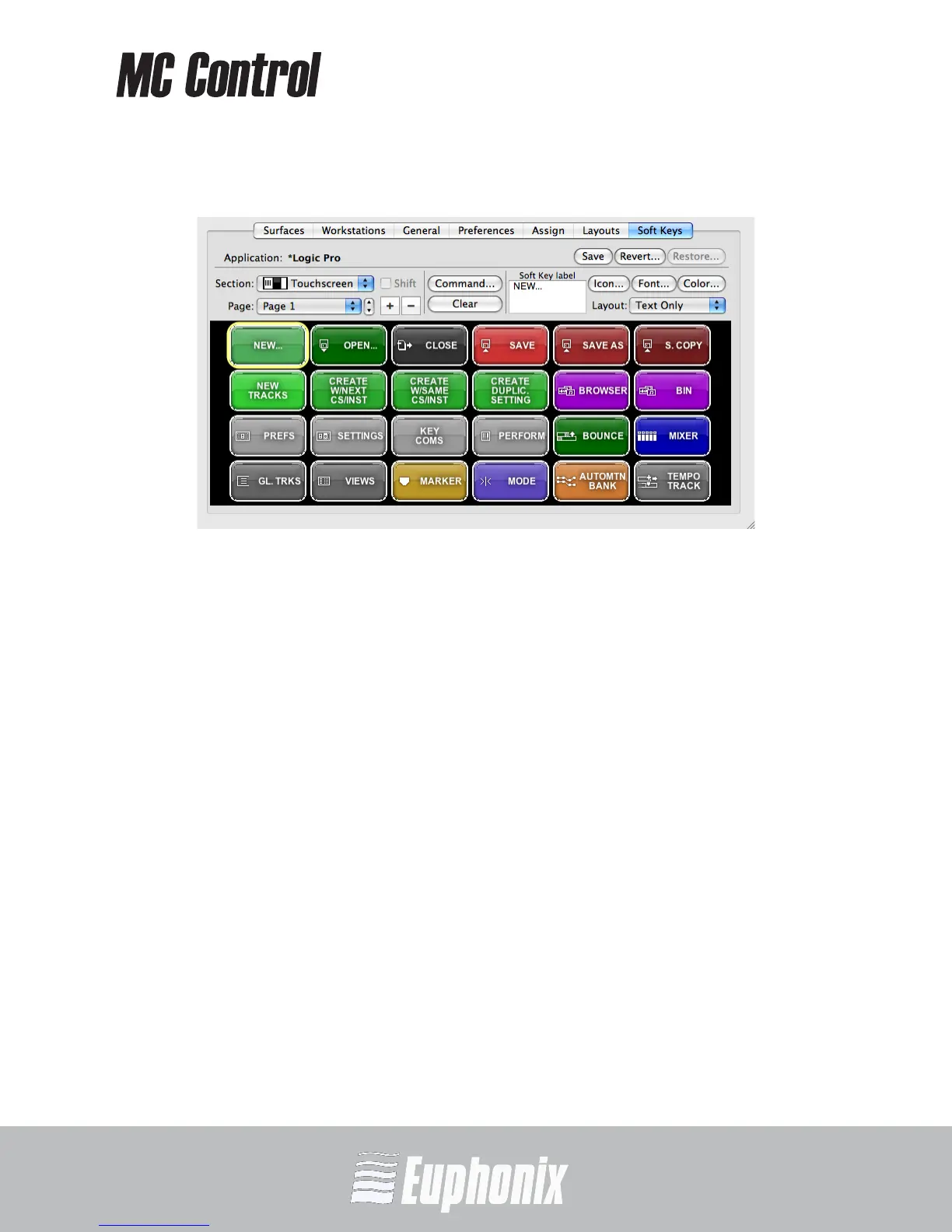AUDIO | VIDEO MEDIA CONTROLLER
USER GUIDEEuControl
61
Chapter 7: Soft Keys
Figure 7-1 Soft Keys tab
This tab controls Surface and Touchscreen Soft Key assignments. The only dif-
ference between them is that the Surface Soft Keys are accessed by the 12 cir-
cular buttons below the Touchscreen (see Soft Keys on page 37) while the
Touchscreen Soft Keys are accessed from the Soft Keys Setup Touchscreen (see
Soft Key View on page 43).
The application listed in the upper left of the window (Logic Pro in Figure 7-1) is
called in focus because it
• is controlled by your MC Control;
• receives computer keystrokes and mouse events.
The MC Control can control many applications, each with its own Soft Key
assignments. Since the MC Control responds dynamically as the in-focus ap-
plication
changes, you may be initially surprised to see the Soft Keys assign-
ments change in EuControl. Simply switch the focus back to the desired
application and then switch back to EuControl to restore them. Although an
application’s unsaved Soft Key edits are preserved between focus changes until
you quit the application, we still recommend saving frequently.
Be sure to check that the proper application is in focus before using Save, Restore,
or Revert.