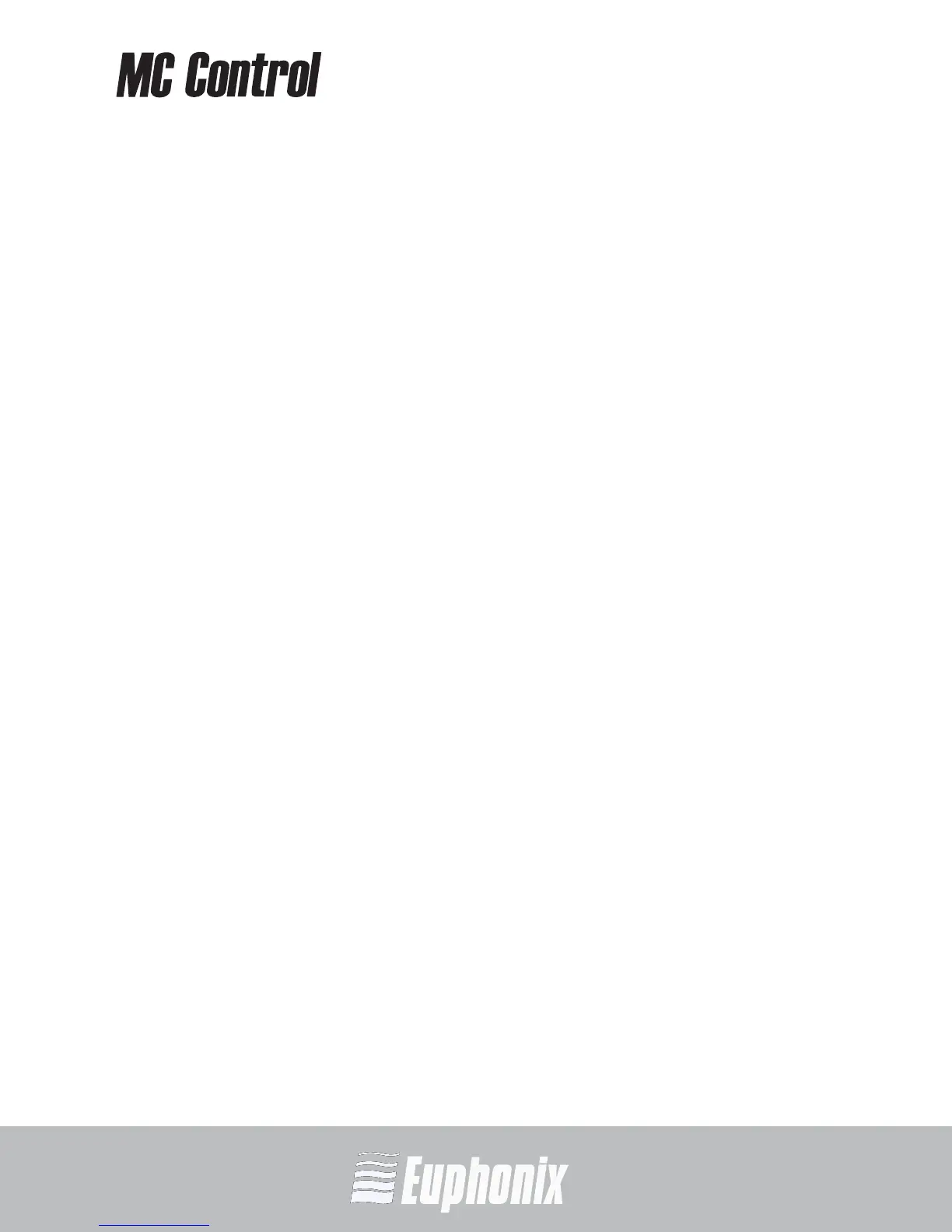AUDIO | VIDEO MEDIA CONTROLLER
USER GUIDEEuControl
49
Add B
Click Add B to add the selected All Surfaces entry to My Surfaces. This connects
this Artist media controller to your instance of EuControl. You can also click and
drag an Artist media controller from All Surfaces to My Surfaces.
Add B is disabled if all Artist media controllers in All Surfaces are connected to
any instance of EuControl.
Remove
Click Remove to remove the selected surface from My Surfaces and make it
available to other instances of EuControl.
Remove is disabled if no surface is selected.
Automatically Add
The Automatically Add menu has two settings that control what happens to
stored Surfaces between shutdown and startup.
All Surfaces (default): This setting is best used when you are the only person
running EuControl in your home or studio. It provides an easy plug-and-play
experience by automatically adding your All Surfaces list to your My Surfaces
list so you never have to manually edit the My Surfaces list.
My Surfaces Only: This setting is useful in facilities where other EuControl
users are on your network. When EuControl starts, only the surfaces from
your My Surfaces list are added. Because a surface can only be claimed by
one user at a time, this avoids claiming another user’s surfaces.
Update Firmware
Each time a new version of EuControl is installed, each MC Control and MC Mix
in your system may need its firmware updated. The firmware is embedded in Eu-
Control so an Internet connection is not required.
Select each Artist media controller in the My Surfaces list (shift-click to select
multiple devices). Press Update Firmware to update their firmware. If a dialog
displays a message that the firmware is up to date, no further action is necessary.