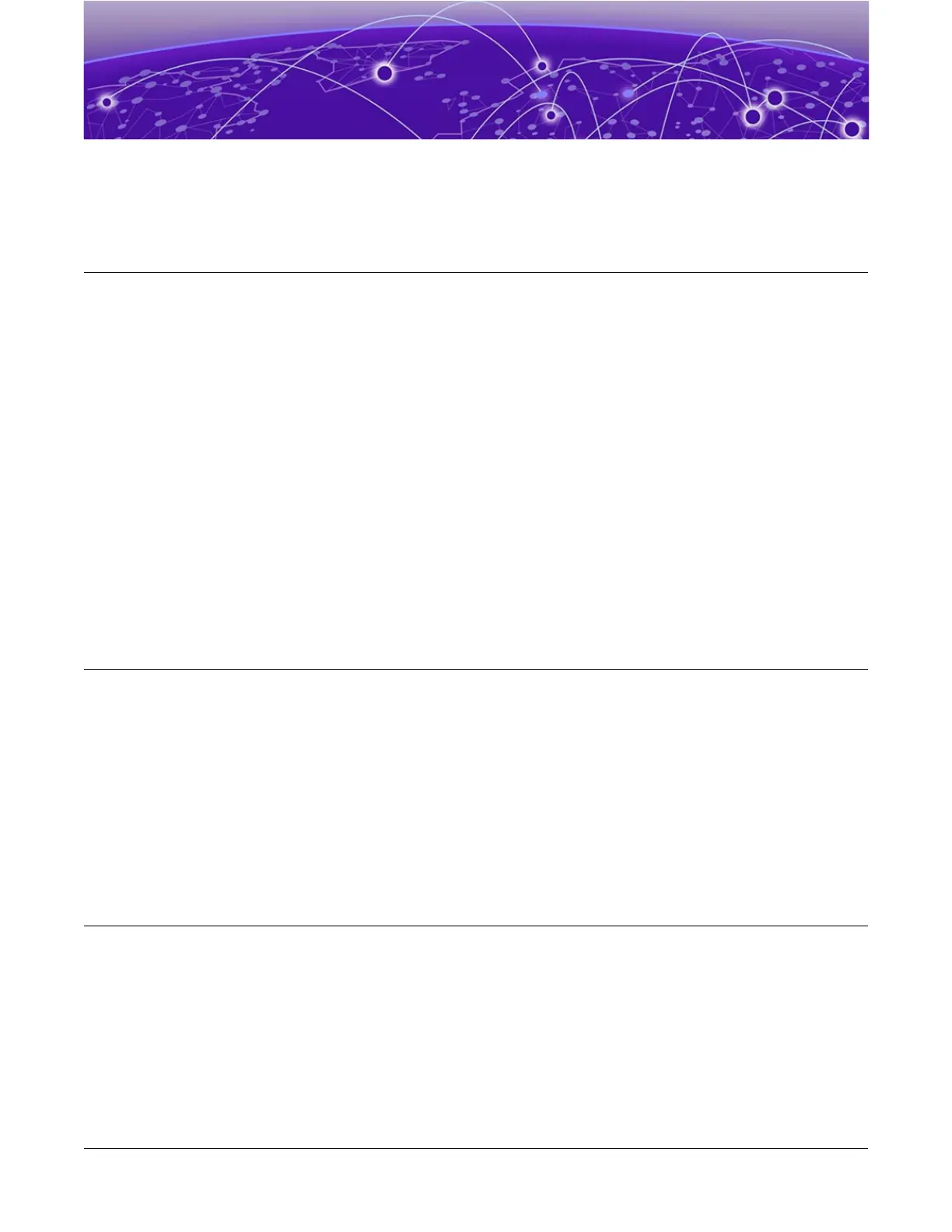Activating and Verifying the Switch
Connect the Switch to a Management Console on page 54
Congure the Switch for Use on page 54
After you have installed the switch and connected network cables, perform the
following tasks to congure the software on the switch and prepare it for use.
Check https://www.extremenetworks.com/support/compatibility-matrices/
extremecloud-hardware-support/ to see what switch models can be managed
with ExtremeCloud™. If your switch is entitled for management by
ExtremeCloud, you can optionally use the installation instructions at https://
documentation.extremenetworks.com/extremecloud/quick_reference.
Otherwise, follow the instructions in these topics:
• Connect the Switch to a Management Console on page 54
• Congure the Switch for Use on page 54
Connect the Switch to a Management Console
Connect each switch's serial console interface (an RJ45 jack) to a PC or terminal. The PC
or terminal will serve as the
management console
, used to monitor and congure the
switch.
The default communication protocol settings for the serial console interface are:
• Baud rate: 115200
• Data bits: 8
• Stop bit: 1
• Parity: None
Congure the Switch for Use
After your switch is connected to power and completes its power-on self-tests, it
is operational. Before logging in, verify that the switch LEDs are on (solid green or
blinking green) and that it is connected to a management console as described in
Connect the Switch to a Management Console on page 54.
54 VSP 4900 Series Switches: Hardware Installation Guide
