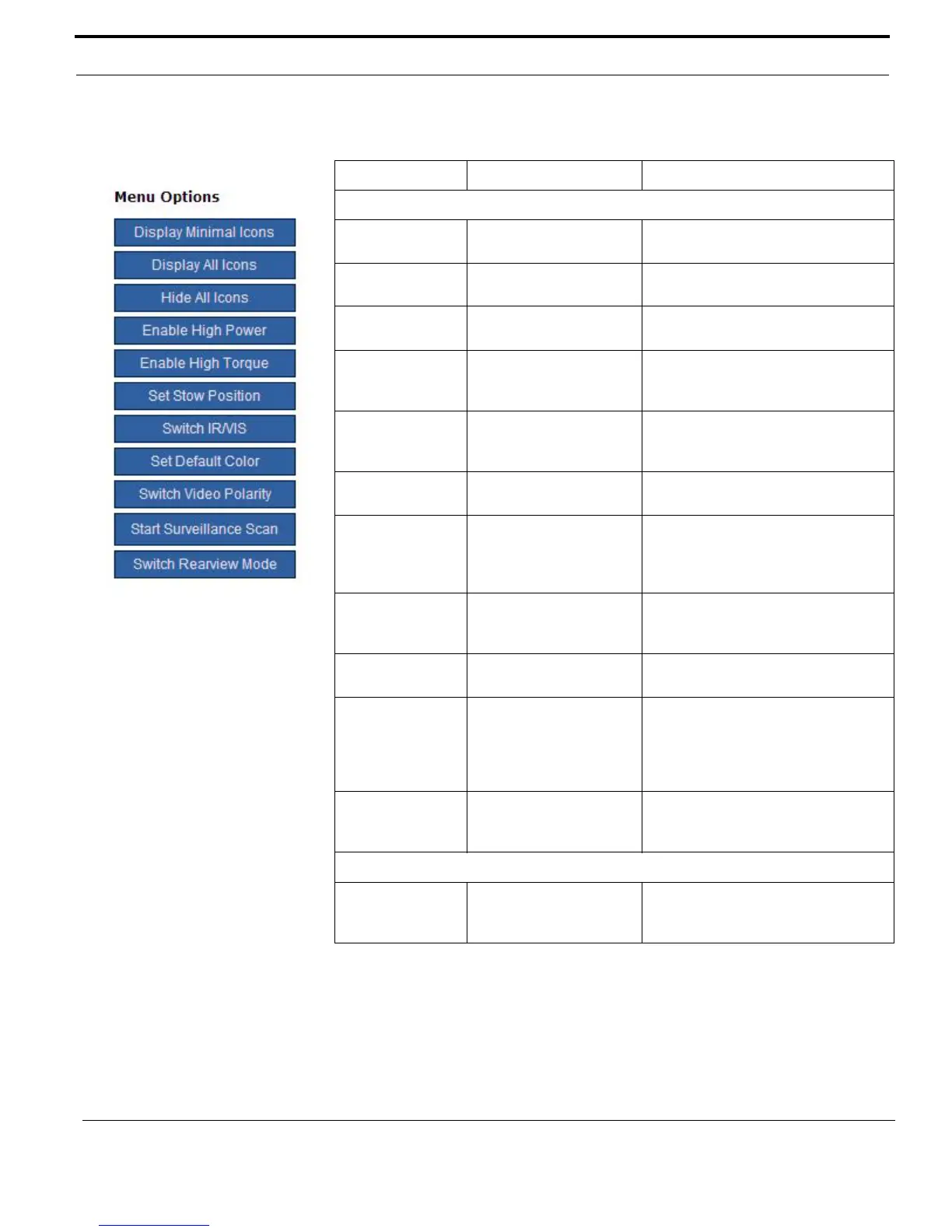432-0003-00-10 Rev 150 — M-Series Operator’s Manual 55
M-Series IP Interface and PC Operations
Menu Options
Display Minimal
Icons
MENU: Set Symbology >
Display Minimal Icons
Display All Icons MENU: Set Symbology >
Display All Icons
Hide All Icons MENU: Set Symbology >
Hide All Icons
Enable High
Power
MENU: System Setup >
Enable High Power
Standby
Enable High
Torq u e
MENU: System Setup >
Enable High Motor
Torque
Set Stow Position MENU: System Setup >
Set Stow Position
Switch IR/VIS JCU: Press and hold the
SCENE button
On dual payload models, if the User
Programmable Button is set to Switch
IR/VIS Video, then the USER button
can also be used to switch channels.
Set Default Color MENU: Video Setup >
Set Thermal Color
Default
Switch Video
Polarity
MENU: Video Setup >
Set Video Polarity
Start Surveillance
Scan
JCU: Press USER button The User Programmable Button must
be set to Surveillance Mode. To stop
the scan, click Stop, Home, or any of
the JCU links that control camera
movement.
Switch Rearview
Mode
MENU: System Setup >
Enable (Disable)
Rearview Mode
Text Fields (Display Only)
Camera Name MENU: System Setup >
Name Camera
The Web page displays the camera
name. You can only change it from
the menu.
TABLE 5.1 Web Links and Equivalent JCU/Button Actions
Web Control Equivalent Operation Comment
