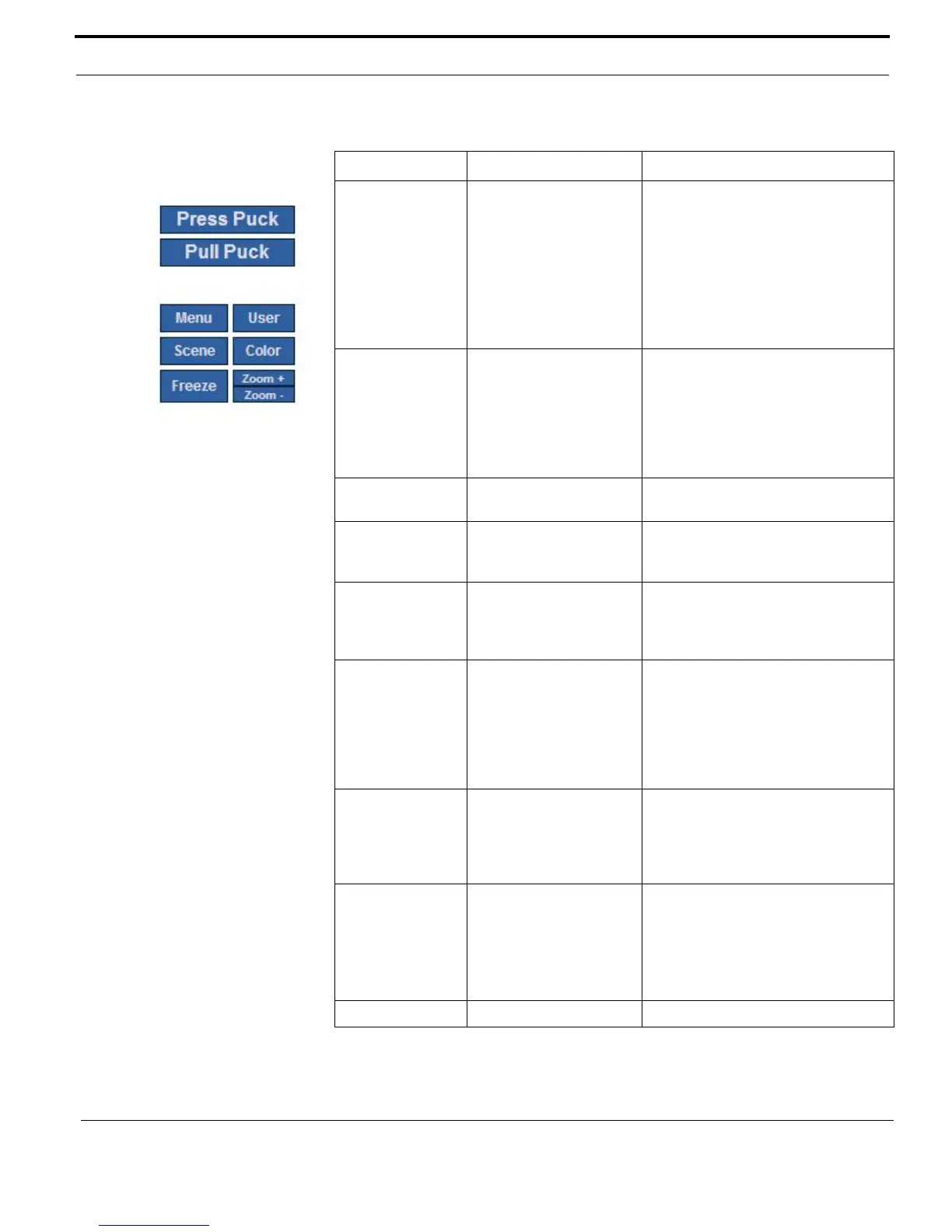M-Series IP Interface and PC Operations
54 432-0003-00-10 Rev 150 — M-Series Operator’s Manual
Press Puck JCU: Press Puck into
JCU
With Twist-to-Pan mode enabled
(default), pressing the puck in causes
the active camera to zoom in. In a
dual payload model, the switch IR/VIS
option determines which camera is
active. For some models, only the
thermal camera can zoom.
Also functions as a click or Enter key
when using menu functions.
Pull Puck JCU: Pull Puck out from
JCU
With Twist-to-Pan mode enabled
(default), pulling the puck causes the
active camera to zoom out. In a dual
payload model, the switch IR/VIS
option determines which camera is
active. For some models, only the
thermal camera can zoom.
Menu JCU: Press MENU
button
Opens or closes the on-screen menu.
User JCU: Press USER button Operation depends on the User
Programmable Button setting; Invert
Video Polarity is the default.
Scene JCU: Press SCENE
button
Cycles through the various scene
settings. On a dual payload model,
click and hold to switch VIS/IR video
between IR and visible camera.
Color JCU: Press COLOR
button
Cycles through the various color
settings. Clicking and holding forces a
flat-field correction (FFC), which can
improve thermal video quality by
removing some artifacts. An FFC
occurs normally at regular intervals to
continually manage video quality.
Freeze JCU: Double-click Puck
(push in twice quickly)
To unfreeze, click any link on the
page (except Product Information or
Network Setup). On the JCU, press
any button or move the joystick to
unfreeze.
Zoom + JCU: Push Puck in for 1
second to turn on 2X
electronic zoom for the
IR camera.
Push and hold to zoom
4X (M-6x models only).
Push and hold for continuous color
zoom of the DLTV camera (M-618CS
model only).
Zoom - JCU: Pull up on the Puck
TABLE 5.1 Web Links and Equivalent JCU/Button Actions
Web Control Equivalent Operation Comment
