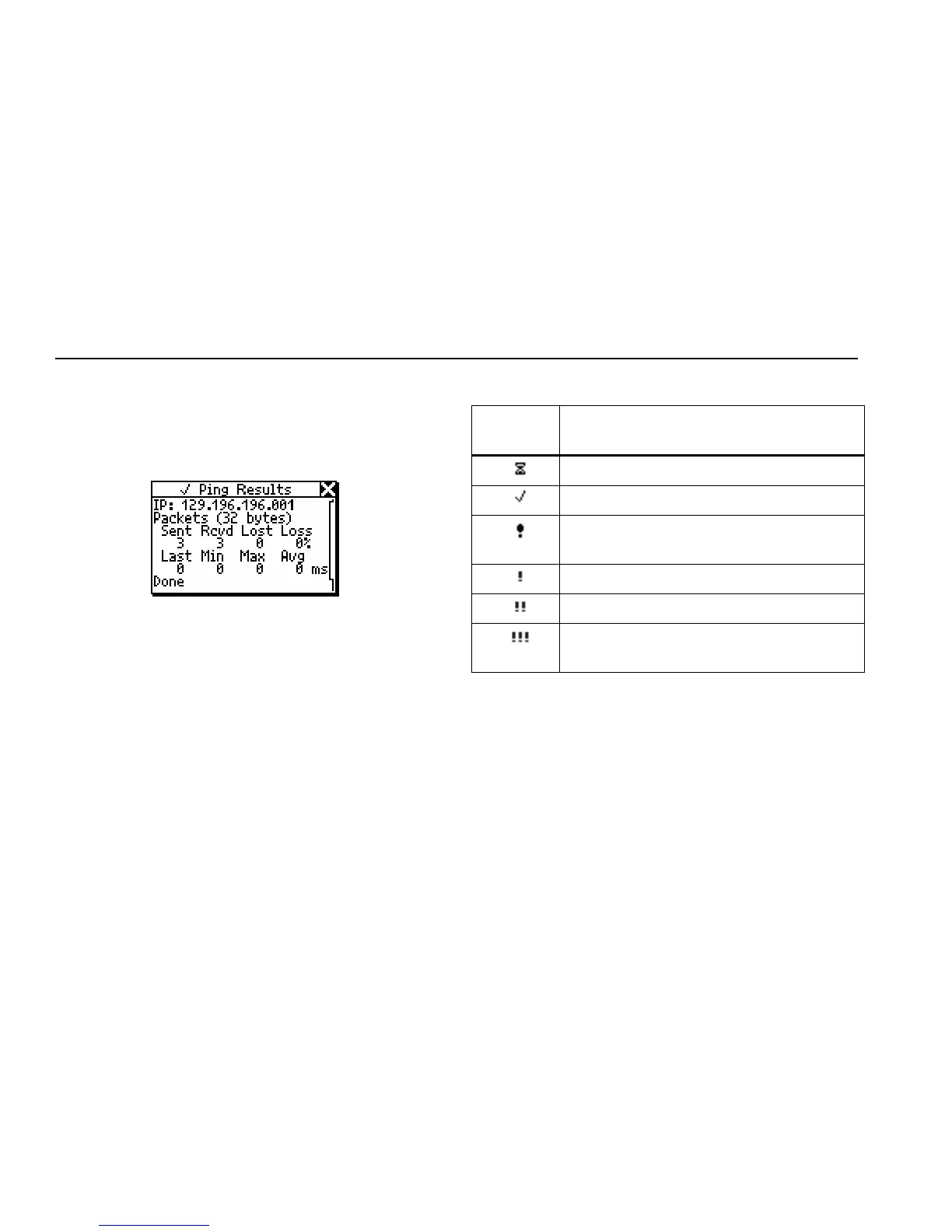NetTool
Users Manual
5-6
3. To view results for a particular IP address, move the
cursor to the address, then press SELECT.
The Ping Results screen (Figure 5-6) for your
selection is displayed:
afq50s.bmp
Figure 5-6. Ping Results Screen
4. To ping the list of IP addresses again, move the
cursor to the name of the catalog, then select
Restart.
Note
If you need to edit a list of IP addresses, see
“Creating a List of IP Addresses to Ping” in
Chapter 2.
Table 5-1. Ping Status Icons
Status
Icon
Meaning
Running
Ping Complete
Problem with the ping. Corresponds with
the severity level of problems.
Low severity: one packet lost.
Medium severity: two packets lost.
High severity: three packets lost or the
device was not found.