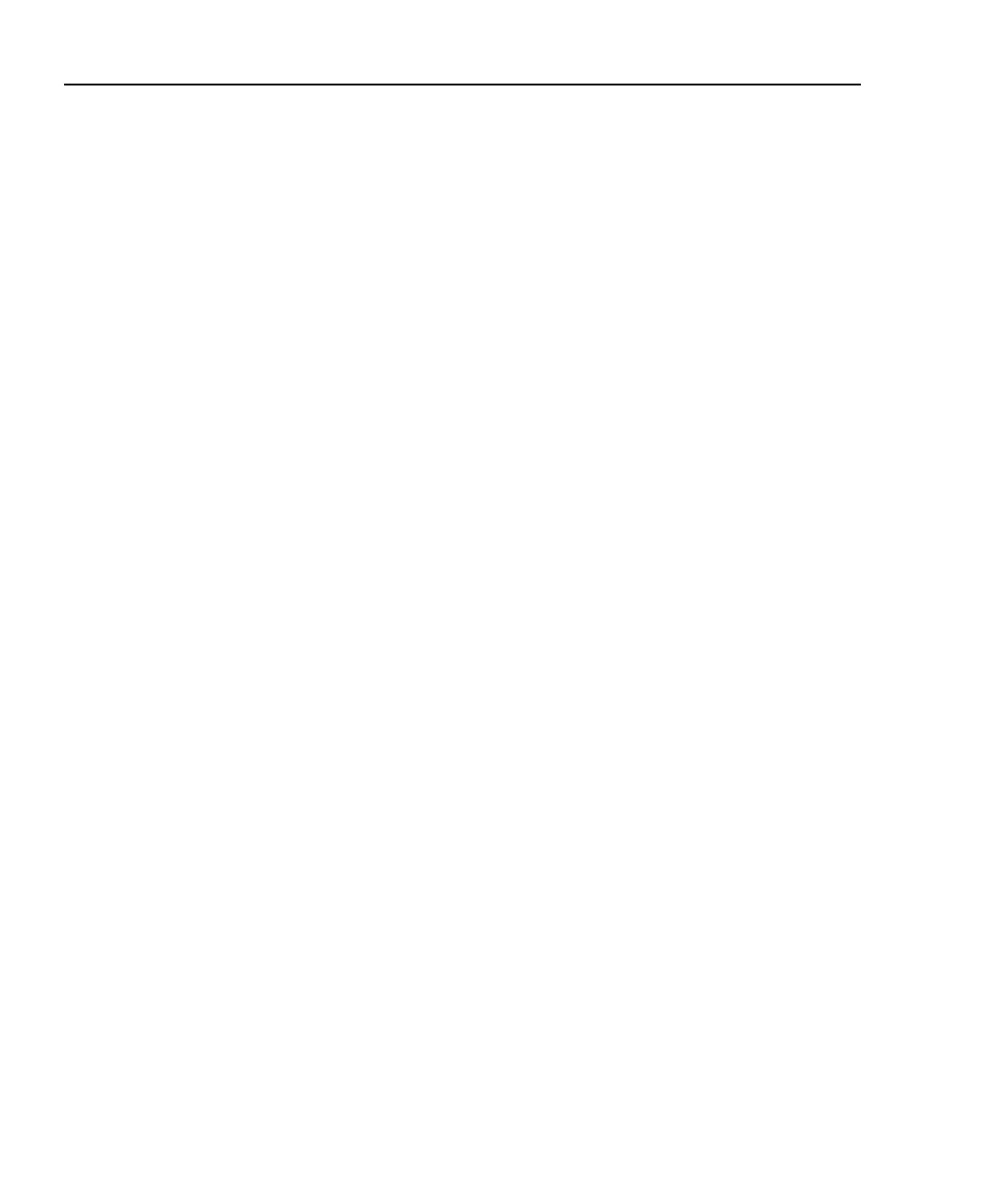OptiView
TM
Series II
Getting Started Guide
36
User Interface Events that will Terminate a Remote Session
The active TCP/IP session between the user interface software and the analyzer
can be severed under the following conditions:
• If IP parameters are manually changed on the analyzer and Apply is selected in
the Setup | TCP/IP screen
• If Auto Reconfigure on Network Change is checked in the TCP/IP setup
screen and the analyzer patch cable is disconnected and reconnected to
another jack
• If the Ethernet link goes down due to temporary network outage
• If Rerun Auto Config is selected in the TCP/IP setup screen
• If the encryption is changed in the Setup | Security screen
• If Find Unused IP and Apply is selected in the TCP/IP setup screen
• If Rerun Cable Test is selected
• If the Analyzer MAC address is changed in the Setup | Ethernet screen
• If Receive only, do not transmit frames is selected in the Setup | Ethernet
screen
In the previous conditions, the popup message There are <n> user interfaces that
may lose connection to the remote OptiView Analyzer, proceed anyway? With
both the Yes and No buttons displayed.
Setting Up the Analyzer Security
The Setup | Security screen provides analyzer security settings for packet capture,
remote access, and SNMP configuration.
Note
The Setup | Ethernet screen allows you to select Receive only, do
not transmit frames, which turns off the analyzer transmit capability,
thus putting it on the network in silent mode. Turning off the analyzer
transmit capability disables the device query for name resolving and
other active tests such as Ping.
The analyzer's MAC address can also be changed in the Setup |
Ethernet screen for testing switch forwarding tables or ARP caches.
