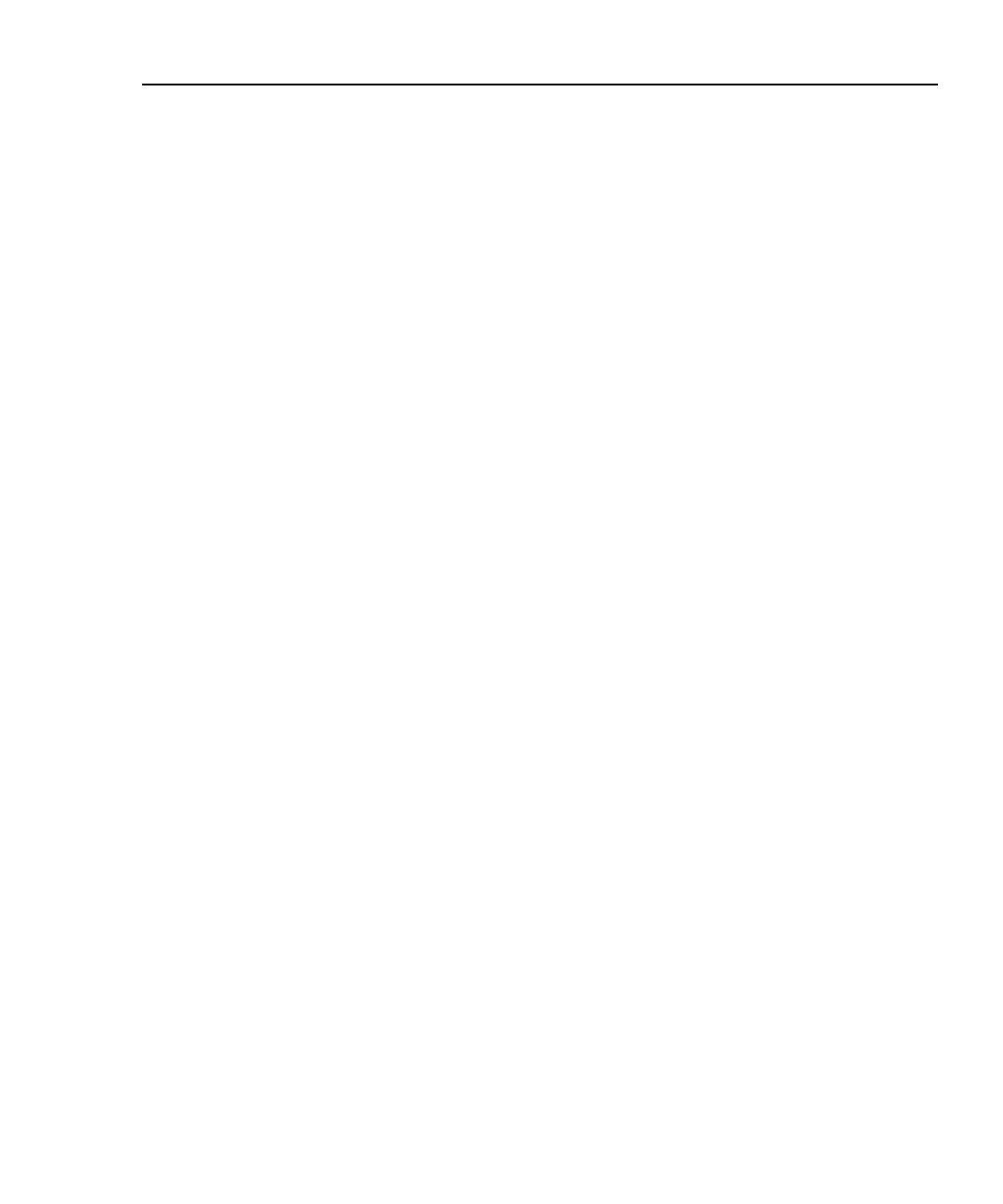Integrated Network Analyzer
Setting Up the Analyzer Security
37
Setting the Analyzer Name
In the Setup | Security screen, the OptiView Analyzer Name field allows you to
change the default analyzer name as seen in the Discovery | Devices screen and in
the remote user interface OptiView Browser screen. This is the equivalent SNMP
name. Naming the analyzer is especially useful when multiple analyzers are
connected to your network.
The Windows XP computer name displays the NetBIOS name in the Tools |
Overview screen and in other Windows applications (network browsing). You
may want to change the NetBIOS name to match the OptiView Analyzer Name
for easy indentification.
To change the NetBIOS name:
1. From the Windows XP desktop, press Start | Control Panel.
2. Select System (Classic view).
3. Select the Computer Name tab.
4. Press Change….
5. Enter the name you have entered in the analyzer’s Setup | Security screen
OptiView Analyzer Name field.
6. Select OK to save the change and exit the Computer Name Changes
screen.
7. Select OK again to save the changes and exit the System Properties
screen.
8. You will have to restart the analyzer for the changes to update.
Setting Password Control, Feature Selection
The Security screen enables/disables packet capture and access for remote users. If
packet capture is enabled with a password, you will be prompted to supply a
password before any packet capture will occur. This also applies when a remote
user password is enabled and you are trying to remotely access the analyzer.
Setting a Password: Press the Create Password button. Enter a password in the
Enter new password window as shown in Figure 21. The password is case
sensitive, has maximum length of 40 characters, and any printable ASCII character
can be used (including spaces). Once you have entered a password, you must re-
enter it in the Confirm new password field. Select OK for the password to be
accepted.
