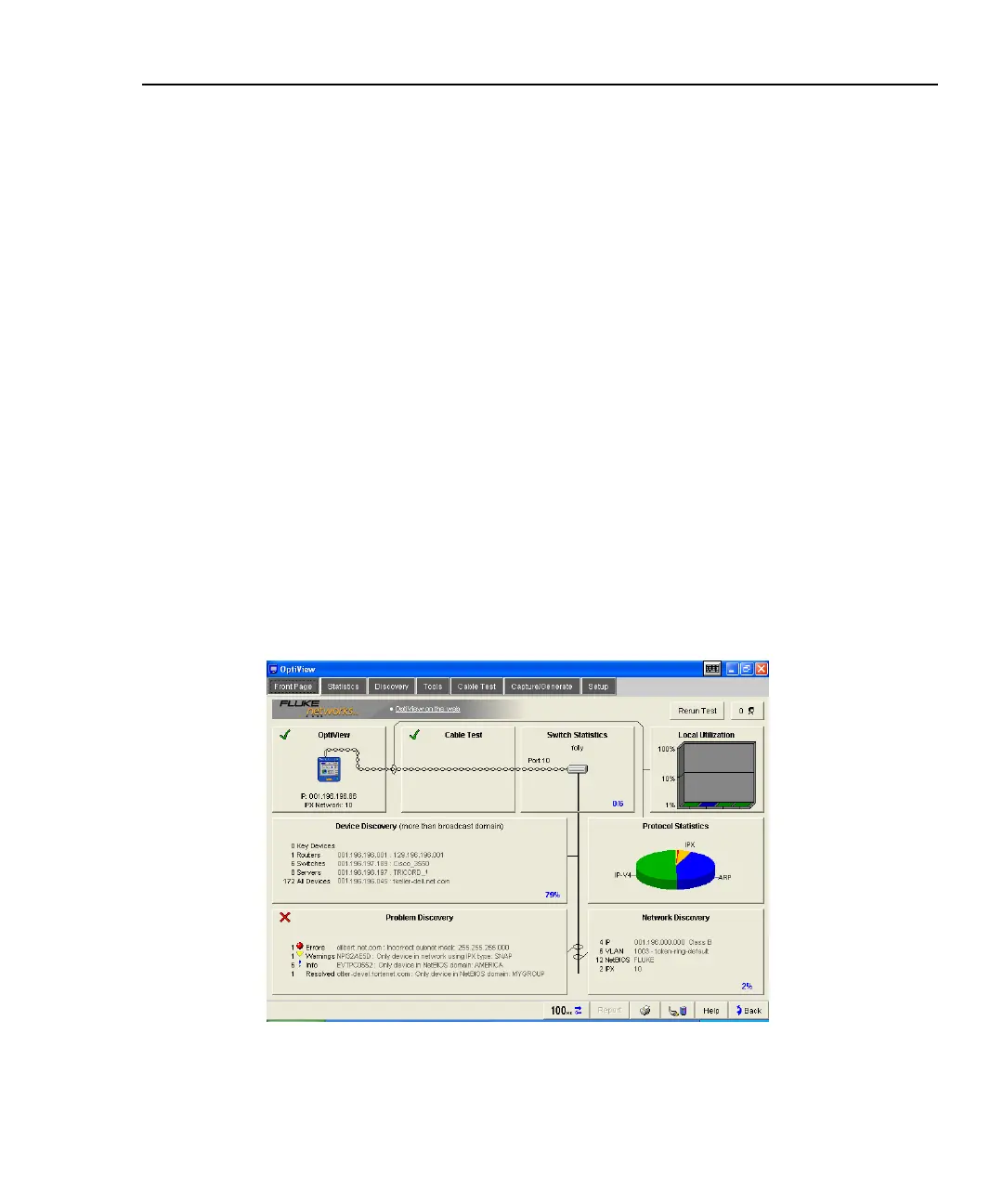Integrated Network Analyzer
Using the Analyzer
9
W
Caution
Make sure all user-installed applications are shut down
before powering the analyzer off with the On/Off button.
User installed applications may interfere with standby.
If the analyzer is left in standby for an extended period of time (days), and the
analyzer does not come out of standby by pressing the On/Off button, both the
internal and external batteries are probably fully discharged. Attach the supplied
AC adapter/charger to allow the analyzer to power-up. A discharged battery will
take approximately 5 hours to fully charge with the analyzer off, and longer if you
are charging the analyzer while it is on.
To maximize analyzer battery shelf-life - If the analyzer will be left off for an
extended period of time (weeks), power-down the analyzer from the Windows
desktop. Select Start | Shut Down | Shut Down. This resets all tests, and removes
power from the analyzer.
Verifying the Basic Analyzer Operation
When the analyzer is turned on, a boot sequence occurs, the Utilization LEDs
flash, a relay reset sequence is heard, and a self-test is run. After the analyzer
boots, the analyzer user interface is loaded. If the analyzer is connected to a
network, the Link LED (top of analyzer, left-most LED) will come on when link is
detected, or flash if there is no link. When the OptiView
TM
analyzer user interface
is completely loaded, the display should look similar to Figure 2.
aww50s.bmp
Figure 2. Front Page Screen (Connected to Network)