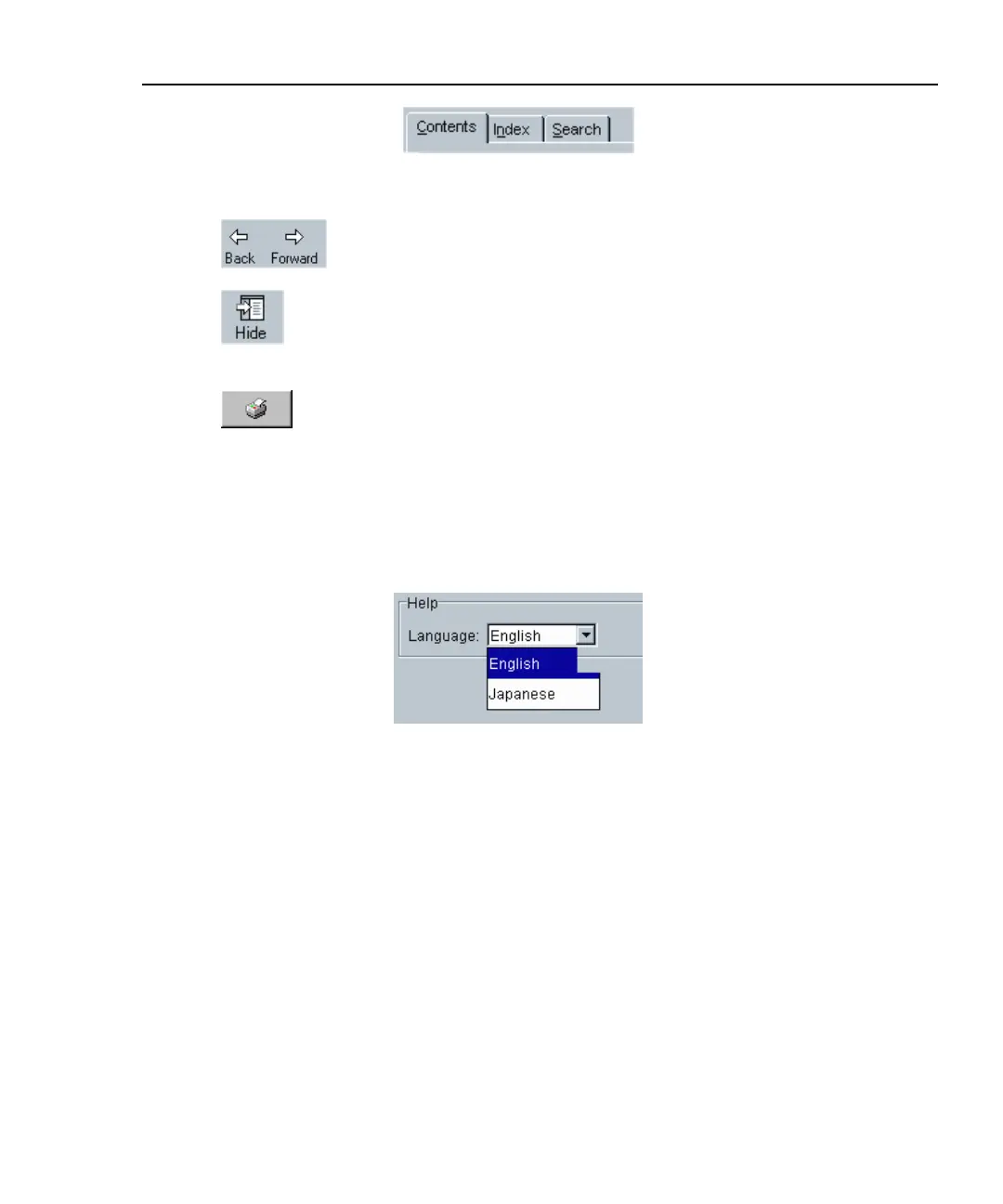Integrated Network Analyzer
Using the Built-in Help System
43
ahq48s.tif
Figure 26. Help Navigation Tabs
You can also press the Back and Forward buttons to move to and
from previous viewed topics.
The Hide button collapses the left pane of the Help screen giving
you more room to view Help topics. The Hide button is replaced
by the Show button. The Show button expands the left pane of the
Help screen.
The Print button allows you to either print the selected topic or
print the selected heading and all subtopics.
Changing the Default Help Language
The Help is displayed by default in English. The Help language can be changed in
the Setup | Version screen. Simply select the language from the Help Language
drop-down list.
ahq49s.tif
Figure 27. Selecting the Help Language
Accessing the Online Documentation
This Getting Started Guide (in multiple languages) and the online Help system are
also provided in PDF format on the OptiView
TM
Resource CD.
