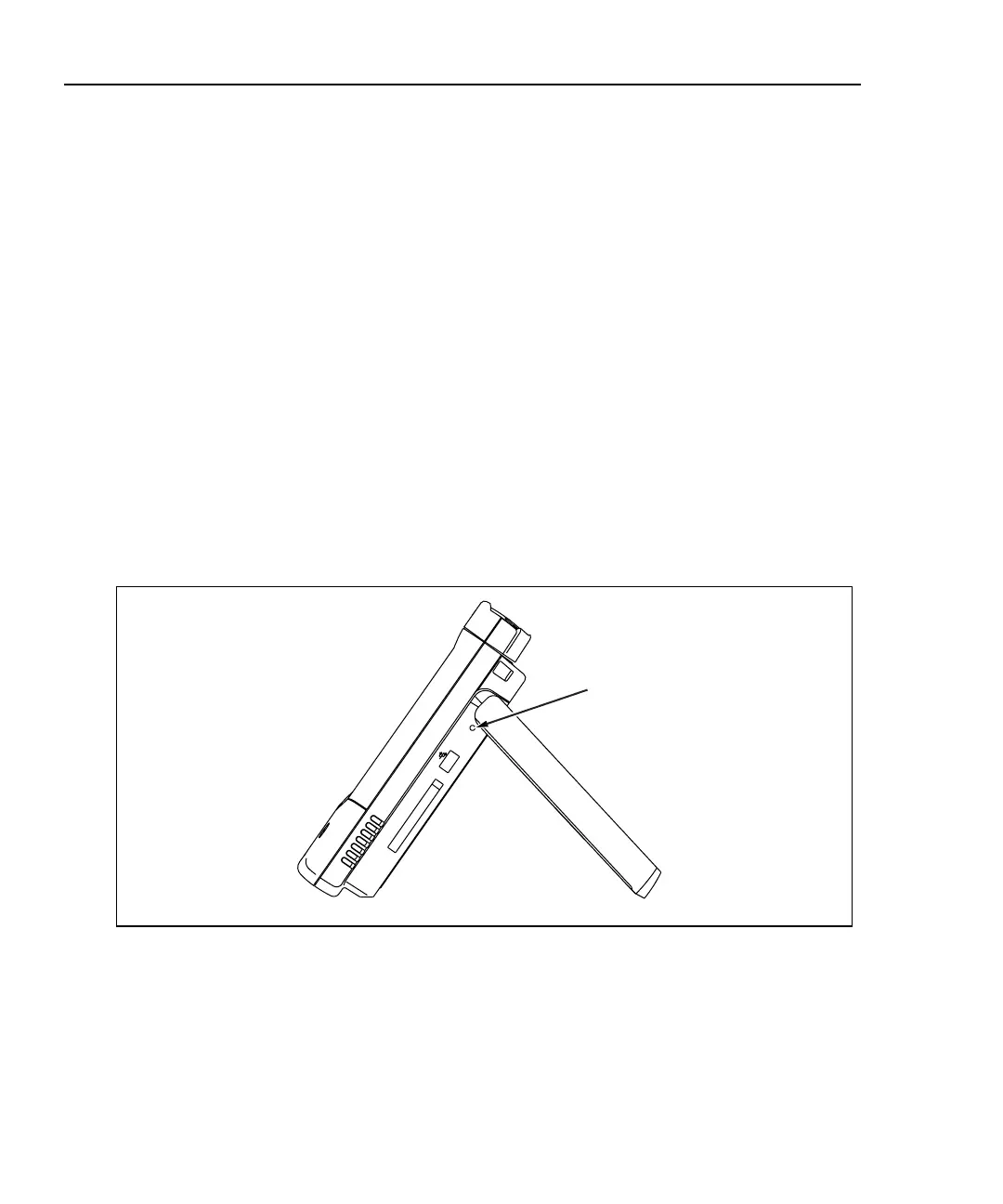OptiView
TM
Series II
Getting Started Guide
44
Troubleshooting Your Analyzer
Resetting and Powering the Analyzer Completely Off
If you suspect the Windows environment has locked-up, you may have to reset the
analyzer. This is done by pressing the Reset button. If you are not sure if the
Windows environment or the analyzer (hardware) has locked-up, you may have to
completely power-down the analyzer by forcing the power off as described below.
Resetting the Analyzer
The Reset button (see Figure 28) resets the Windows portion of the analyzer
without shutting down the data acquisition board. Discovery and capture data are
not affected. The Reset button should only be used if the Windows environment
has stopped responding.
Forcing Power Off
Power can be forced off by pressing and holding the On/Off button for
approximately 7 seconds. After being forced off in this manner, the analyzer may
initiate a scan disk upon the next power-up.
R
E
S
E
T
Reset button
aww09f.eps
Figure 28. Reset Button Location
