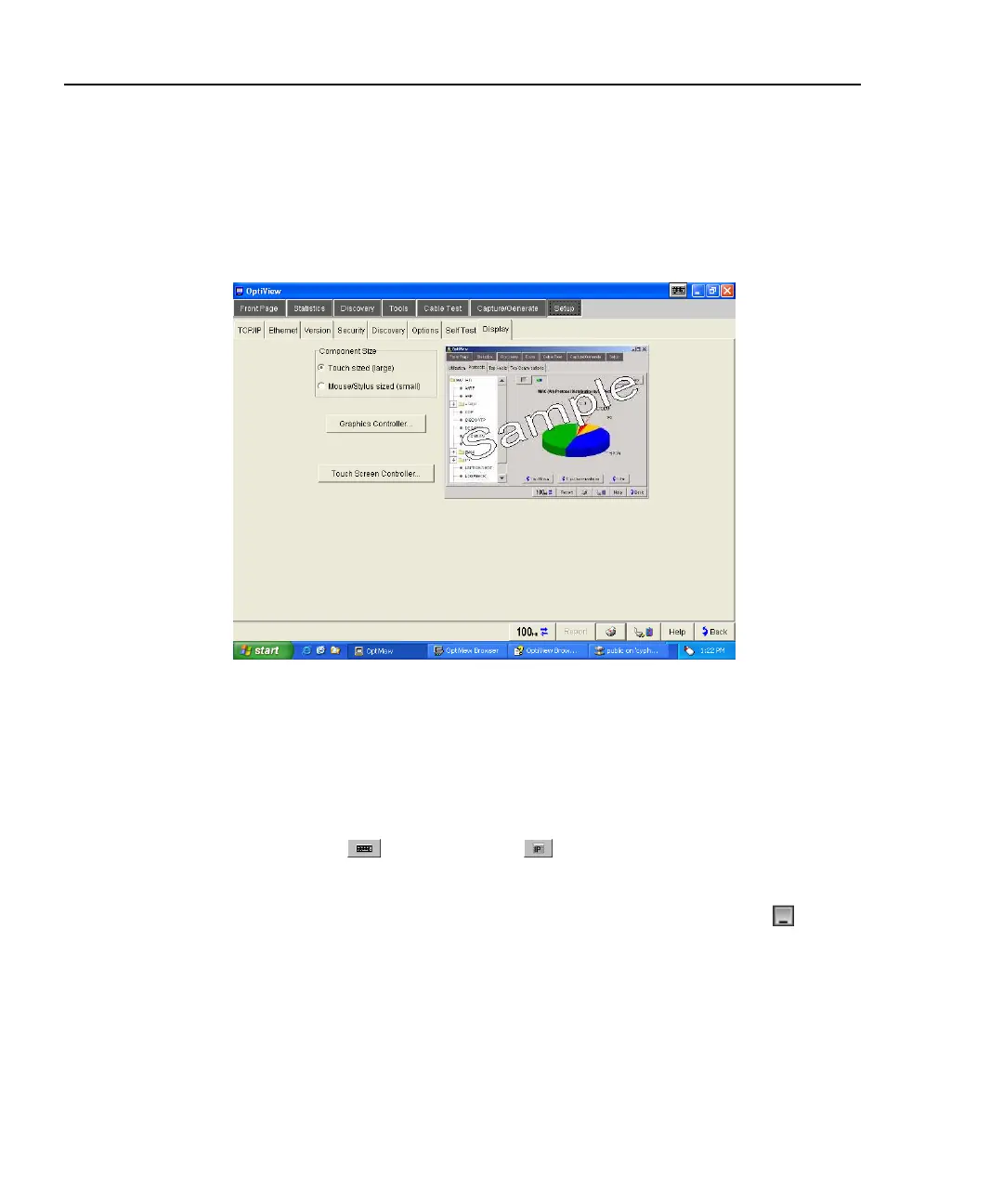OptiView
TM
Series II
Getting Started Guide
16
WCaution
To prevent moisture from entering the analyzer, clean the
front panel touch display with a moist cloth only. Do not
spray water directly on the front panel touch display. Wipe
the case with a damp cloth. Do not use organic solvents,
acid, or alkali solutions.
aww53s.bmp
Figure 8. Display Adjustment Screen
Using the Virtual Keyboard and IP Keypad
The analyzer is shipped with a virtual keyboard and an IP keypad. The virtual
keyboard allows both text and numeric entry, while the IP keypad allows easy
entry of IP addresses. Anywhere the user interface allows text or numeric entry,
the virtual keyboard
or the IP keypad button is displayed next to the field.
The virtual keyboard icon is also visible in the upper-right corner of the title bar.
The virtual keyboard can be minimized by pressing the minimize button
.