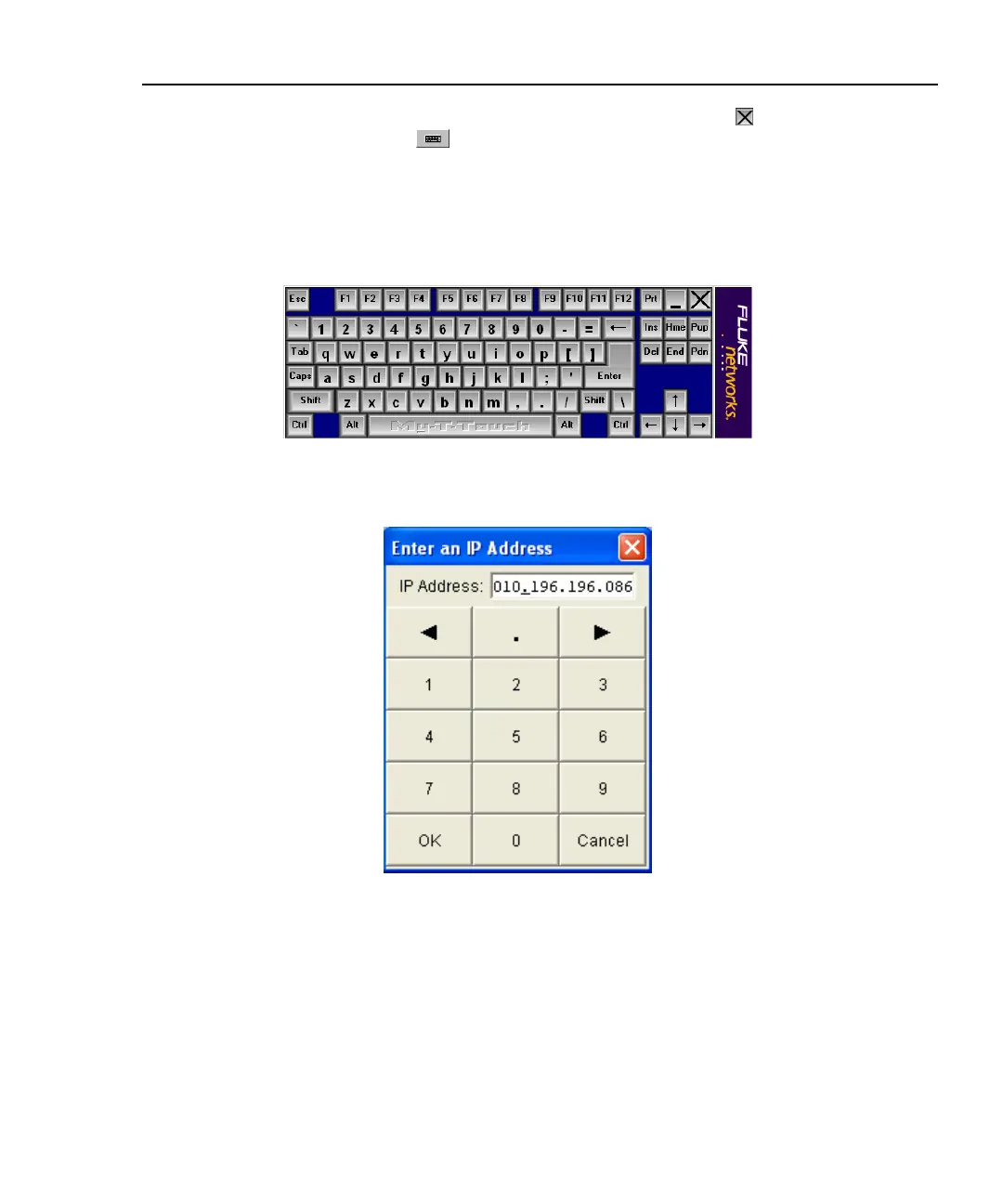Integrated Network Analyzer
Using the Analyzer
17
The virtual keyboard can be closed by pressing the close button . If you close
the virtual keyboard, the
icon will no longer be visible in the upper-right
corner of the screen. You can start the virtual keyboard through the Windows
Start | All Programs menu, and selecting Touch Keyboard | Touch Keyboard.
You can move the virtual keyboard by pressing in an unused area of the keyboard,
such as above the arrow keys, and dragging it to a new location.
aww54s.bmp
Figure 9. Virtual Keyboard
aww55s.bmp
Figure 10. IP Keypad