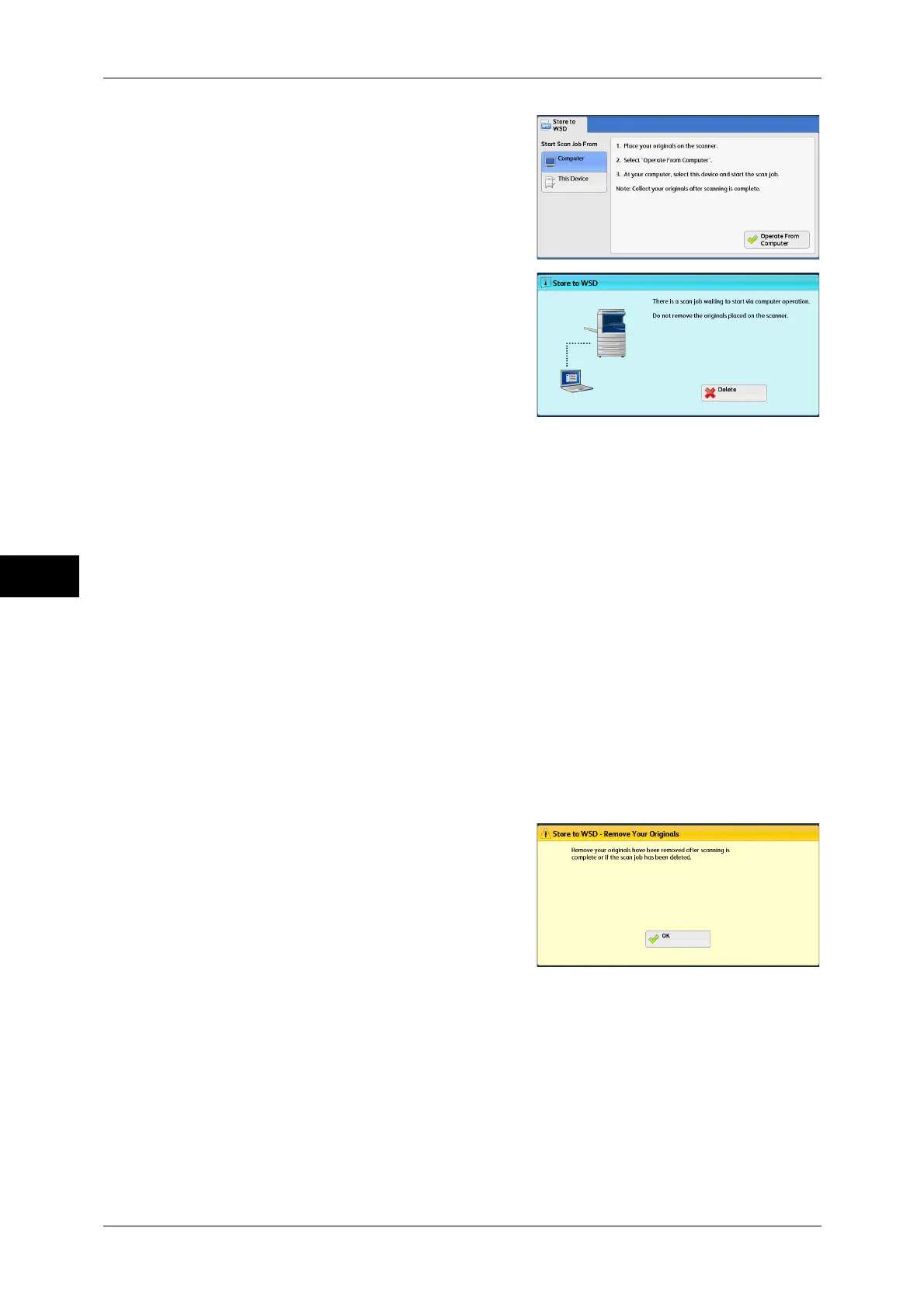5 Scan
278
Scan
5
2 Load the document on the document glass
or in the document feeder, and select
[Operate From Computer].
3 The stanby screen is displayed on the touch
screen.
Note • Select [Delete] button to exit stanby
mode. After exiting stanby mode,
[Remove Your Originals] screen is
displayed on the touch screen.
4 Operate scan from a network computer. To
operate scan from a network computer, use application which supports image loading
feature such as [Windows Fax and Scan]. The following describes the method using
[Windows Fax and Scan] with Windows 7.
Note • This method is not available for computers with Windows Vista Home Basic or Windows
Vista Home Premium. To operate scan from such a computer, use another method, for
example, selecting [From Scanner or Camera] in the Paint application.
1) Click the [Start] button, click [All Programs], and then click [Windows Fax and
Scan].
2) Click [Scan] at the bottom of the left pane, and then click [New Scan] on the
toolbar.
3) In the [New Scan] dialog box, click [Change...], and then select the machine.
4) Check that the machine model name is displayed to the right of [Scanner:].
Note • If the machine model name is not displayed, click [Change] and select the machine.
5) Click the [Profile] list, and then select [Documents].
6) Specify the settings as necessary, and then click [Scan].
5 After being scanned, the scanned data is forwarded to the specified computer.
6 [Remove Your Originals] screen appears on
the touch screen after a scan job has been
completed. Remove the originals from the
document glass and then click [OK].
Note • If the standby screen is not displayed, a
scan job will not be started even when the
network computer recognizes the
machine.
• Select [Delete] button to abort an
operation. After an operation is aborrted,
[Remove Your Originals] screen is
displayed on the touch screen.
• The machine will not enter the Energy
Saver mode while the standby screen is
displayed. For information on Energy
Saver mode, refer to "Energy Saver Mode" (P.53).
