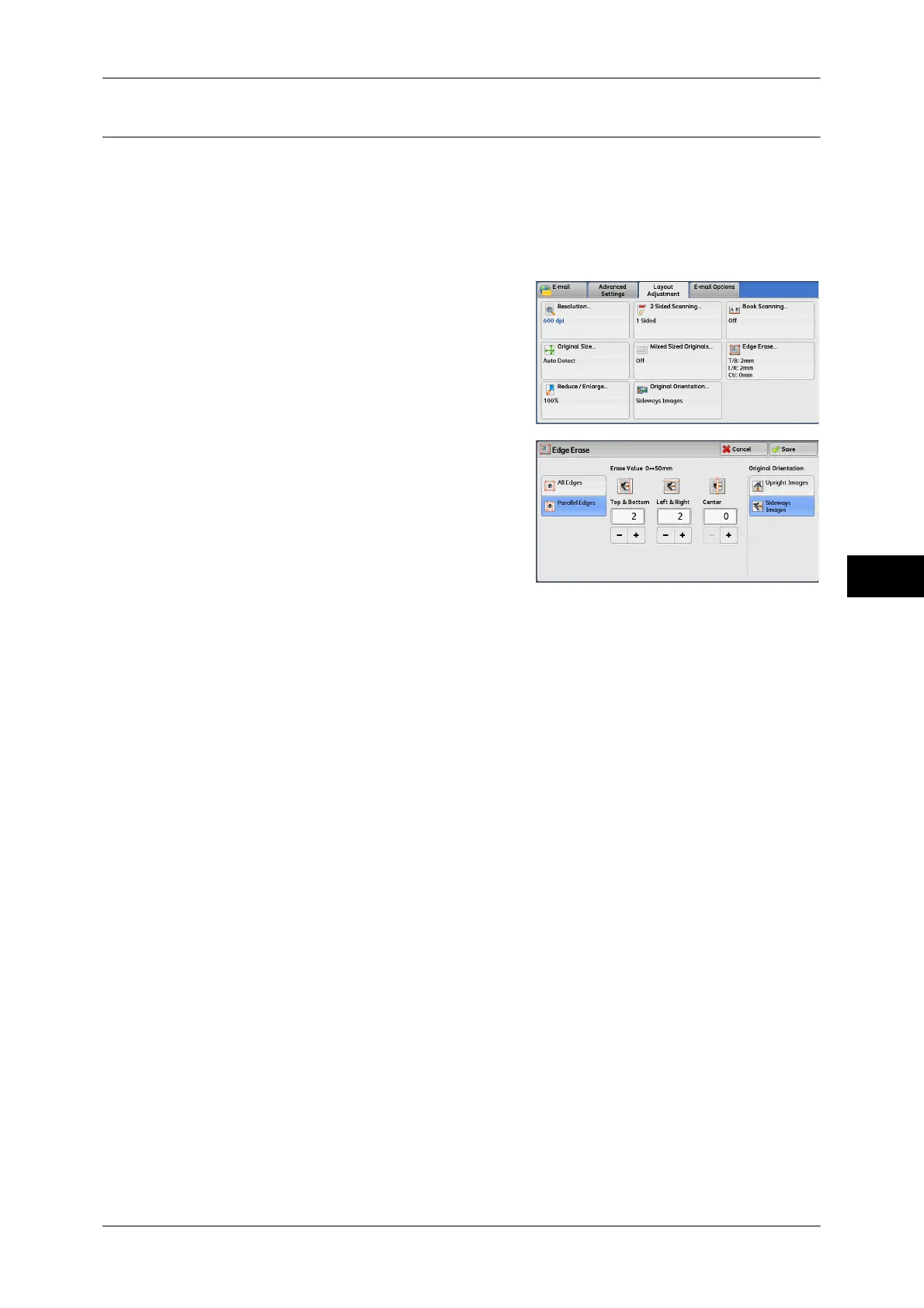Layout Adjustment
289
Scan
5
Edge Erase (Erasing Edges and Margin Shadows in the Document)
When you scan a document with the document cover open or when you scan a book,
the edges and center margin of the document may be scanned as black shadows. The
Edge Erase feature allows you to erase such shadows.
Note • For 2-sided originals, the same edge erase amounts are set for the front and back sides.
• If you set [Reduce/Enlarge], the edge erase amounts will be reduced or enlarged in
proportion to the ratio you specified.
1 Select [Edge Erase].
2 Select any option.
3 If you select [Parallel Edges], use [+] and [-]
to specify the erase widths of top and
bottom, left and right, and center of the document.
4 Select [Original Orientation].
All Edges
The edge width to erase is set to 2 mm for the top and bottom, and left and right edges.
Parallel Edges
Allows you to adjust the edge erase amounts.
z
Top & Bottom
Erases the shadows of top and bottom edges of the document according to the
orientation of the loaded document. You can specify the edge width to erase in the
range from 0 to 50 mm in 1 mm increments.
z
Left & Right
Erases the shadows of left and right edges of the document according to the
orientation of the loaded document. You can specify the edge width to erase in the
range from 0 to 50 mm in 1 mm increments.
z
Center
Erases the shadow in the center of facing pages of a bound document. You can
specify the center erase width in the range from 0 to 50 mm in 1 mm increments.
Original Orientation
Specify the orientation of the loaded document.
When you load the top edge of the document against the left side of the document glass
or the document feeder, and then select [Sideways Images], the document is displayed
in the correct orientation when viewed on your computer screen.
