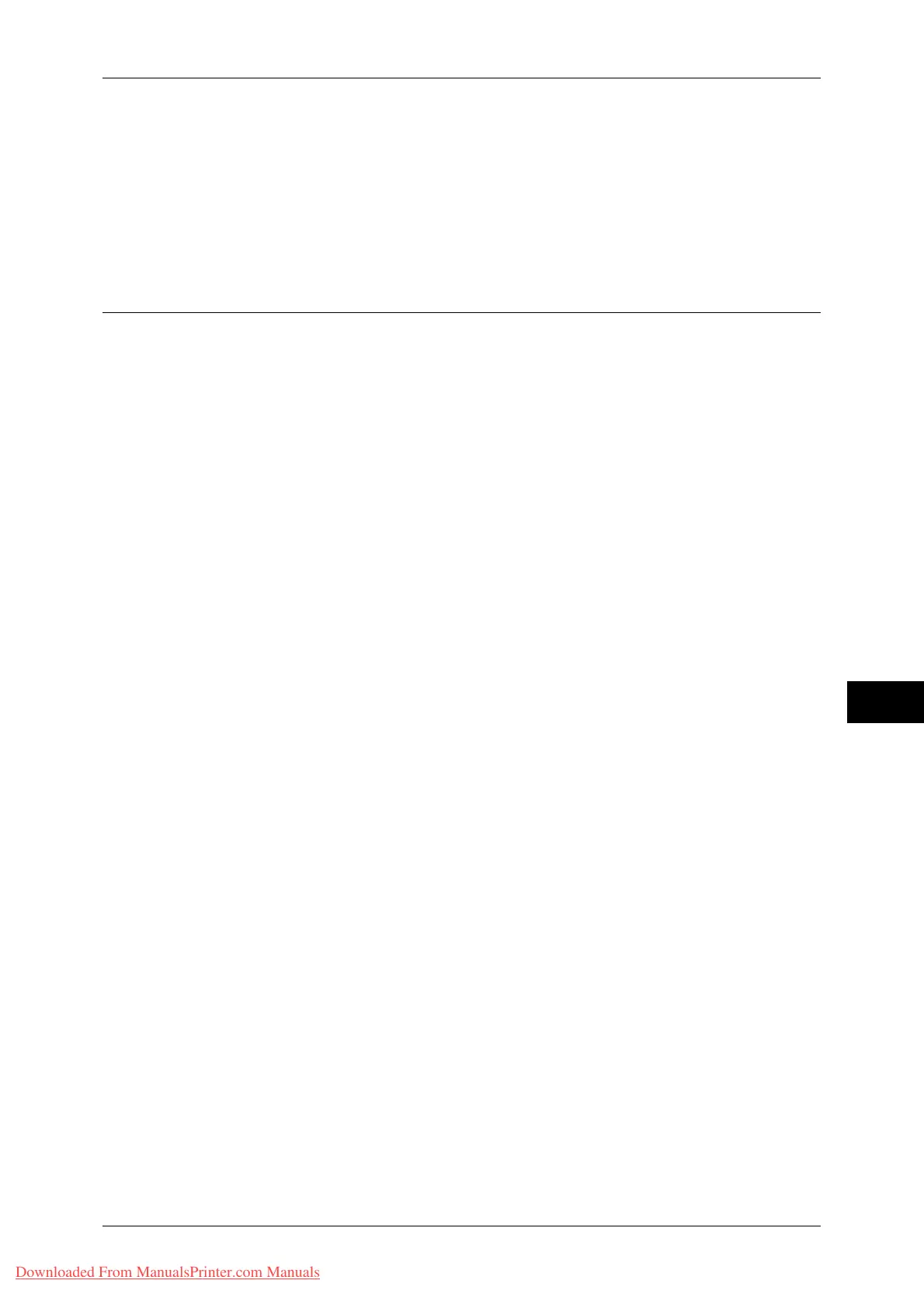Installation Procedures
271
E-mail Environment Settings
8
5 Select [Close].
Note • Rebooting the machine may be required depending on the settings. When a message
displayed on the screen, follow the message and reboot the machine.
6 Print a configuration report to confirm that the ports are enabled and that TCP/IP is set
up correctly.
For information on how to print a configuration report, refer to "Print Reports" (P.80).
Step 2 Configuring E-mail Environment
The following describes the configuration procedures to use the E-mail features.
You can configure the settings using CentreWare Internet Services. For the items that can be configured
using CentreWare Internet Services, refer to "CentreWare Internet Services Setting Items" (P.272).
For information on how to start CentreWare Internet Services, refer to "Starting CentreWare Internet
Services" (P.242).
1 Display the [Tools] screen.
1) Press the <Log In/Out> button.
2) Enter the system administrator’s user ID with the numeric keypad or the keyboard
displayed on the screen, and select [Enter].
When a passcode is required, select [Next] and enter the system administrator’s
passcode, and select [Enter].
Note • The default user ID is "11111".
• The default passcode is "x-admin".
3) Select [Tools] on the [Services Home] screen.
2 Set up the e-mail address of the machine.
1) Select [Connectivity & Network Setup].
2) Select [Machine’s E-mail Address/Host Name], and then configure items.
For information on how to set an e-mail address, refer to "Machine’s E-mail Address/Host Name" (P.152).
3) Select [Close] repeatedly until the [Tools] screen is displayed.
3 Set up the protocol to receive e-mails.
1) Select [Connectivity & Network Setup].
2) Select [Other Settings].
3) Select [Protocol to Receive E-mail], and then select [Change Settings].
4) Select either [SMTP] or [POP3] as appropriate for your environment.
5) Select [Save].
6) Select [Close] repeatedly until the [Tools] screen is displayed.
4 Configure the server settings for receiving e-mails.
1) Select [Connectivity & Network Setup].
2) Select [Outgoing/Incoming E-mail Settings].
When [SMTP] is selected for [Protocol to Receive E-mail]
Configure the SMTP server.
For information on how to configure the SMTP server, refer to "SMTP Server Settings" (P.159).
Downloaded From ManualsPrinter.com Manuals
