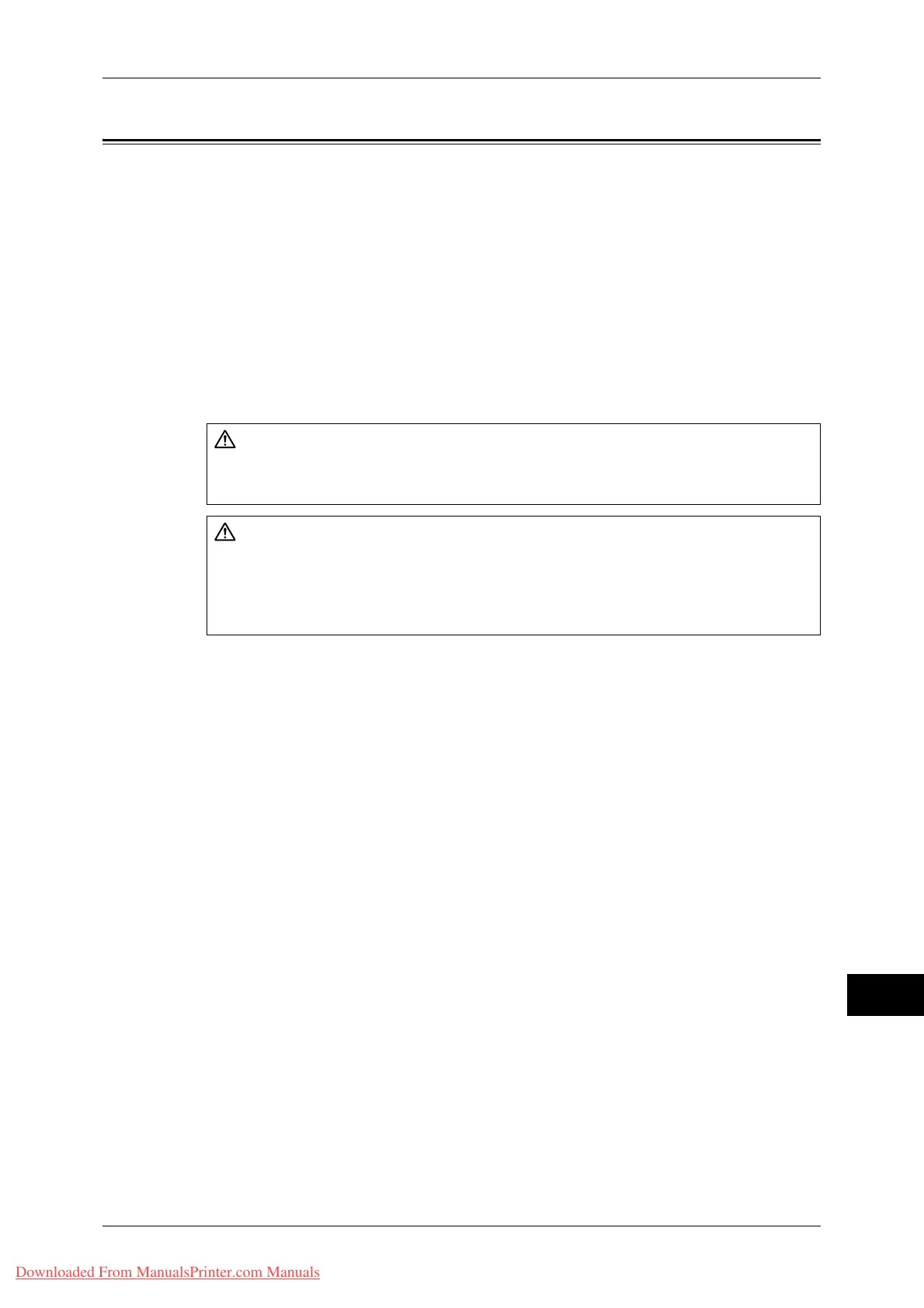Paper Jams
489
Problem Solving
15
Paper Jams
When a paper jam occurred, the machine stops and an alarm beeps. A message is also
displayed on the touch screen. Follow the instructions displayed to remove the jammed
paper.
Gently remove the paper to avoid it to be torn. If the paper is torn, remove all the torn
pieces, making sure that none remain inside the machine.
If a paper jam message appears again after you have cleared the paper jam, another
paper jam may be occurred in some other parts of the machine. Clear this by following
the message.
When the paper jam is cleared, printing is automatically resumed from the point when
the paper jam occurred.
If you were during copying, press the <Start> button to resume the copying from the
point when the paper jam occurred.
This section describes how to clear a paper jam occurring in the following locations.
The following shows the reference section for the procedures to clear a paper jam in
each location.
Paper Jams in Top Left Cover A.............................................................................................. 490
Paper Jams in Bottom Left Cover B......................................................................................... 492
Paper Jams in Bottom Left Cover C......................................................................................... 492
Paper Jams in Top Left Cover E .............................................................................................. 493
Paper Jams in Trays 1 to 4 ....................................................................................................... 494
Paper Jams in Tray 3 (When Tandem Tray Module is Installed) ............................................ 494
Paper Jams in Tray 4 (When Tandem Tray Module is Installed) ............................................ 495
Paper Jams in Tray 5 ................................................................................................................ 496
Paper Jams in Tray 6 (HCF A4 1)............................................................................................ 497
Paper Jams in Duplex Module D.............................................................................................. 499
Paper Jams in Finisher-A1 .......................................................................................................499
Paper Jams in Finisher-B1........................................................................................................ 500
Staple Jams in Staple Cartridge (For Finisher-A1) .................................................................. 505
Staple Jams in Staple Cartridge (For Finisher-B1) .................................................................. 506
Important • When a paper jam occurred, if you pull out a paper tray without checking the paper jam
location, the jammed paper may be torn and the pieces may remain inside the machine. This
may cause machine malfunctions; therefore, always check where the paper jam occurred
first.
• If any piece of jammed paper remains inside the machine, the paper jam message will not
disappear from the touch screen.
• Clear the paper jams while the machine is on.
• Do not touch components inside the machine. This may cause print defects.
If you need to pull out a tray to remove paper jam, contact your local Fuji Xerox
representative. Do not pull out a tray, otherwise it may cause injuries.
Do not attempt to remove a paper jammed deeply inside the product, particularly a
paper wrapped around a fusing unit or a heat roller. Otherwise, it may cause injuries
or burns. Switch off the power and then the main power inside the body front cover
promptly and contact your local Fuji Xerox representative.
Downloaded From ManualsPrinter.com Manuals
