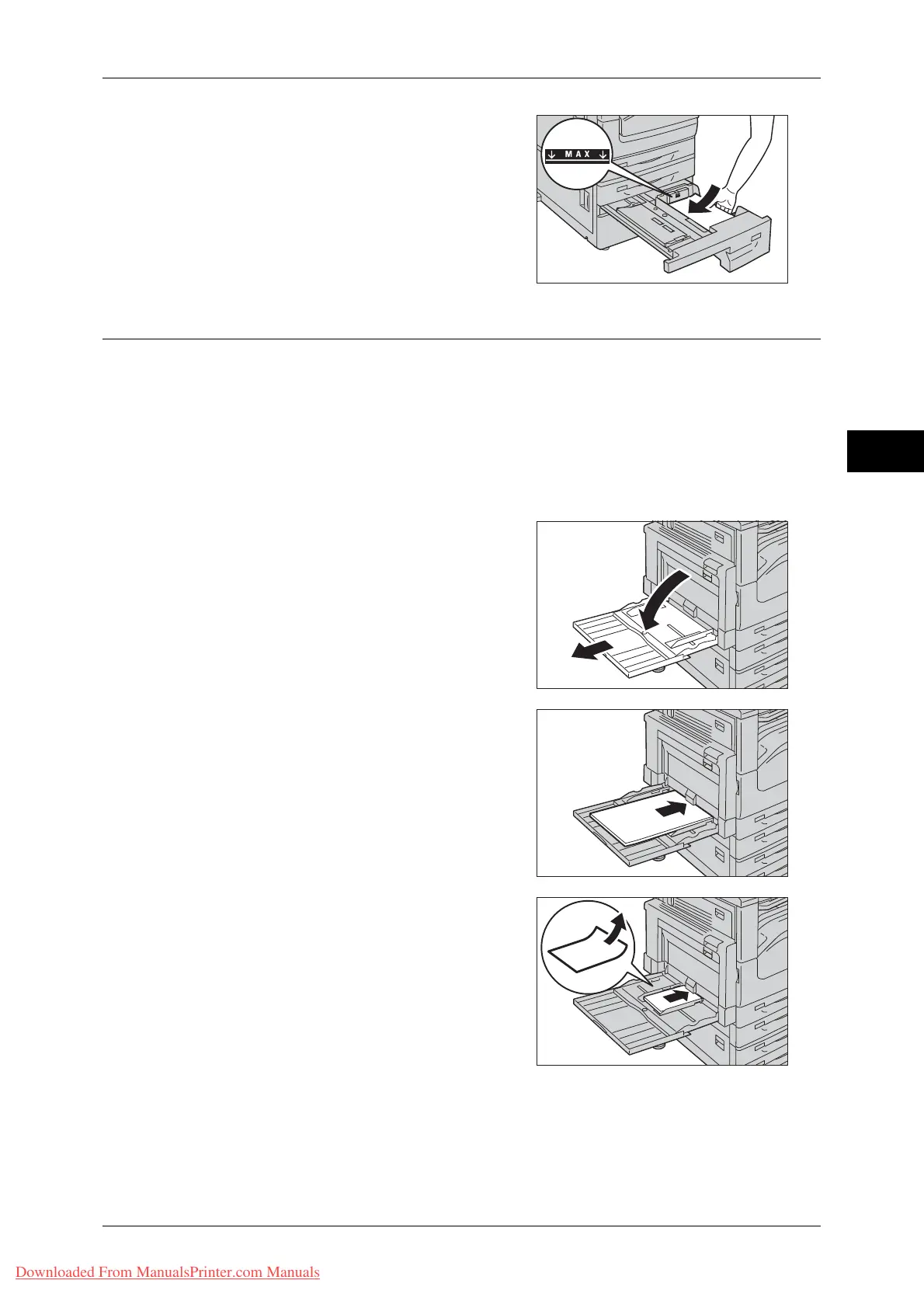Loading Paper
43
Paper and Other Media
2
2 Load and align the edge of the paper against
the left edge of the tray, with the side to be
copied or printed on facing down.
Important • Do not load paper above the maximum fill
line ("MAX" in the right figure). It may
cause paper jams or machine
malfunction.
3 Push the tray in gently until it stops.
Loading Paper in Tray 5
When printing or copying on a size or type of paper that cannot be set in Trays 1 to 4,
use Tray 5. The following describes the procedures to load paper in Tray 5. For
printings, specify the instructions using the [Paper/Output] tab in the print driver. Also
specify the type of paper to be loaded.
Important • To prevent from paper jams and erroneous detection of paper loaded in the tray by the
machine, do not take out paper of a package until the tray runs out of paper.
Note • Carefully fan paper before loading it in a tray. Otherwise, the paper may stick together,
resulting in paper jams, or multiple sheets being fed to the machine simultaneously.
1 Open Tray 5.
Note • If necessary, pull out the extension tray.
The extension tray can be extended in
two stages. Pull out the extension tray
gently.
2 Load paper with the side to be copied or
printed on facing down, inserting the paper
until its edge lightly touches against the
paper feed entrance.
Important • Do not load mixed paper types into the
tray.
• Do not load paper above the maximum fill
line. It may cause paper jams or machine
malfunction.
• When making copies or prints on thick-
stock paper and the paper will not feed
into the machine, apply a curl to the paper
as shown in the figure on the right. Note,
however, that excessively bending or
folding the paper may cause paper jams.
• Depending on the type of the
heavyweight paper, paper may not be fed
to the machine or image quality may
deteriorate.
Downloaded From ManualsPrinter.com Manuals
