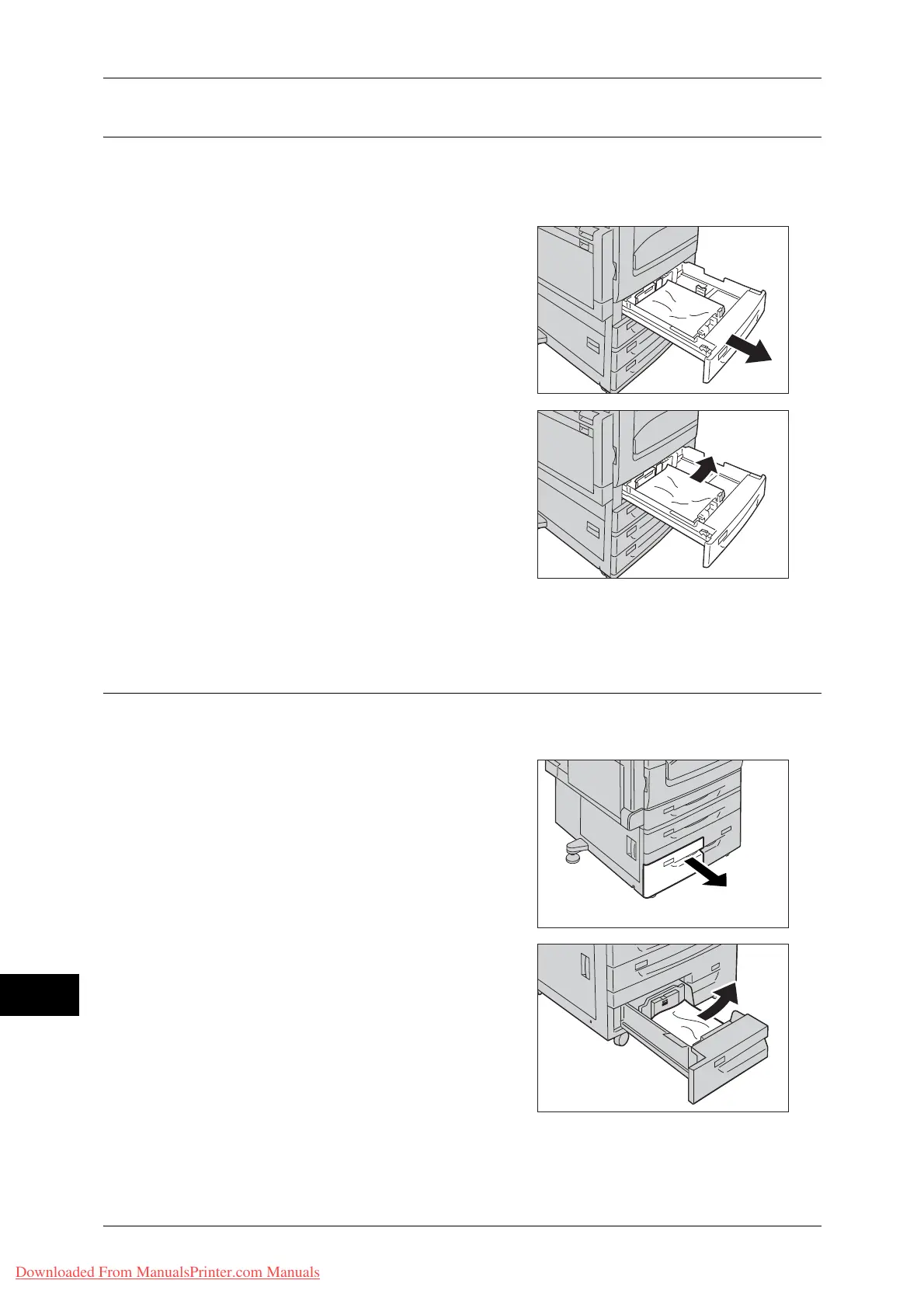15 Problem Solving
494
Problem Solving
15
Paper Jams in Trays 1 to 4
The following describes how to clear paper jams occurring in Trays 1 to 4.
Note • When the Envelope Tray (optional) is inserted into the slot for Tray 1, you can follow the
steps below and clear paper jams occurring in the Envelope Tray.
1 Pull out the tray until it stops where the
paper jam occurred.
Important • Be sure to check the message displayed
on the operation panel and see where the
paper jam is occurring before pulling the
paper tray. If you pull the paper tray
without checking the paper jam location,
the jammed paper could be torn and left
left inside the machine. This may cause
the machine to malfunction.
2 Remove the jammed paper.
Note • If the paper is torn, make sure no piece of
paper remains inside the machine.
3 Verify the position of the paper guide.
4 Push the tray in gently until it stops.
Paper Jams in Tray 3 (When Tandem Tray Module is Installed)
The following describes how to clear paper jams occurring in Tray 3 when the Tandem
Tray Module is installed.
1 Pull out Tray 3.
Important • If you pull out a paper tray without
checking the paper jam location, the
jammed paper may be torn and the
pieces may remain inside the machine.
This may cause machine malfunctions;
therefore, always check where the paper
jam occurred first.
2 Remove the jammed paper.
Note • If the paper is torn, make sure no piece of
paper remains inside the machine.
3 Push the tray in gently until it stops.
Downloaded From ManualsPrinter.com Manuals
