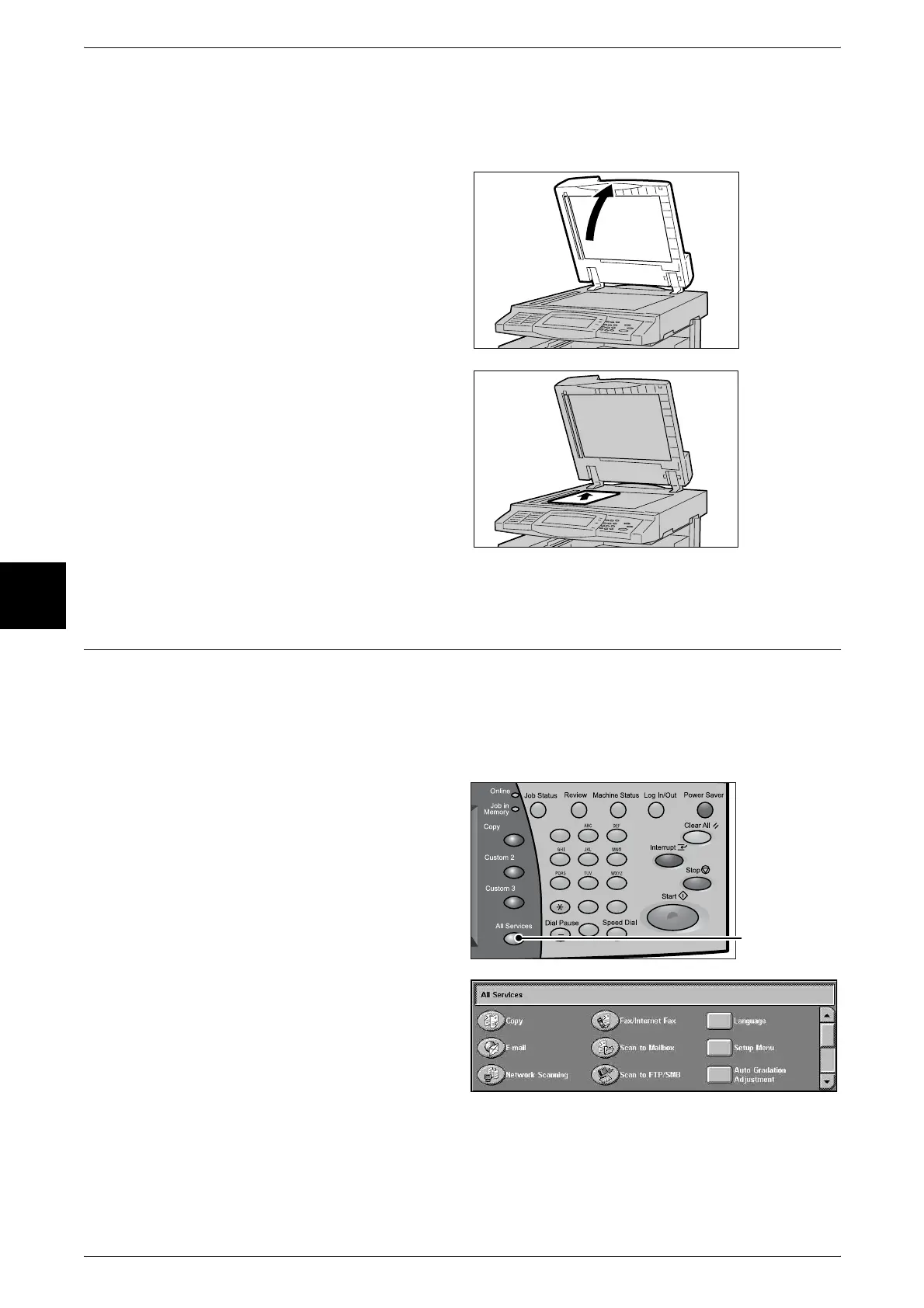4 Basic Operation
22
Basic Operation
4
Document Glass
The document glass accepts single-sheet or book form documents of sizes up to 297
× 432mm (A3, 11 × 17 inches).
1 Open the document cover.
2 Place the document face down,
and align it against the top left
corner of the document glass.
3 Close the document cover.
Note • When a standard size
document is placed on the
document glass, the size of
the document is displayed in
the message area.
Step 2 Selecting Features
You can select features from the [Fax/Internet Fax] screen.
Note • The features displayed depend on the configuration of the machine.
• To use the [Login Setup] feature or [Auditron Administration] feature, you need a UserID and
Password, or just a UserID. For information about UserIDs and Passwords, contact our
Customer Support Center.
1 Press the <All Services> button.
2 Select [Fax/Internet Fax].
123
456
789
0 #
C
<All Services>
button
