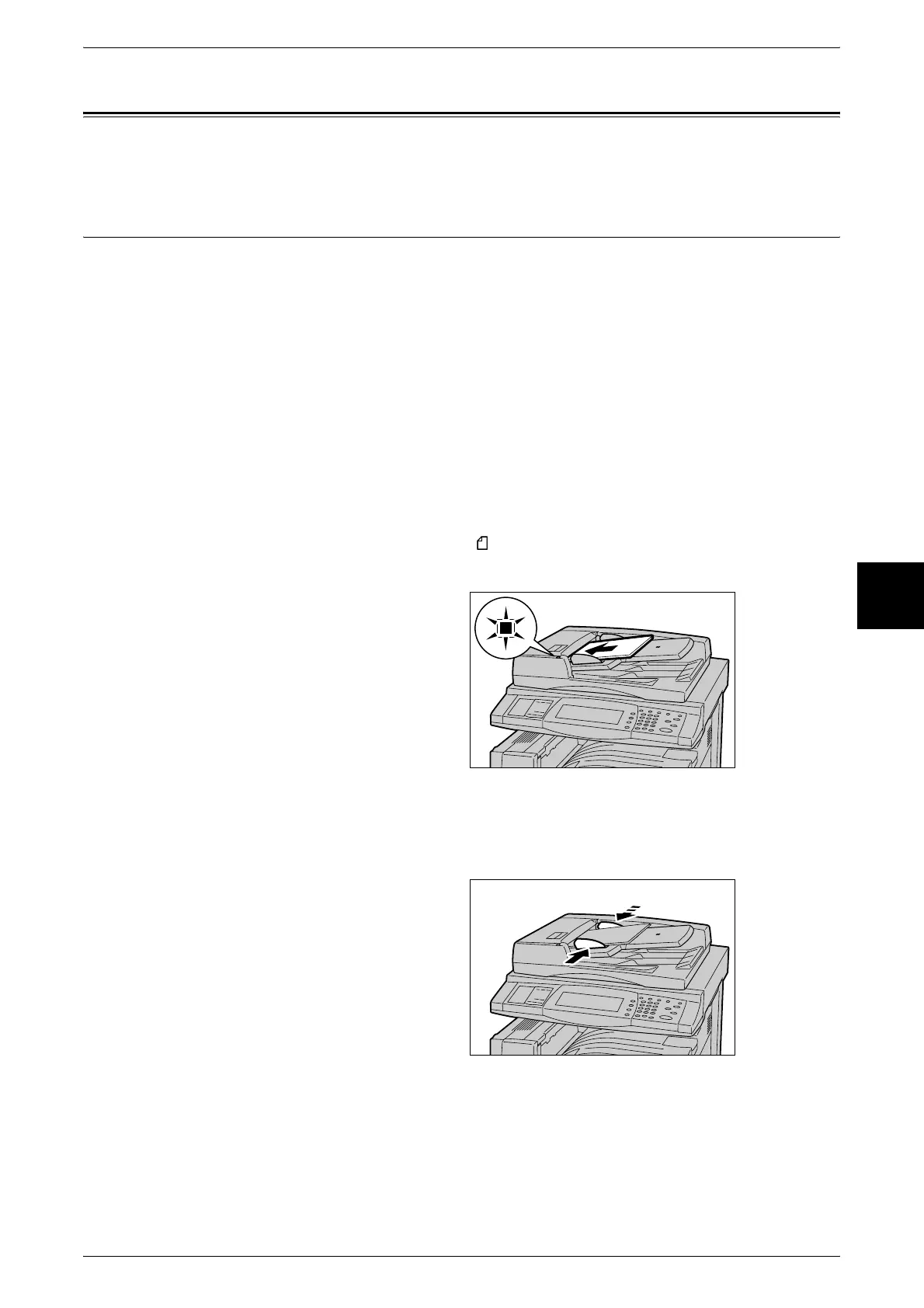Scanning Procedure
27
Basic Operation
4
Scanning Procedure
This section describes basic scan operations.
Step 1 Loading Documents
There are two methods for loading documents:
Document Feeder
z
Single sheet
z
Multiple sheets
Document Glass
z
Single sheet
z
Bound documents, such as books
Document Feeder
The document feeder supports single sheet and multiple sheet documents, with sizes
ranging from 148.6 × 210mm (A5, A5 ) to a maximum of 297 × 432mm
(A3, 11 × 17 inches).
1 Remove any paper clips and
staples before loading documents.
2 Set the document to be scanned
face up (front-side up for 2 sided
documents) in the document feeder
in the direction of the arrow.
Note • Documents should normally
be set with [Head to Left].
When viewing scanned
documents on a computer, the
document is imported as
[Head to Top].
• The <Confirmation> indicator lights when the document is loaded correctly.
3 Adjust the movable document
guides to just touch the edge of the
document stack.
Document Glass
The document glass accepts single-sheet or book form documents of sizes up to 297
× 432mm (A3, 11 × 17 inches).
