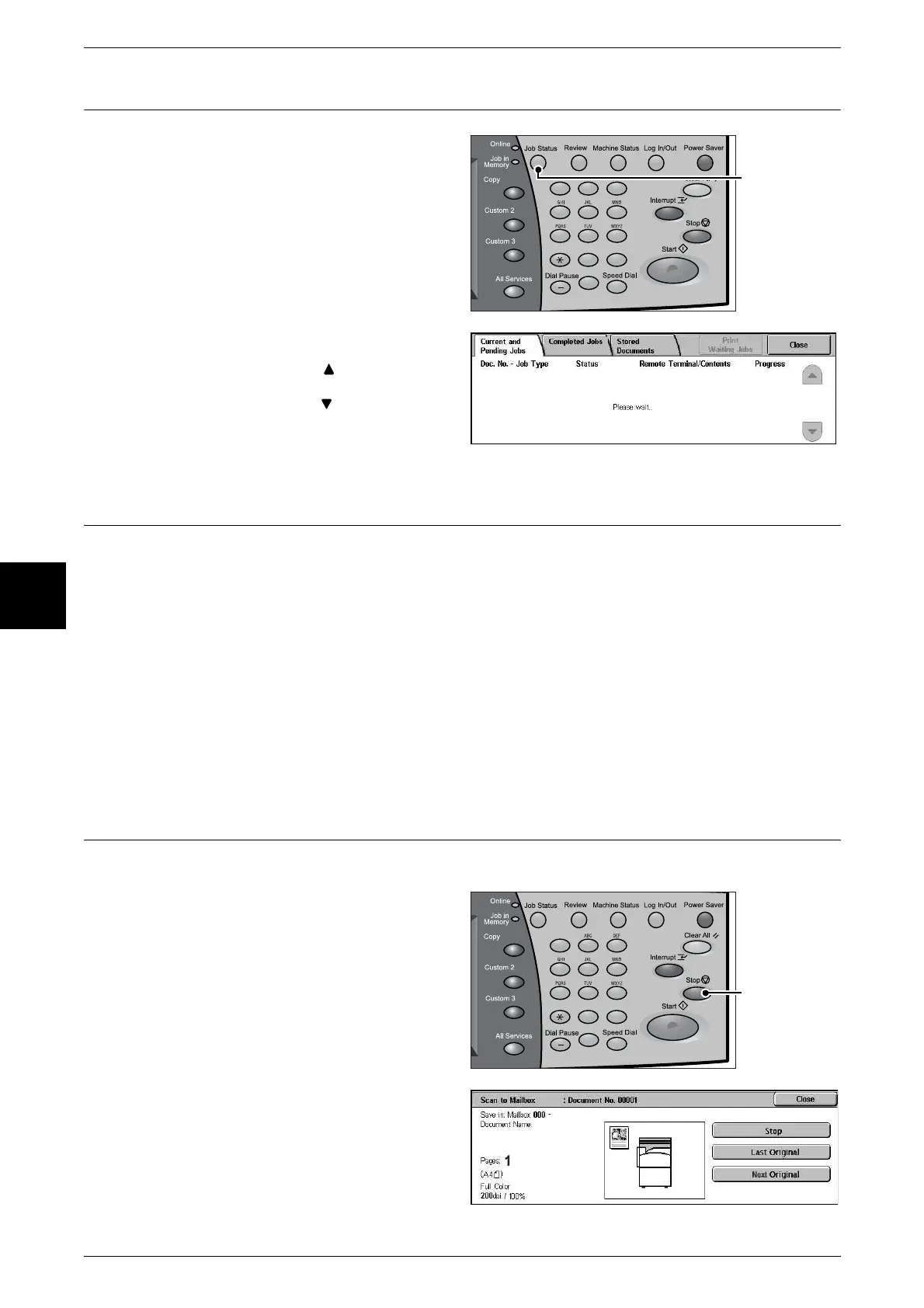4 Basic Operation
30
Basic Operation
4
Step 4 Confirming the Scan Job in the Job Status
1
Press the <Job Status> button.
2 Check job status.
Note • Select [ ] button to display
the previous screen and
select [ ] button to display
the next screen.
Step 5 Saving the Scanned Data
When scanning to mailbox, you import the document that is stored on the machine’s
mailbox into your computer. Importing can be done in the following ways:
Import from an Application
Use a network scan driver.
Import Using Mailbox Viewer 2
You can import using Fuji Xerox’s application software, Mailbox Viewer 2.
Import Using CentreWare Internet Services
Uses CentreWare Internet Services to import.
Stopping the Scan Job
Follow the procedure below to cancel a scan.
1 Press either [Stop] on the touch
screen or the <Stop> button on the
Control Panel.
123
456
789
0 #
C
<Job Status>
button
123
456
789
0 #
C
<Stop> button
