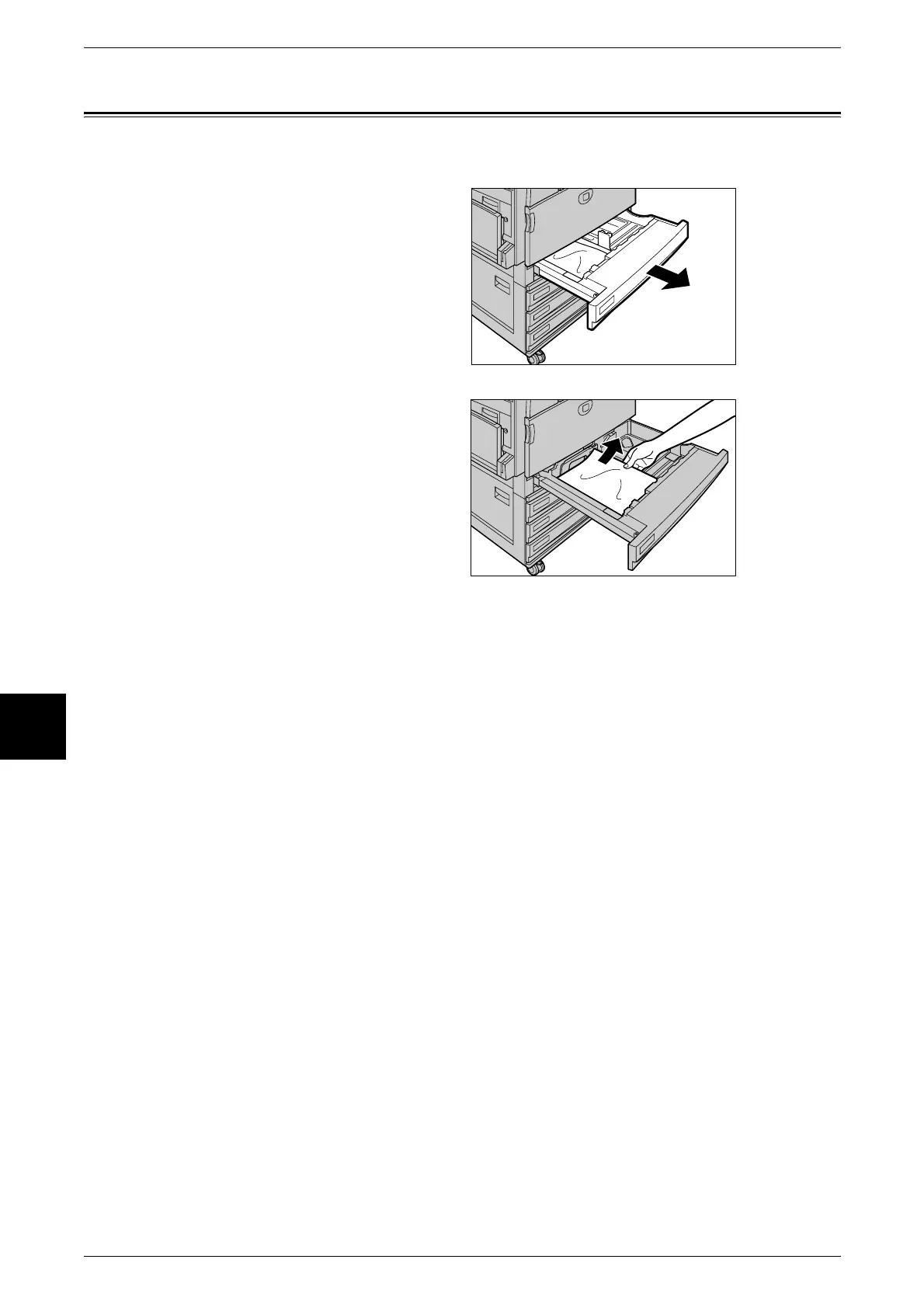6 Paper Jams
42
Paper Jams
6
Paper Jams in Trays 1 to 4
The following describes how to clear paper jams that occur on trays 1 to 4.
1 Pull out the tray where the paper
jam occurred.
Important • Paper is sometimes torn and
remains inside the machine if
you draw out a tray without
checking the paper jam
position. This may cause
machine malfunction. Check
where the paper jam occurred
before remedying the
problem.
2 Remove the jammed paper.
Note • If paper is torn, check for any
torn pieces of paper inside the
machine.
3 Push the tray in gently until it comes to a stop.
