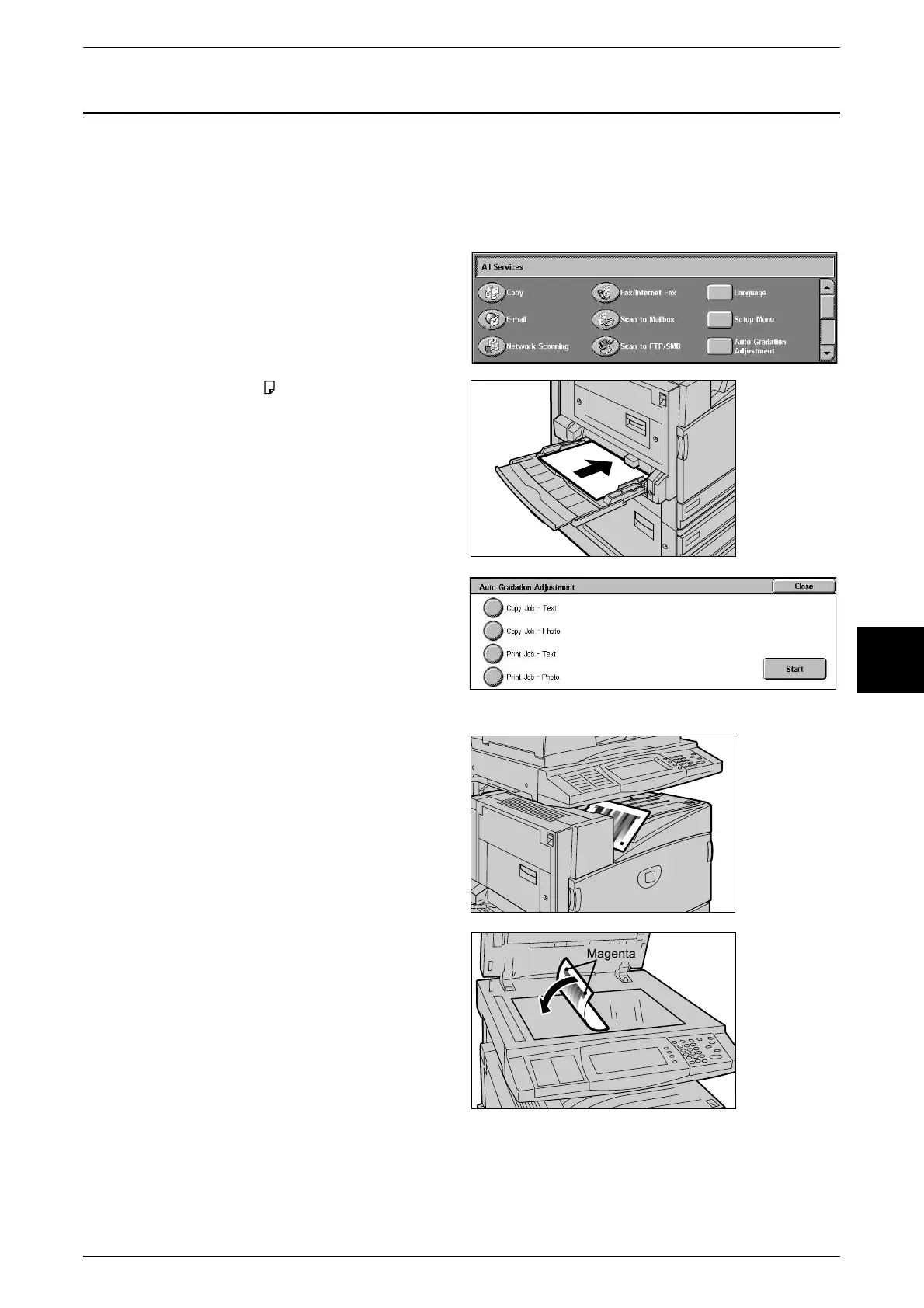Executing Auto Gradation Adjustment
37
Maintenance
5
Executing Auto Gradation Adjustment
The machine can automatically adjust gradation when the reproducibility of density or
color in copies and prints has deteriorated. The machine can adjust the gradation for
each screen type.
1 Select [Auto Gradation
Adjustment].
2 Load A4 plain paper into Tray 5
(bypass) and move the paper guide
to gently touch the edge of the
paper.
3 Select the screen type for
gradation adjustment and select
[Start].
Note • The example described here
is for the [Copy Job-Text]
screen.
Note • The message "Printing the
Gradation Adjustment Chart.
[Copy Job-Text]" appears and
the document for gradation
adjustment (Gradation
Adjustment Chart) is printed.
4 Align the magenta color patch of
the Gradation Adjustment Chart
that was printed against the left
side of the document glass.
Note • Place the Gradation
Adjustment Chart on the
document glass.
