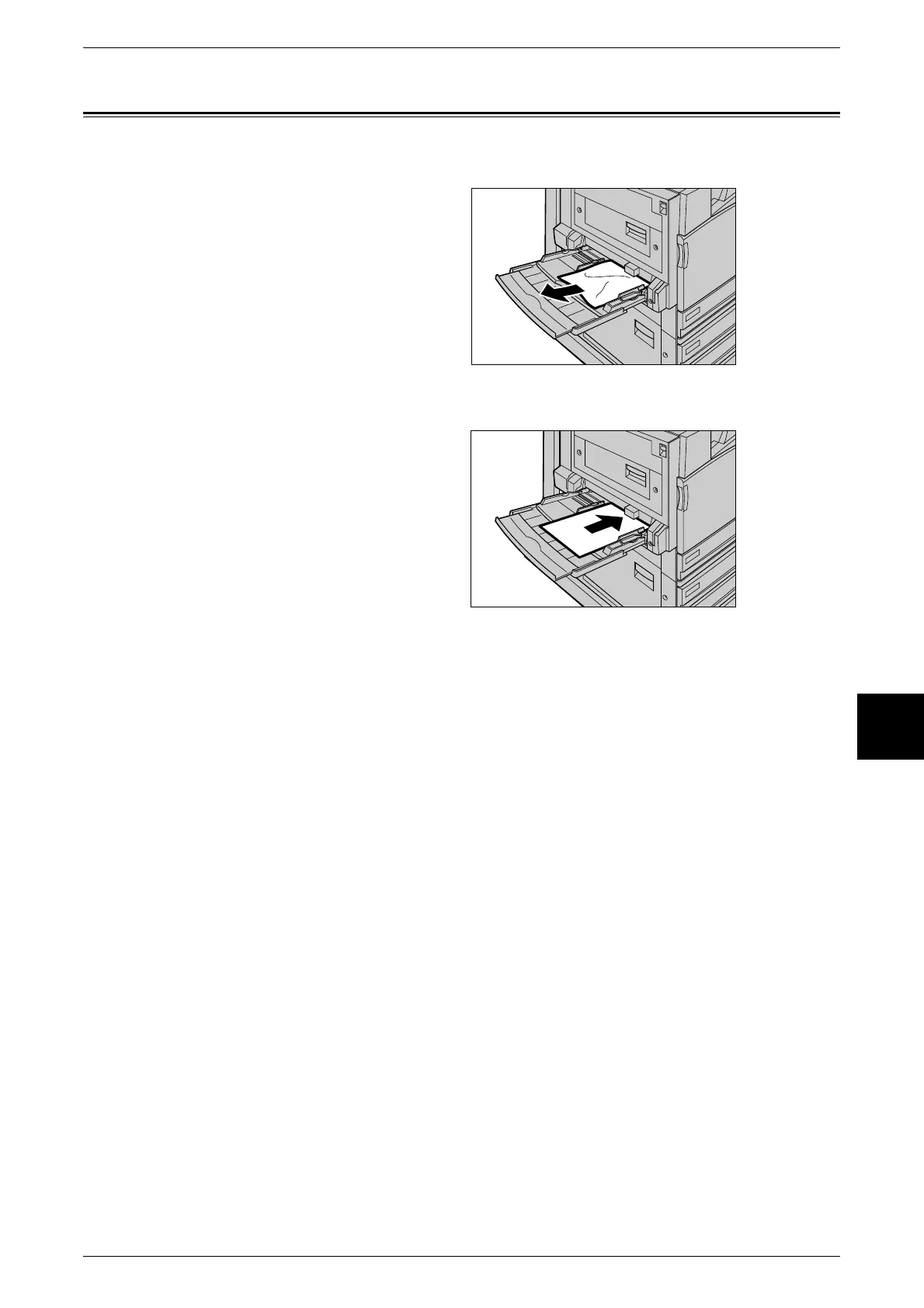Paper Jams in Tray 5 (Bypass Tray)
43
Paper Jams
6
Paper Jams in Tray 5 (Bypass Tray)
The following describes how to clear paper jams that occur on Tray 5 (bypass tray).
1 Inspect the inside part (paper feed
entrance) of Tray 5 (bypass tray),
and remove any jammed paper.
Important • When two or more sheets of
paper are loaded, remove all
of the sheets from the tray.
Note • If paper is torn, check for any
torn pieces of paper inside the
machine.
2 Fan the paper you removed making sure that all four corners are neatly aligned.
3 Insert the paper into the tray with
the printing side facing down until
its leading edge lightly comes up
against the paper feed entrance.
