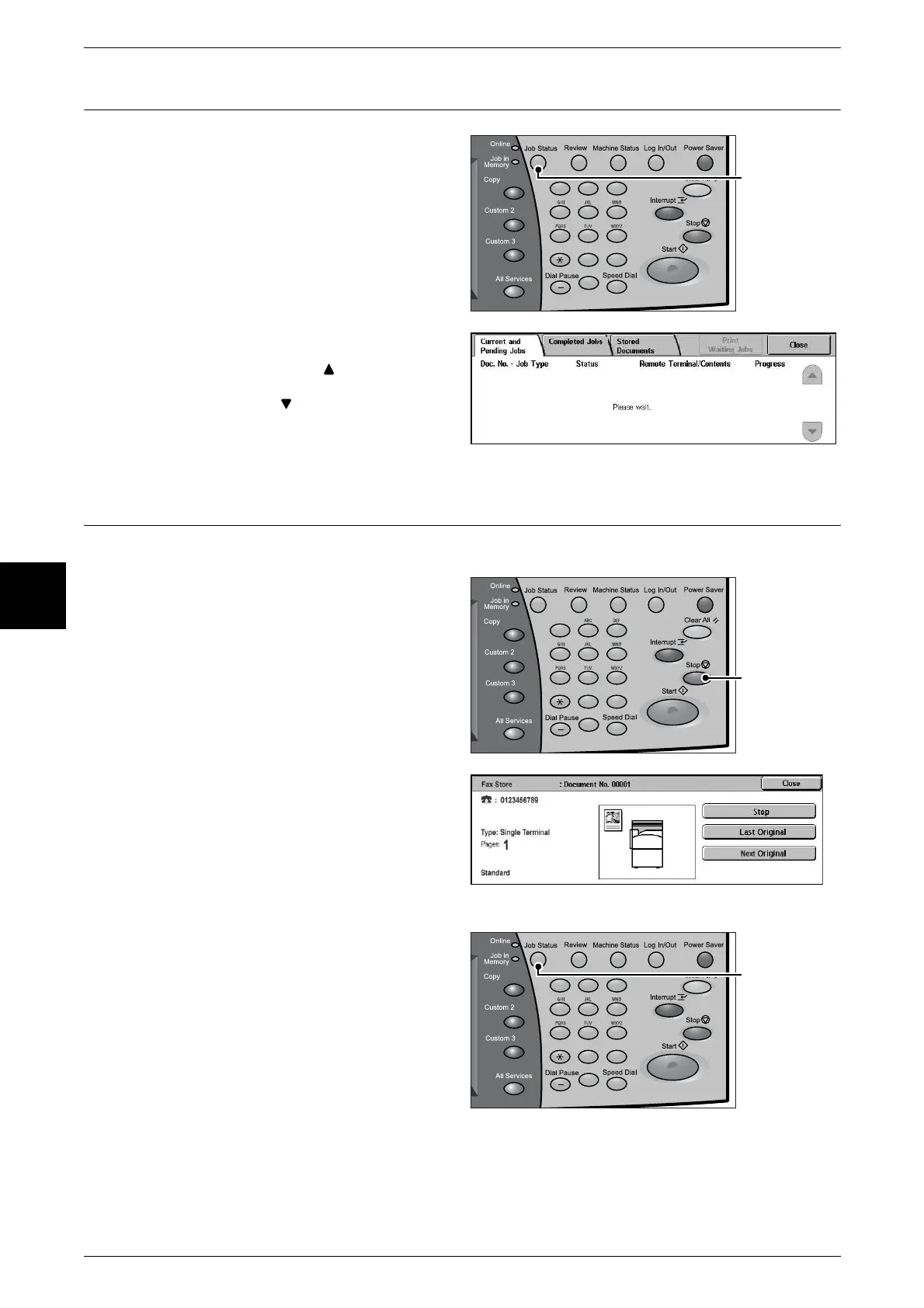4 Basic Operation
24
Basic Operation
4
Step 5 Confirming the Fax Job in the Job Status
1
Press the <Job Status> button.
2 Confirm the job status.
Note • Select [ ] to display the
previous screen and select
[ ] to display the next
screen.
Stopping the Fax
To cancel faxing, follow the procedure below.
1 Select [Stop] on the screen or
press the <Stop> button on the
control panel.
2 Select [Stop].
3 If the screen of step 1 does not
appear, press the <Job Status>
button.
123
456
789
0 #
C
<Job Status>
button
123
456
789
0 #
C
<Stop> button
123
456
789
0 #
C
<Job Status>
button
