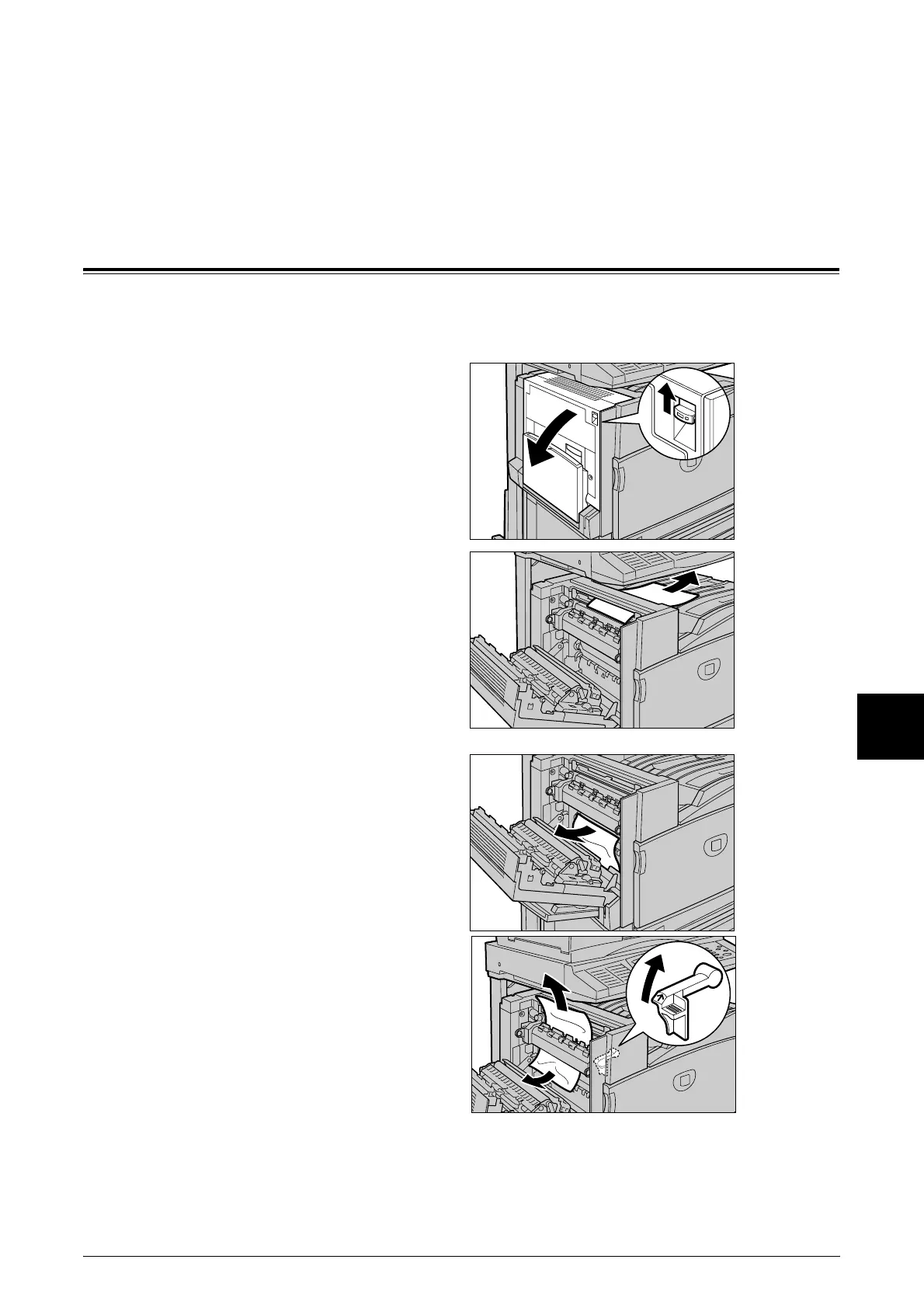39
Paper Jams
6
6 Paper Jams
Paper Jams in Top Left Cover
The following describes how to clear paper jams that occur at the top left cover of the
body.
1 Gently open the top left cover while
lifting up the release lever.
2 If the edge of the jammed paper
can be reached at the output tray,
pull out the jammed paper in the
direction of the feed-out area.
3 Remove the jammed paper.
Note • If paper is torn, check for any
torn pieces of paper inside the
machine.
4 If paper is jammed inside the fuser
unit, lift up the green lever and
remove the jammed paper.
Note • After you have removed the
jammed paper, return the
lever to its original position.
5 Press the center section of the top left cover to gently close the cover, and lift up Tray
5 (bypass tray).
