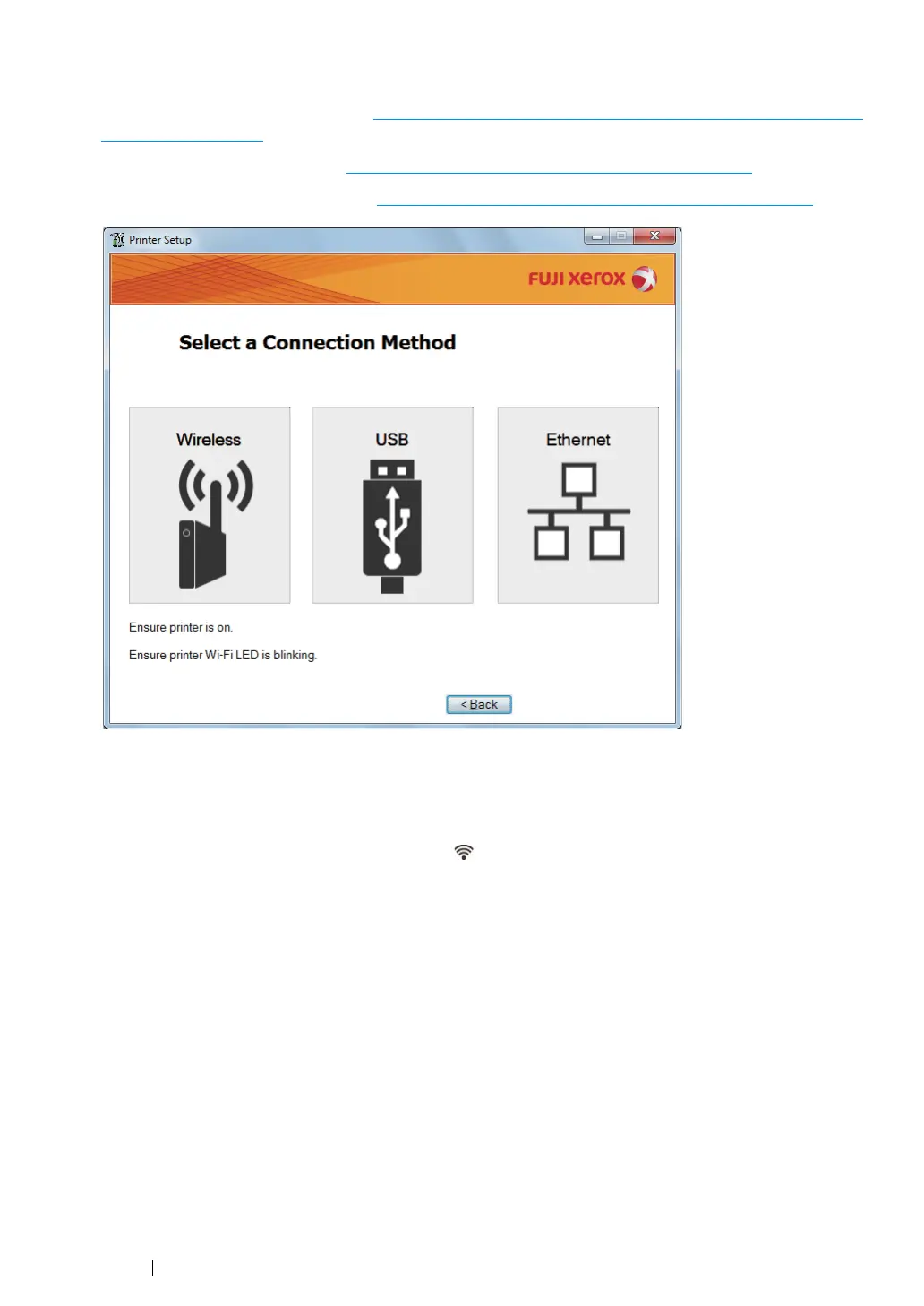72 Printer Connection and Software Installation
4 Select a connection method to the printer.
For the wireless connection, go to "
Configuring Wireless Connection Settings (DocuPrint CP215
w Only)" on page 72.
For the USB connection, go to "
Configuring USB Connection Settings" on page 73.
For the Ethernet connection, go to "
Configuring Ethernet Connection Settings" on page 73.
Configuring Wireless Connection Settings (DocuPrint CP215 w
Only)
1 Confirm that the printer is turned on and the (Wi-Fi) LED is blinking.
2 Click the Wireless button on the Select a Connection Method screen.
3 Software automatically detects your network.
If the Press WPS button on Printer and WPS button on Router screen is displayed, follow the
steps displayed on the screen.
In case the WPS button is not available on your router or you want to set up manually, click
Manual settings and follow the instructions displayed on the screen.
4 Confirm SSID and Printer name on the screen, and then click Next.
Software automatically detects your printer and installs required driver and software.
5 Click Finish to exit the wizard when the Ready to Print! screen appears. If necessary, click
Print Test Page to print a test page.
