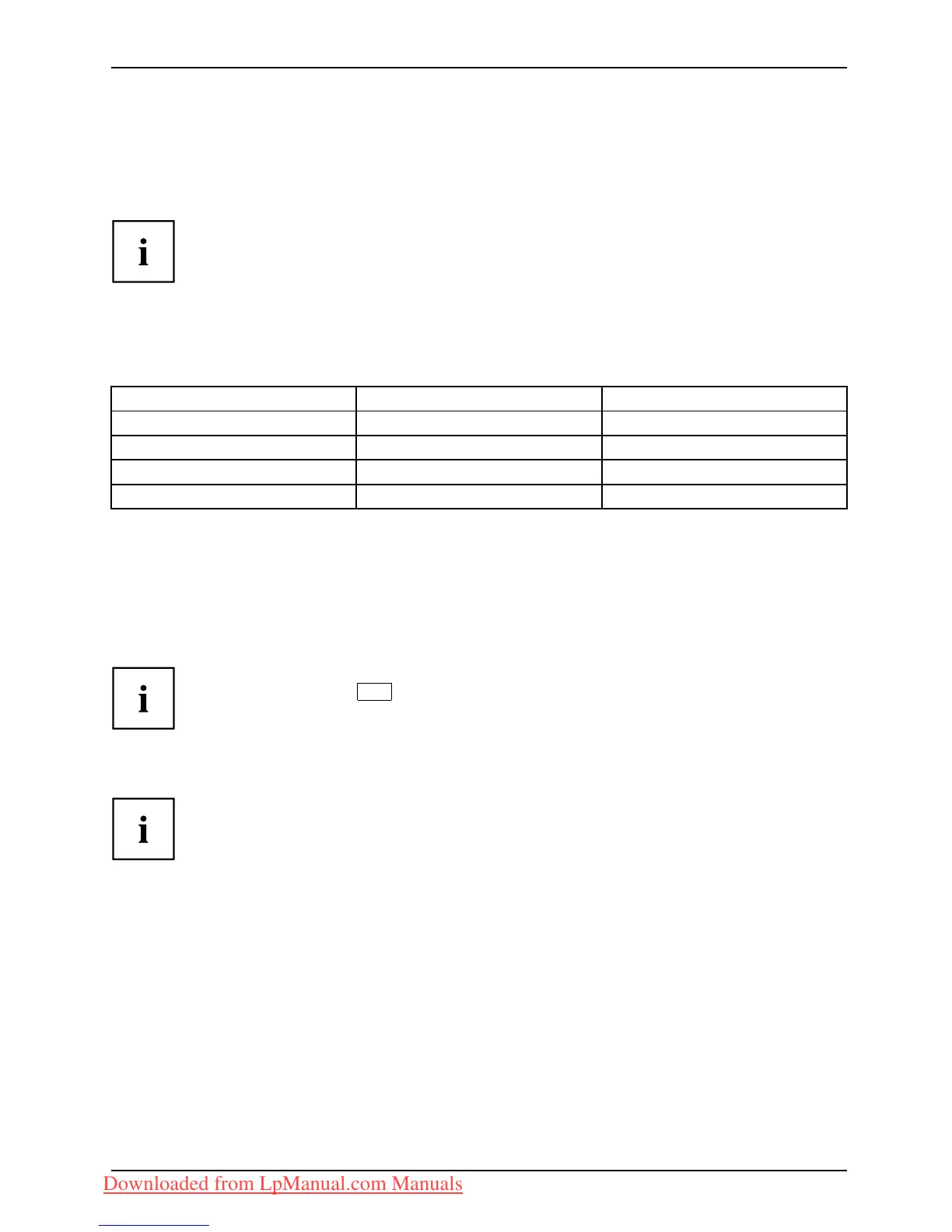Working with the notebook
Using the power-management features
PowerPowerBattery
The no tebook uses less power when the available power-managemen t features are used. You
will then be able to work longer when using the battery before having to recharge it.
Power efficiency is increased and e nvironmental pollution reduced. By
choosing the best power options, y ou can make significa nt savings a nd
at the same time help protect the environment.
When you fold down and close the LCD screen, depending on the setting in Windows,
the notebook automatically enters a pow er saving mode.
We recommend the following settings:
Function On external power On ba ttery power
Turn off monitor After 10 minutes After 5 minutes
Turn off hard disk(s) After 15 minutes After 10 minutes
Energy saving (S3) After 20 minutes After 15 minutes
Hibernate mode (S
4)
After 1 hour After 3 0 minutes
► Select the power ma
nagement functions in your Control Panel.
► Select the Scree n Saver in your Control Panel.
or
► Right-click on the desktop. Switch on the screen saver by clicking Personalization –
Change screen saver.
If you need further information about an option, you can get help with most
settings by pressing
F1
to open the Microsoft Help.
When the notebook is in po we r-saving mode, the followin g must be remembered:
During powe r saving mode, open files are held in the main memory
orinaswapfile on the hard disk.
Never turn off you r notebook while it is in a pow er saving mode. If the built-in battery is
nearly flat, close the open files and do not go into power saving mode.
If you do not intend t o use your n otebook for a long period of time:
► Exit power saving mod e if necessary via the mouse or keyboard or by switching on the
notebook.
► Close all opened programs and completely shut down the notebook.
Fujitsu Technology Solutions 39
Downloaded from LpManual.com Manuals
