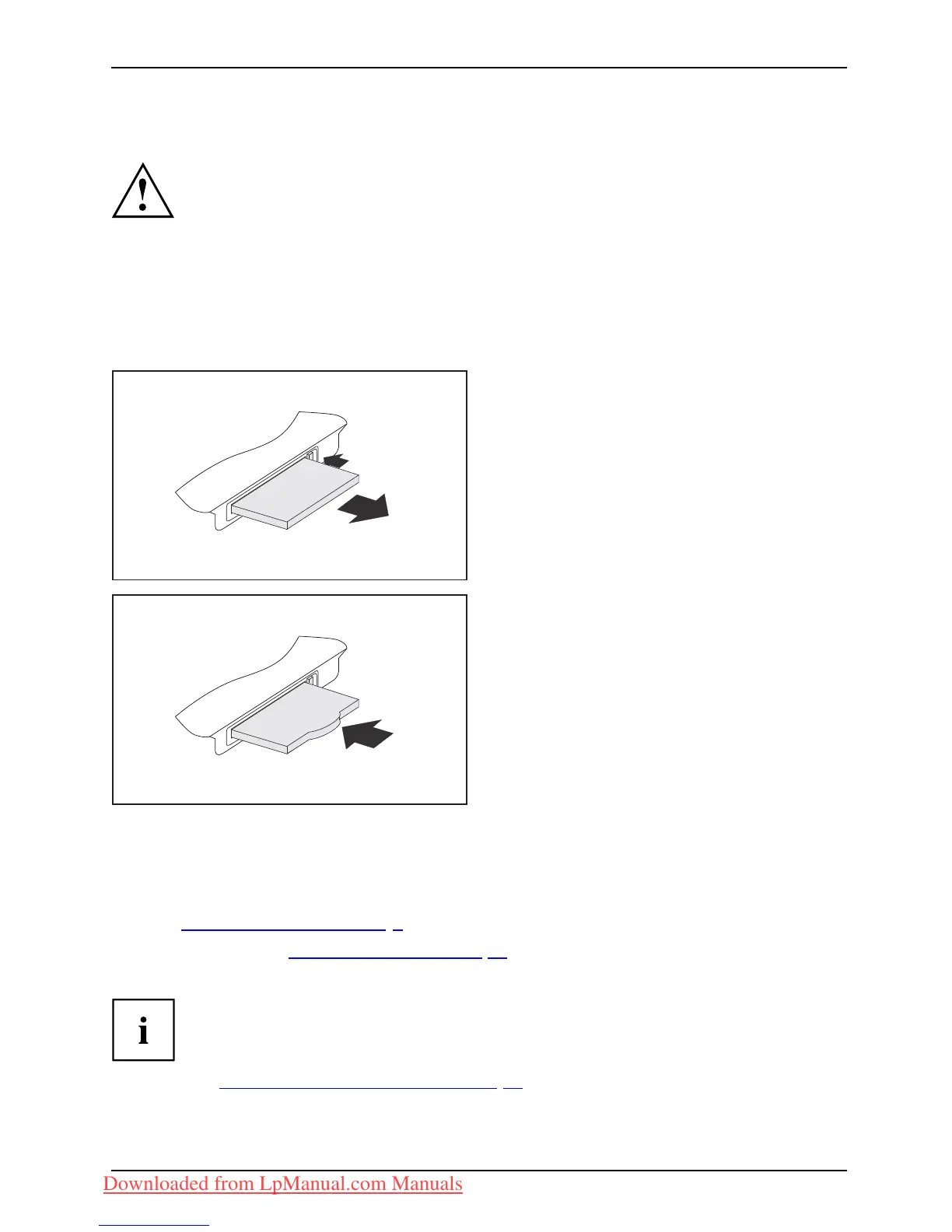Working with the notebook
Removing the c ard
Always remove the card accord ing to the rules described below, to
ensure that none of your d ata is lost.
You can stop the card using the corresponding icon in the task b ar:
► Left click on the icon to safely remove hardware, located in the taskbar.
► Select th e card you want to stop and remove.
► Press the "Enter" key.
Wait for the dialog box which tells you that it is now safe to remove the card.
1
2
► If the eject button is lowered, you must
first cause the eject button to release
from the notebook casing. To do this,
press the eject button until it pops out.
Press the eject button (1) so that the card
protrudes a little from the notebook.
► Pull the card out of the slot (2).
► Insert the card placeholder into the
slot guide.
► Carefully slid
e the placeholder for the
card as far as it
willgointotheslot.
Do not use exce
ssive force.
Loudspeakers and microphones
MicrophoneLoudspeakersB assloudspeak er (subwoofer)Volume cont rol
Information on the exa ct position of the speakers and microphone can be
found in "
Ports and controls " , Page 9.
Please refer to chapter "
Key combin ations", Page 2 5 for information on setting the v olume
and also enabling/disabling the loudspeakers using key combinations.
If you attach an external microphone, the built-in microphone is disabled.
When you connect headphones or external spe akers, the built-in speakers are disabled.
Information on connecting headphones and a microphone can be found
in "
Connecting external devices", Page 58.
Fujitsu Technology Solutions 43
Downloaded from LpManual.com Manuals
