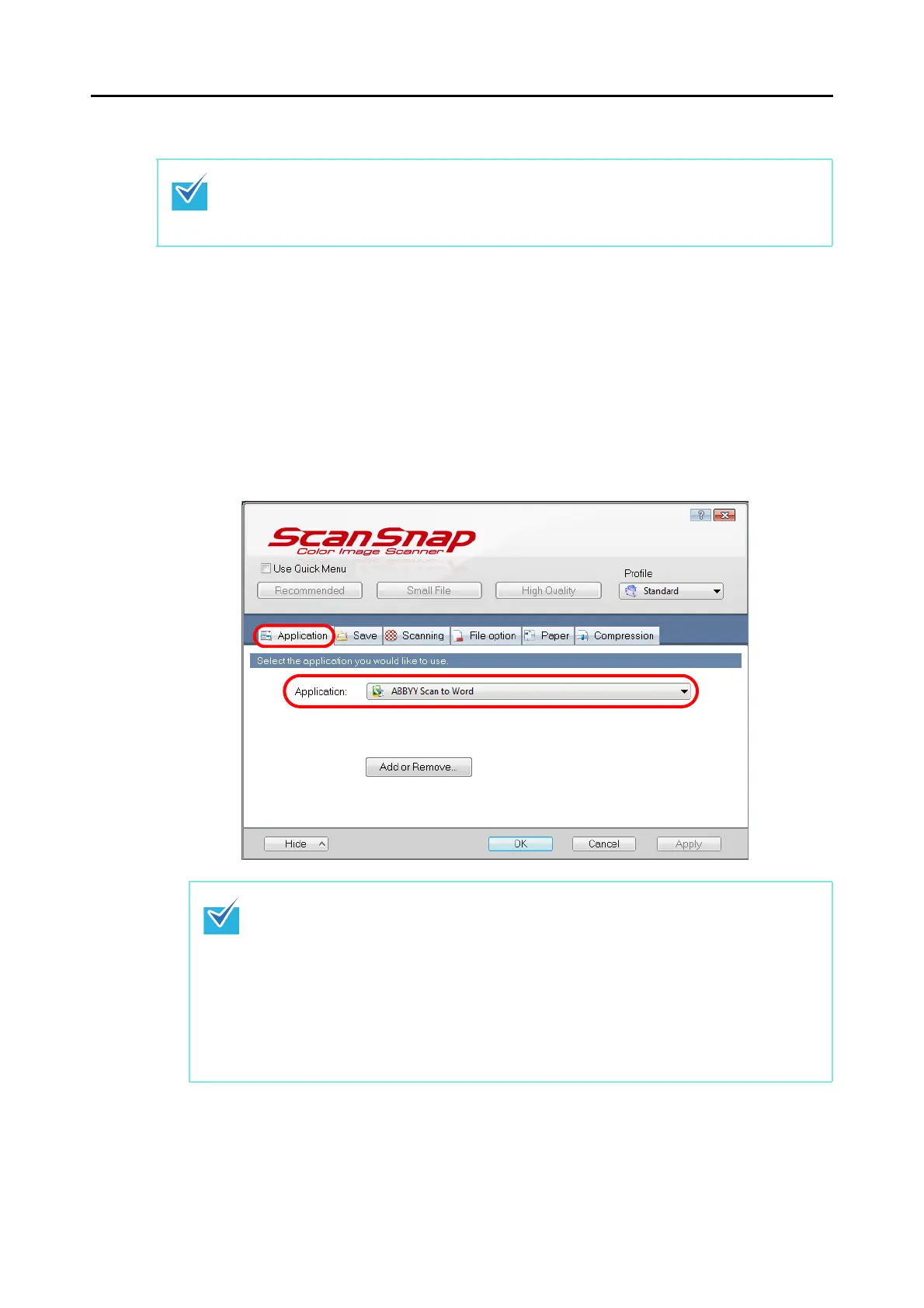About Actions (for Windows users)
111
Without using the Quick Menu
1. Select [Scan Button Settings] from the Right-Click Menu.
Refer to "Right-Click Menu" (page 41) for more information about the Right-Click Menu.
D The ScanSnap setup dialog box appears.
2. In the [Application] drop-down list in the [Application] tab, select
[ABBYY Scan to Word], [ABBYY Scan to Excel], or [ABBYY Scan to
PowerPoint(R)].
To disable the Quick Menu, you need to clear the [Use Quick Menu] check box in the ScanSnap
setup dialog box.
Refer to "Without Using the Quick Menu" (page 49) for more details about how to perform
scanning without using the Quick Menu.
z It is recommended to select [Auto] or [Best] for [Image quality] in the [Scanning] tab in
the ScanSnap setup dialog box when you convert documents into Word, Excel or
PowerPoint files.
z You can also configure the profile by selecting [ABBYY Scan to Word], [ABBYY Scan to
Excel], or [ABBYY Scan to PowerPoint(R)] from the [Profile] drop-down list or from the
Left-Click Menu.
z When you save the desired settings as profiles, they can be selected from the Left-Click
Menu next time you perform a scan.
For more details about how to save scan settings, refer to "Saving Scan Settings" (page
56).
