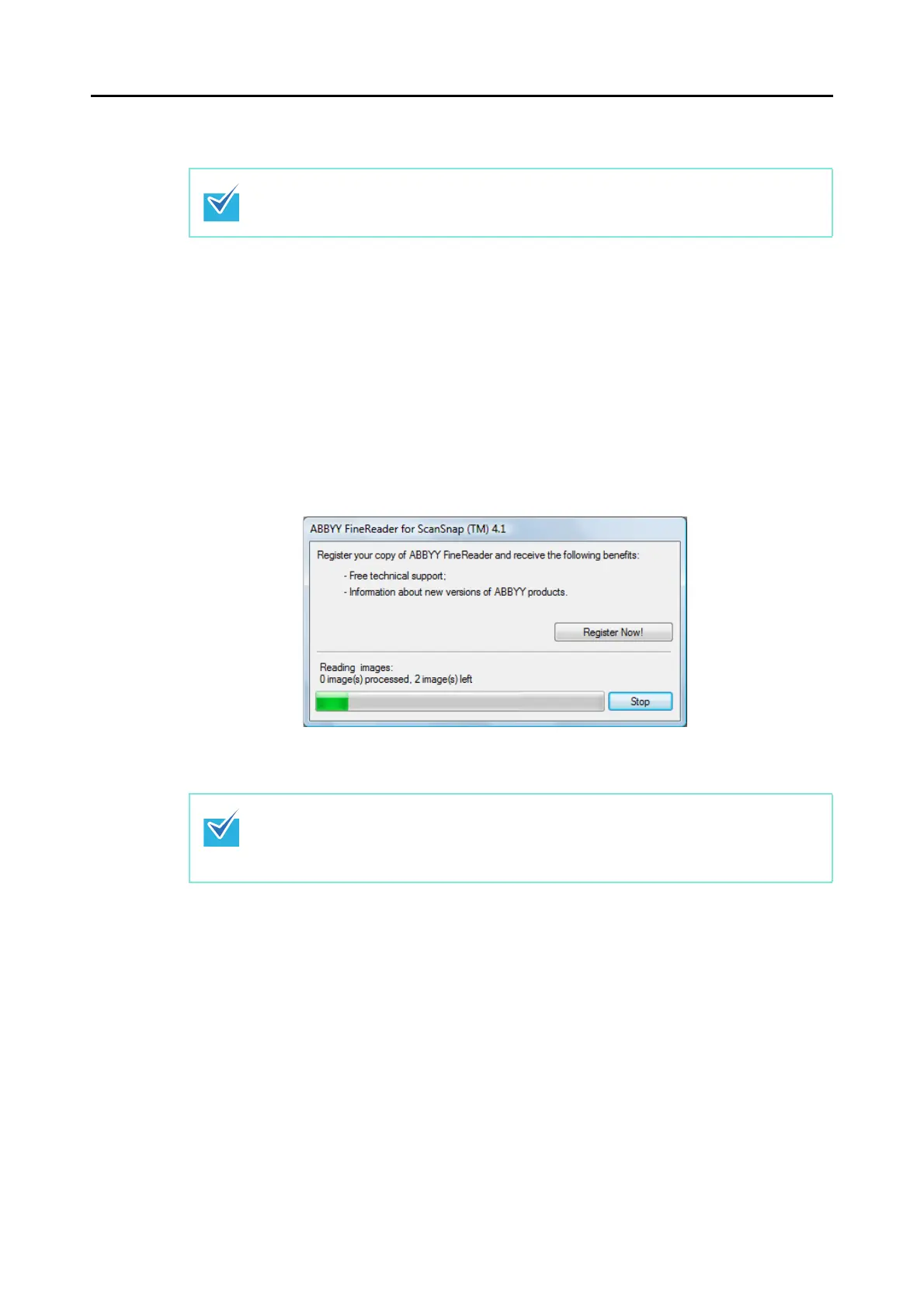About Actions (for Windows users)
112
3. Click the [OK] button to close the ScanSnap setup dialog box.
4. Load the document in the ScanSnap.
For details, refer to "Paper Sizes of Documents" (page 26) and "How to Load
Documents" (page 28).
5. Press the [Scan] button on the ScanSnap.
D Scanning starts.
D After the scanning is completed, the following dialog box appears, and the image
data conversion to Word, Excel or PowerPoint files starts.
D When the conversion is completed, Word, Excel or PowerPoint starts up and the
conversion result is displayed.
The ScanSnap setup dialog box also closes when you press the [Scan] button on the
ScanSnap.
z It is recommended to select [Better (Color/Gray: 200 dpi, B&W: 400 dpi)] or higher
resolution for [Image quality] in the [Scanning] tab in the ScanSnap setup dialog box.
z Word documents are saved in DOC format (.doc), Excel documents in XLS format (.xls)
and PowerPoint documents in PPT format (.ppt).
