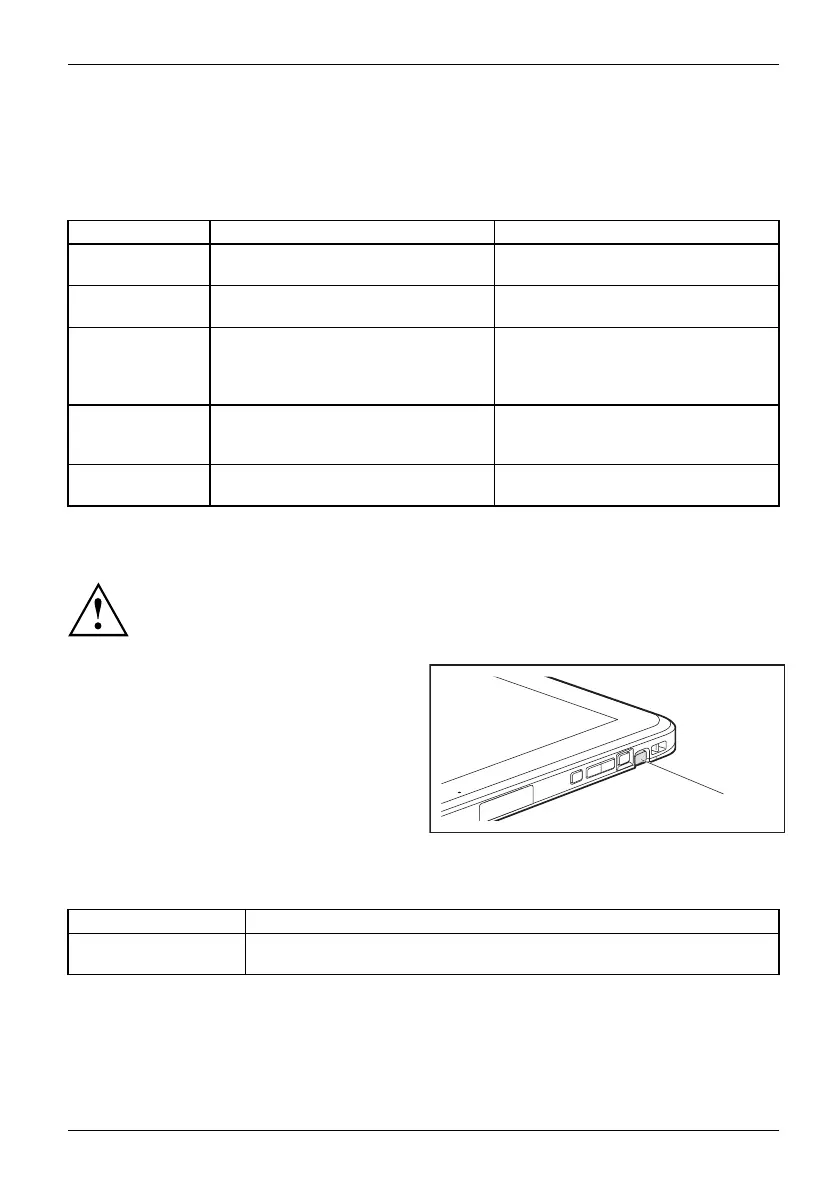Working with the Ta b let PC
The screen responds to entries made with the tip of the finger or the stylus when the
tip of the finger or the stylus directly touches the screen.
Yo u can use the st ylus to perform almost all functions for which you would otherwise use a m ouse.
Delete functions are not supported by the stylus.
Action Mouse
Stylus
Selecting m enu
items
Click with the left mouse button. Tap on the menu entry with the tip of
the s tylus .
Starting progra ms Dou ble-click with the left mouse
button.
Tap on the program symbol twice in
rapid succession using the stylus tip.
Moving an ob ject
or window
Drag with the left mouse
button
pressed.
Place the stylus tip directly on the
object or window. Keep the stylus tip
held against the screen. Drag the
desired object or w indow.
Opening a c ontext
menu
Click with the right
mouse button.
Tap on the desired element with the
stylus and keep the stylus pressed
against the screen.
Moving t he cursor Move the mouse
Place the tip of the
stylus directly on
the scre en.
Stylus location
To prevent the stylus from get ting stuck in the stylus garage, always make
sure to insert the s tylus into the stylus garage in the correct direction (wide
side of the stylus parallel with the Tablet display).
On delivery, the stylus is located in the stylus
garage:
1
Adjusting the stylus
Operating system Menu
Windows 10 Under Control Panel - Hardware and Sound - Pen and Touch you can make
various settings for the stylus.
Fujitsu 29
