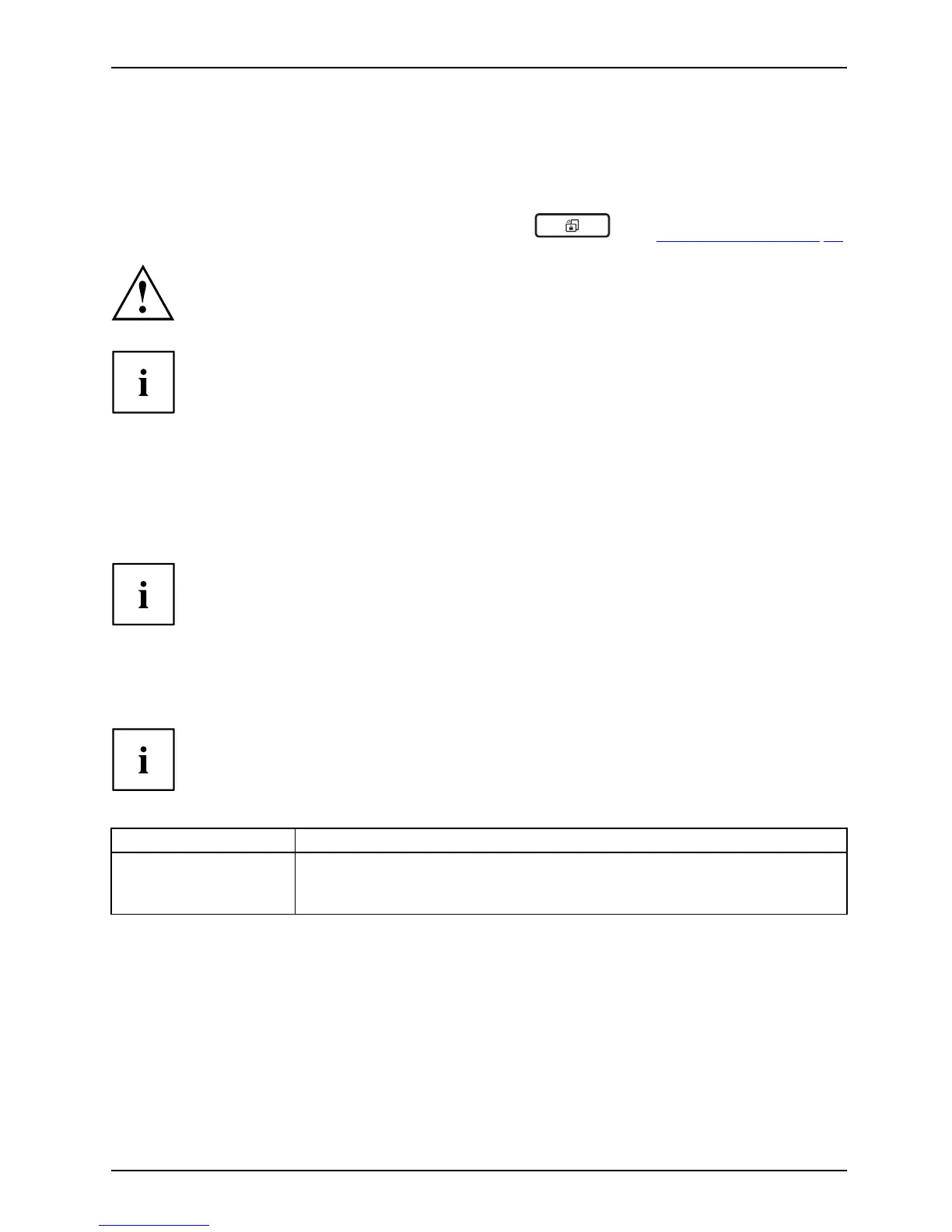Working with the Tablet PC
Select display orientation (portrait or
landscape orientation)
Landscapeor ientationPortraitorientationDisplayorientation
You can choose to use either portrait or landscape orientation for the display. To switch between
portrait and landscape orientation, press the tablet button
,see"Tablet buttons", Page 33.
Windows 7
You can ch ange these settings in th e F ujitsu me nu or under Sta rt -(Settings -)
Control Panel - Hardware and Sound - Display - Settings.
Profiles for operating with various different screen modes can be selected via
the Fujitsu Tablet Control option in the Fujitsu menu. These profiles have preset
standard con figurations that can be modified as desired.
These settings do not just affect the monitor settings on the Tablet PC, but
also any external monitors that may be connected .
Using fingers
You can execute c
ertain commands by using your finger tip on the touchscreen of your d evice.
Everything whic
h you can select or activate using your finger tip can also
be selected or
activated using the stylus pen.
Calibrate th
e Dual Digitizer for finger-based
operation of the d evice
Before operating the device for the first time using the fingers, you must calibrate
it so that your finger tips are reco gnized as a ccura tely as possible.
You must calibrate the device again as soon as you notice that the
variations are becoming greater.
Operating system Menu
Windows 7
To calibrate, call up the Hardware and Sound / Tablet PC Settings fu nction
in the Control Panel. You need to calibrate both portrait and lan dscape
formats.
25
