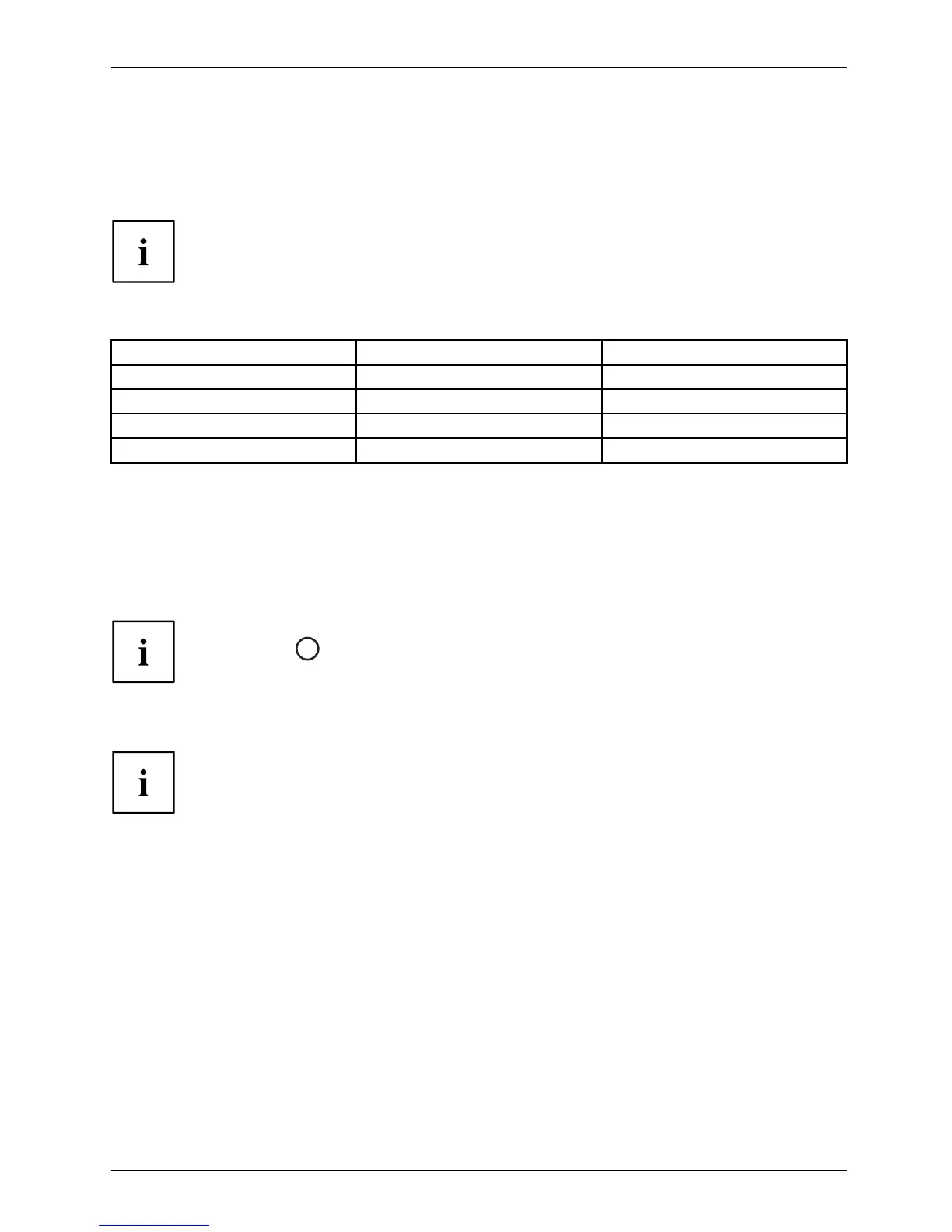Working with the Tablet PC
Using the power-management features
PowerPowerBattery
The Tablet PC uses less power w hen the power management features are enabled. You will
then be able to work longer when using the battery before having to recharge it.
Power efficiency is increased and environmental pollution reduced. By
choosing the best power options, you can make significant savings and
at the s ame time help protect the environment.
We recommend the following settings:
Function On external power On battery power
Turn off monitor After 10 minutes After 5 minutes
Turn off hard disk(s) After 15 m inute s After 10 m inutes
Energy saving (S3) After 20 m inute s After 15 minutes
Hibernate mode (S4
)
After 1 hour After 30 m inutes
► Select the power man
agement functions in your Control Pane l.
► Select the Screen Saver in your Control Panel.
or
► Keep a finger pressed on the desktop. Configure the screensaver u nder Personalizatio n -
Change screensaver.
If you need furthe r information about an option, you can get help with most settings by
pressing the
?
symbol in the upper right of the screen to open the Microsoft Help.
When the Tablet PC is in power saving mode, you mu st remember the following:
During powe r saving mode, open files are held in the main memory
orinaswapfile on the hard disk.
Never switch o ff the Tablet PC while it is in a power saving mode. If the built-in b attery is
nearly flat, close the open files a nd do not go into power saving mode.
If you do not intend to use your Tablet P C for a long period of time:
► Exit the power saving mode if necessary via to uching the screen or by switching on the
Tablet PC.
► Close all opened programs and completely shut down the Tablet PC.
37
